How to Install Office 365 Pro Plus on a Terminal Server
Bulk deployments of office 365 pro-plus have never been easy before. Let me share an article which will guide you step by step.
You can also use this method for office 365 pro plus bulk deployments where you don’t want all your employees to go with “click-To-Run” installation method that requires bandwidth and in larger organizations, this is always a big concern.
You can create either .exe or MSI based installation file and distribute it vis GPO, shared repository or you may also go with SCCM to deploy the product in one go.
1. Download “Microsoft Office ProPlus Install Toolkit”
2. After the download, run and install the downloaded file.
3. You will now have the Toolkit icon on your desktop.

4. Launch Install Toolkit & select ‘Create new Office Pro Plus ’.

5. Select ‘Office 365 ProPlus’ & the desired bit. Click on Next
Note: Select Skype for Business/Visio/Project if purchased from Office 365.
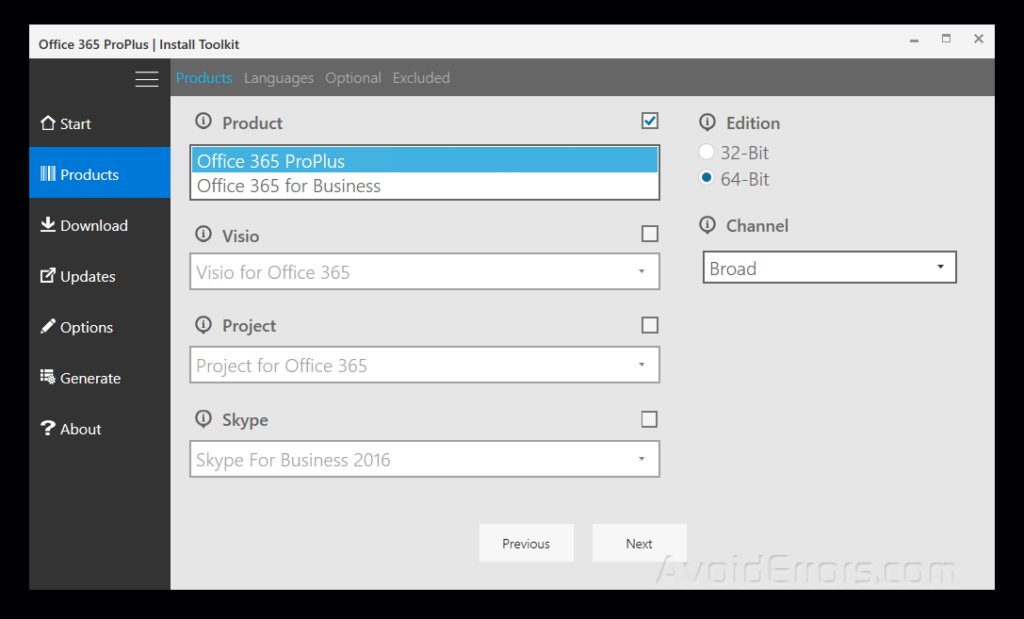
6. Add languages if required. English is the default. (Optional Step).

7. This step is optional. Click on Next.

8. Select the required applications.
Note:
Exclude Groove if installing OneDrive.
Exclude Lync if installing Skype for Business.
Select Project/Visio if purchased through Volume License.

9. Option Step. Please click next.

10. Leave Updates as Enabled & click next.

11. Select Shared Computer Licensing for Terminal Server activations & click next.

12. Select type MSI & select the path to save the file in File Path then click Next.

13. That completes the generation of Office ProPlus setup file for the terminal server.

14. Navigate to the setup file & run it.

15. if you want bulk deployment with this MSI, place the setup on a shared repository and configure your GPO to load the MSI or EXE on boot, and it will do the trick.
Summary
After this tutorial, you should be able to know How you can install Office 365 Pro Plus on a Terminal Server.











I’d like to thank you for making this tool available. After spending hours trying to install Office 365 in RDS mode, this tool allowed me to successfully complete the task in mere minutes. The output .MSI file was a real bonus!
Again, thank you for this wonderful tool!