How to Install WebServer IIS role on Windows Server 2016
WebServer IIS. Enables sharing of information on the Internet, intranets, or extranets. It’s a unified Web platform that integrates IIS 7.0, ASP.NET, and Windows Communication Foundation. IIS 7.0 also features enhanced security, simplified diagnostics, and delegated administration.
Internet Information Services (IIS, formerly Internet Information Server) is an extensible web server created by Microsoft for use with the Windows NT family. IIS supports HTTP, HTTPS, FTP, FTPS, SMTP and NNTP. It has been an integral part of the Windows NT family since Windows NT 4.0.
Following this tutorial will explain to you how you can install “WebServer IIS” role on Windows server 2016.
1. Open “Server Manager” and click on “Add roles and features”.

2. An installation wizard will pop up, just ignore the first stage and click “Next”.

3. Keep the selections as it’s and make sure that the selection is “Role-based or feature-based installation”, and click Next.

4. Select Server pool.

5. From the roles list, check “WebServer IIS” role, it will pop up window click on “Add Features”.

6. Then click “Next”.

7. Click “Next” again, and leave selections as it’s.
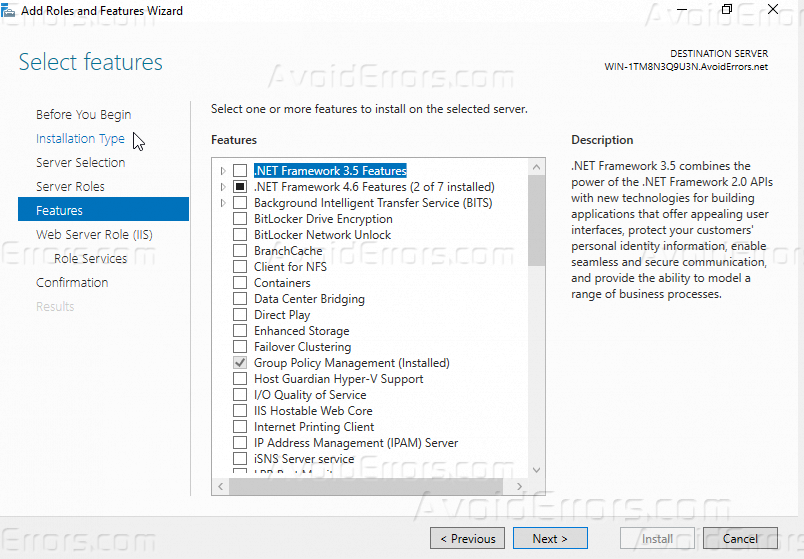
8. Read some info about the role that you are going to install, then click Next.

9. This is the default configuration for the role you are about to install, leave it default and click Next.

10. Confirm all your selections and then click Install, it will take some time till the installation process is complete.


Once your installation is done successfully, it’s time to configure “IIS”
Configure “WebServer IIS”
1. Open Server Manager and click on Tools then from the list will show click on “Internet Information Services (IIS) Manager”.

2. Expand server name, and then expand sites and do right click and click on “Add website”.

3. Specify the site and the path, and type “Hostname”.

Summary
After following this tutorial you should be able to install IIS role on windows server 2016, if there is inquiry you have please comment it below.











this is very helpful