How to Fix Mac keeps asking for the login Keychain Password
Keychain Access is a built-in application that stores all the password and accounts information and helps you to reduce the password that you have to remember and manage.
For example, when you access a website or mail account, shared folder or any other file that protected with a password, you may have to option to save the credentials of this item, if you choose to save the password, its saved on the keychain access so you will not have to remember or type it again when you need to connect to this item, sometimes keychain got some errors and keep pop up for the password and when you enter it, it still pops up, In this guide I am going to explain step by step how you can fix Mac keeps asking for the login keychain password.
Fix Keychain access if you know your old password
1. Search for “Keychain access” and run it.

2. From the left side of the window, click on “login”.
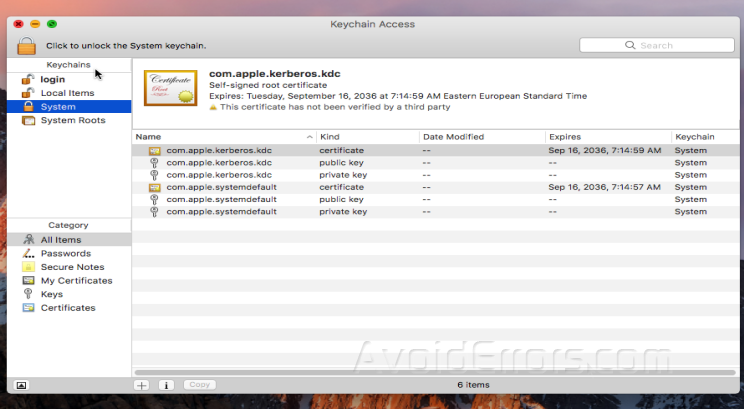
3. On the top bar of your Mac screen, click on “Edit” and then select ” Change password for keychain “login”…”.

4. Enter the old password of your login account in the current password field, and in the new password field enter the current password that you used to log in to your Mac, and then click OK.

5. Exit “Keychain Access” and reboot your Mac, so changes can take effect.
Fix Keychain access if you can’t remember your old password
1. Open “Keychain Access” by searching for it, or you can find in “Utilities” folder.

2. From the top bar of your Mac screen, click on “Keychain Acces” then from the drop-down menu, click on “Preferences…”.
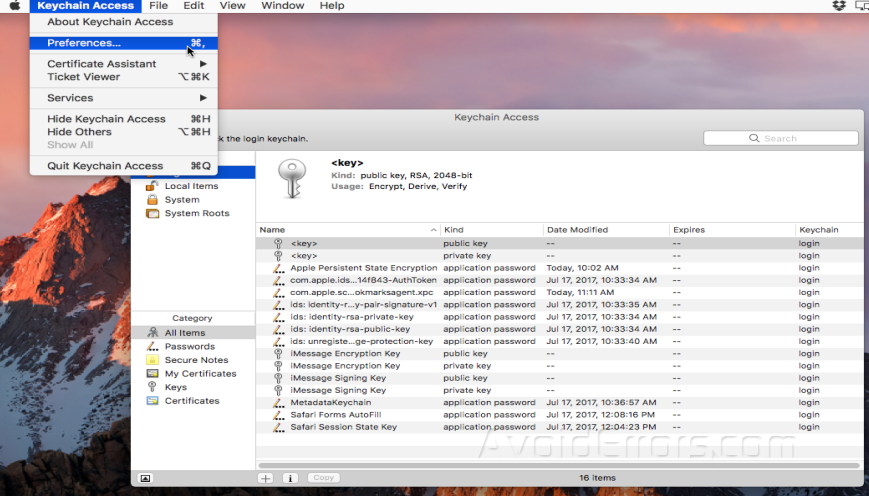
3. Click on “Reset my default keychain”, and then it will prompt for your current password, type it and then click OK.

4. Reboot your Mac, so changes can take effect, and now you had reset the keychain access.










