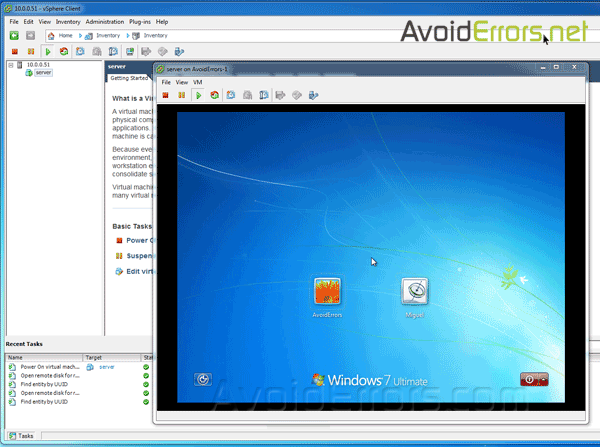How to Migrate a Physical Workstation to ESXI Server
Our goal is to turn a physical workstation whether is a Server, Windows or Linux into a virtual machine and add it to a VMware ESXI server.
Video Tutorial:
Migrate a Physical Workstation to ESXI Server
To get started, launch VMware vCenter Converter and click on Convert Machine.
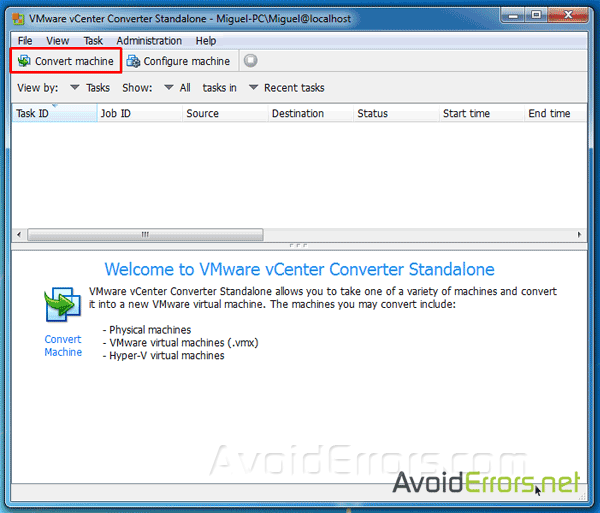
This will start the Conversion wizard. The first step is to select the source machine you want to migrate. Whether is (physical or virtual machine).
To convert a physical workstation to a virtual machine, select Powered-on next to “Select source type”.
Then from drop-down menu select if the remote workstation is a remote Windows or a Linux machine.

Specify the powered on machine by entering the IP address, the user name and password pertaining to the remote workstation.
Note: you can also select to migrate your own PC, a VMware Workstation VM, Hyper-V Server, and other third-party virtual machines using this method.
If you want to view the details of the selected physical machine click on “View source details…”. It shows general information about the source PC you’re migrating. Click close and Next button.
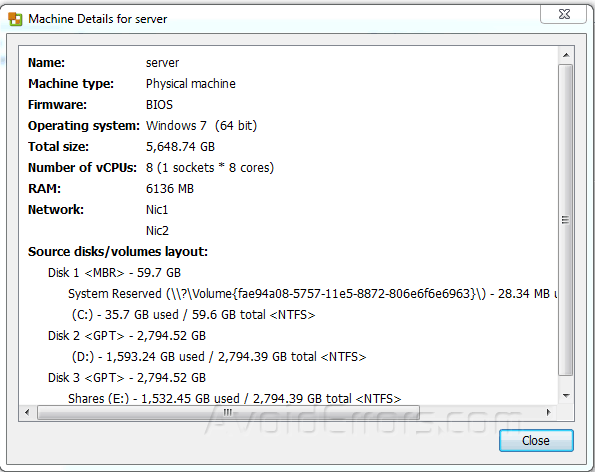
In next step, it will ask you to specify the destination type and VMware server details. Choose “VMware infrastructure virtual machine” option from the drop-down as destination type, under VMware infrastructure server details enter the IP address, the user name and password of the host Hypervisor ESXI server.

Now we have our Source machine and destination ESXI Server properly configured. Additionally you can change the default name to something other than the default and click on Next.
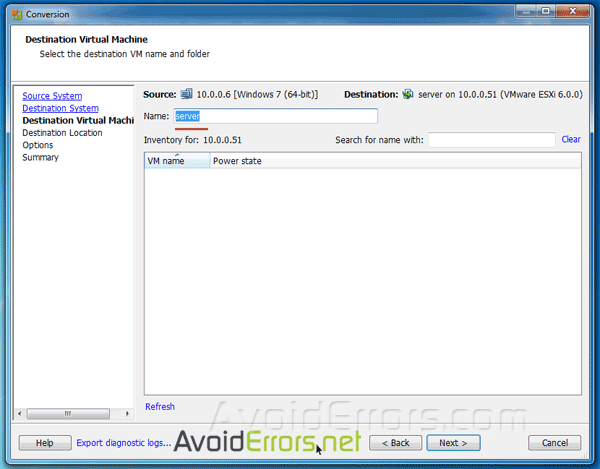
In case you are hosting multiple inventory and datastore make sure to select the proper one and continue. In this example I’m only hosting one inventory and datastore and its already preselected so Ill just click on next.
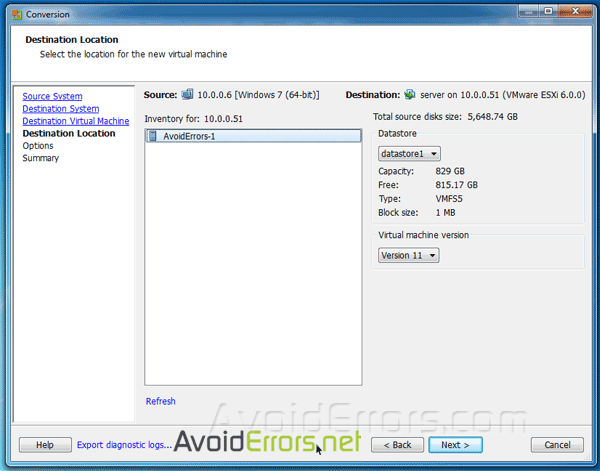
Once done, read the summary carefully and click finish to start migrating the physical machine.
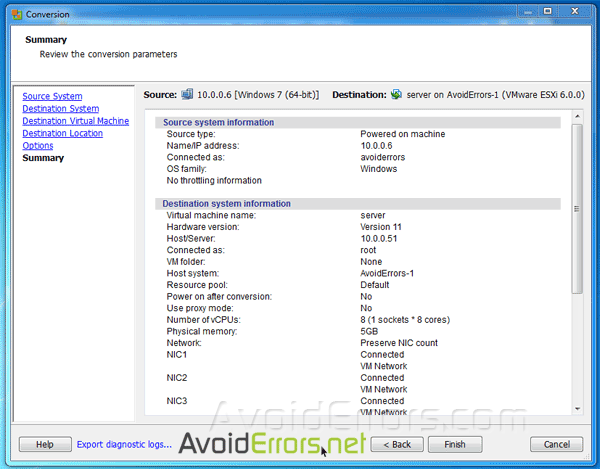
The migration process can take a while so go grab coffee until its done.
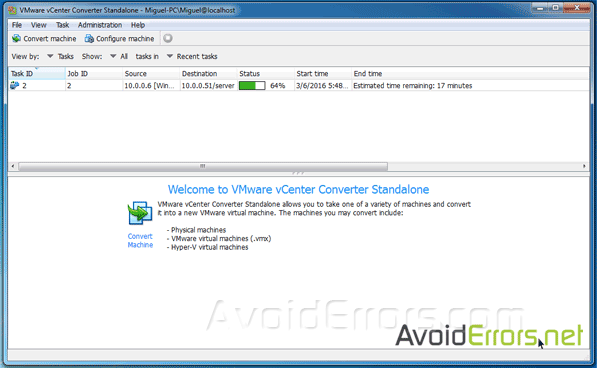
Once the physical machine has migrated to the ESXI server it will show on the inventory section, we now can customize the VM settings to either upgrade or downgrade depending on the purpose of use.
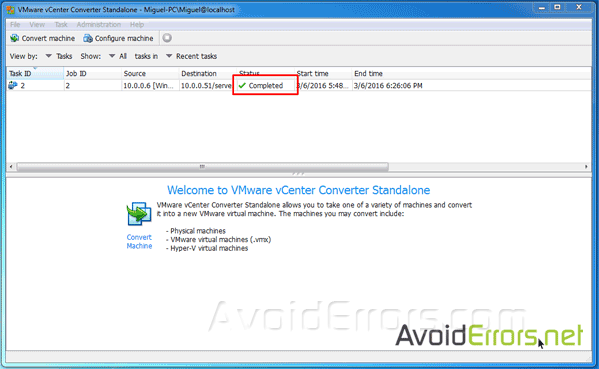
To customize the the VM right click it and select edit settings from the menu.
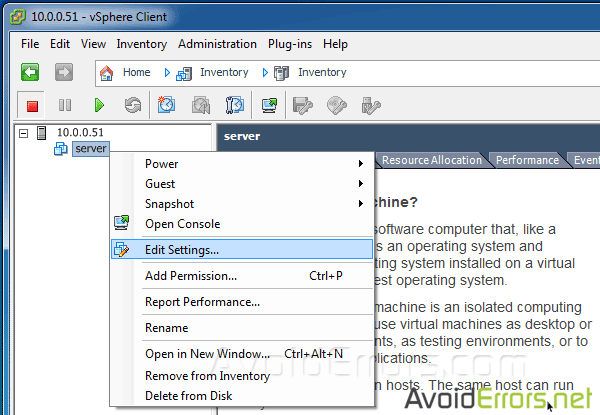
Here you can add and remove virtual hardware without spending money. Once done click on OK to save.
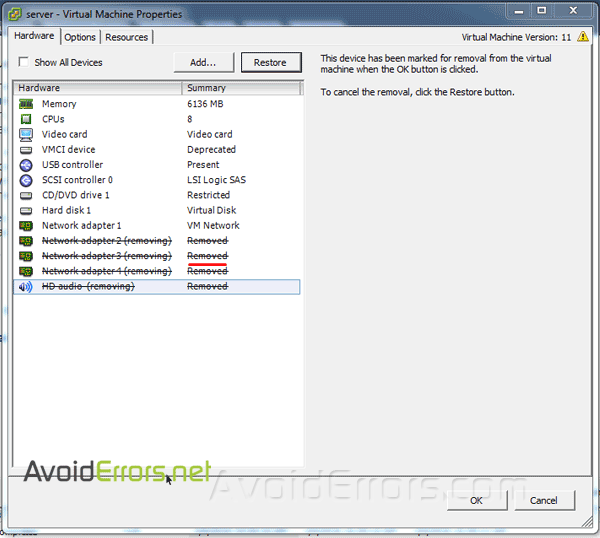
Once done customizing the VM, you can now run it, test it, and remove the physical machine from the network if needed.