How to Migrate Windows 8.1 to an SSD
To Migrate Windows 8.1 to an SSD is extremely simple the hardest part would be installing the Hard Drive. Since the SSD has no moving parts you don’t have to screw it down like you would on a normal PATA HD. all you need to do is place it on a secured location inside the Computer.
Video Tutorial:
To Migrate Windows 8.1 to Solid State Drive:
1. Install your SSD hard drive on your computer and make sure is installed.
2. Download and install Paragon Migrate OS to SSD
3. Once installed run Hard Disk Manager 14, click yes to the UAC if prompted.
4. Select Migrate OS from the menu to run the Wizard.
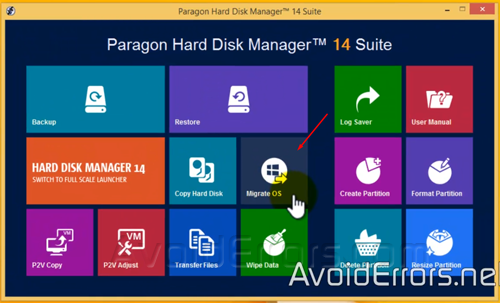
5. Read the welcome screen and click next.
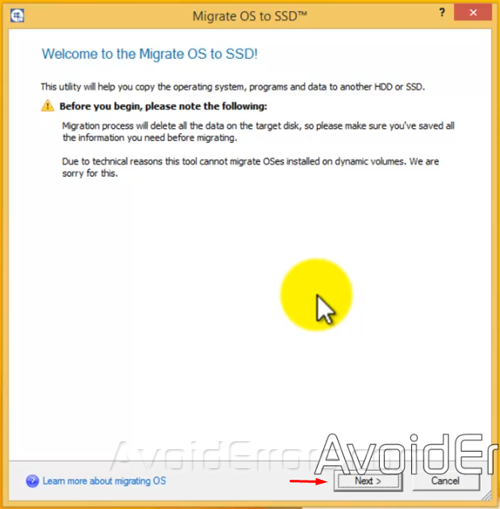
6. The Wizard will auto detect the installed drives. It will show you that is going to Migrate your Local Disk C: To: the SSD drive you have installed which in this case is Disk 1.
7. If you wish to Use all available space for the OS partition you can check mark the option next to it. That option is optional. Click on copy button.
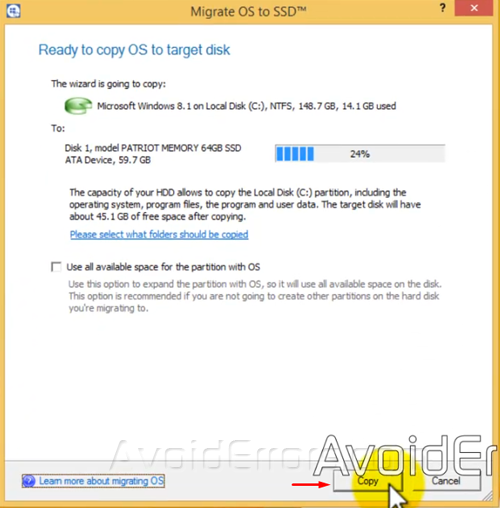
8. The Migration process can take a long time depending on how much data you have stored on your Local Disk C:
9. Once done it will provide you with a brief explanation in case you are keeping both drives. In my case I’m only keeping the SSD drive so all we have to do is just turn off the computer, remove the source disk, and keep the SSD which is the destination Drive and turn the computer back on.
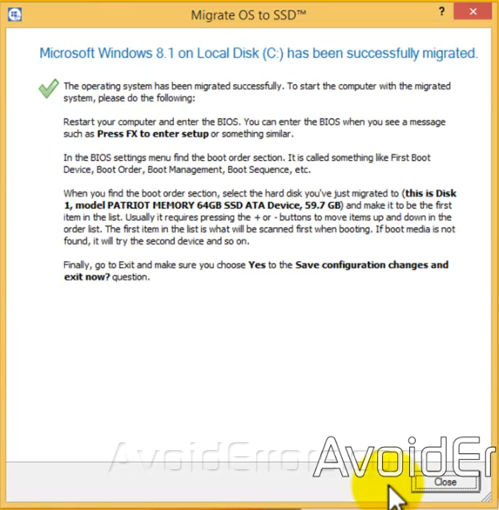
9. In case you didn’t check mark Use all available space for the OS partition on the paragon cloning wizard and you wish to use the full space of the hard drive, you could go to Disk management and re-claim that partition.
10. By right click Computer, Manage, Disk Management, Right click C: Drive, Extend Volume…, Next to the wizard, next again, and finish the wizard to Use all available space for the OS partition.











What if your hhd is biger then your ssd and you cant fit all your files on the ssd will this work?
as long as the used space is smaller than the SSD youll be fine.