Drive Mirroring for Instant Backup in Windows 8.1
This is a software RAID Level 1 in Windows 8.1, which means that data is written identically to two or more drives. The hard drives are constantly kept in sync in real time, in case one of the disks fails, you won’t lose any data. Mirroring is not exactly a backup solution, because if you accidentally delete a file, it will be deleted from both hard drives.
To set up the mirroring we will need an additional drive equal or larger size of the existing hard drive. Or two drives equal in size if you are creating a mirror on non existing drive. (on two new drives) This tutorial covers both mirroring on an existing drive and mirroring on two new drives.
Video Tutorial:
Mirroring an Existing Drive
1. Press the Windows Key + R to open the run Window here type diskmgmt.msc to open Disk Management window.

2. In Disk Management I have a small disk, labeled Data, this Data drive is the one I’m going to mirror to a second disk of the same size.
Note: The disk that we will use to mirror the existing disk must be unallocated. If it is not, then right-click on it and select Delete Volume… to mark it as unallocated. This will delete all data on that drive, make sure to back it up.

3. Right-click on the existing disk that you want to mirror and select Add Mirror…. from the context menu

4. Now under Disks: select the Unallocated disk that you want to use to mirror the existing disk and click on Add Mirror button.

5. A Pop up warning will come up, basically saying that this process will change the existing disks from basic to dynamic. Click on Yes.

6. The new disk will be marked red as a Mirrored volume, and it will start syncing data from the existing drive to the new one.

7. Depending on how much information you have It might take a while to sync.
Once finished the computer will read both drive as one drive and any data stored on drive F: in this case will exist on both hard drives.
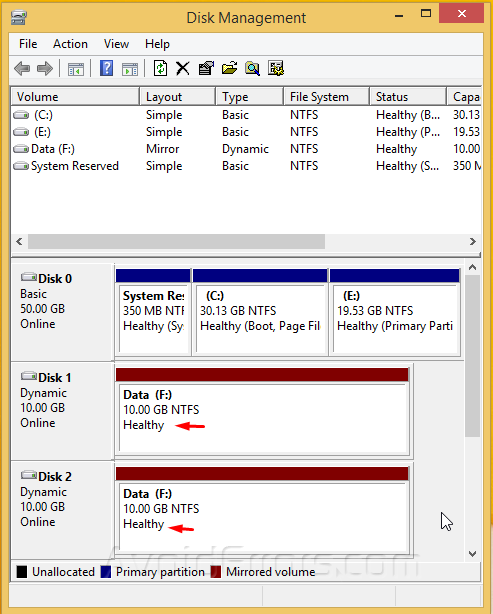
Setting Up Two New Drives as Mirrored
1. Once both drives are installed, Press the Windows Key + R to open the run Window here type diskmgmt.msc to open Disk Management window. Make sure that both drives are unallocated. If they’re not, right-click and select Delete volume…

2. Right-click on one of the unallocated hard drives and select New Mirrored Volume…. from the context menu

3. Click Next to the Wizard.

4. Under Available: select the drive you want to use for the mirrored data and click Add. Click Next.


5. Assign a drive letter, and click Next.

6. Enter a Volume label, Check mark Perform a quick format, then click Next.

7. Click Finish to start Syncing the drives.

8. A Pop up warning will come up, basically saying that this process will change the existing disks from basic to dynamic. Click on Yes.

9. Depending on how much information you have It might take a while to sync.
Once finished the computer will read both drive as one drive and any data stored on drive F: in this case will exist on both hard drives.










