How to Find Missing USB Drive in Windows 8.1 & 7
If you are connecting a USB drive or external USB hard drive and nothing happens. You can hear the connection sound but it doesn’t work, and when you look in My PC you don’t see the USB drive connected.
1. To fix the problem Press the Windows key plus R on your keyboard to open the Run window.
2. In the Run Window type “diskmgmt.msc” without the quotes. Click OK. This will open the Disk Management window.

3. In the the Disk Management window, you’ll see a list of drives connected to your PC.
4. Locate the drive you’re trying to access, you should be able to identify it by its size and format type. Here I’m trying to find a 300 GB USB drive. Right-click on the drive and select Change Drive Letter and Paths… from the drop down menu.
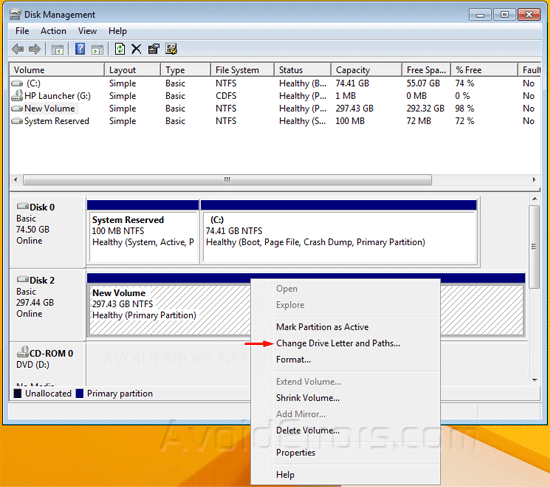
5. Now Click add…
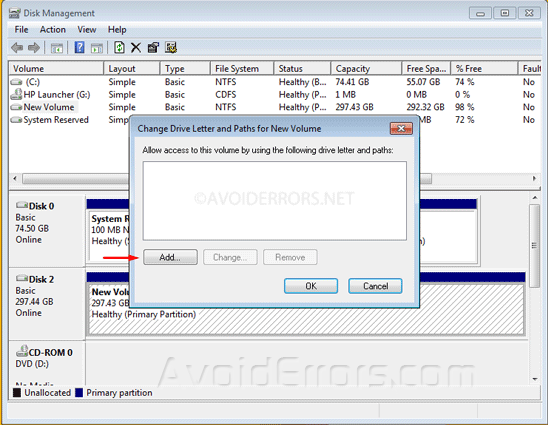
6. Select a letter closer to the end of the alphabet from the drop-down menu and click on ok.
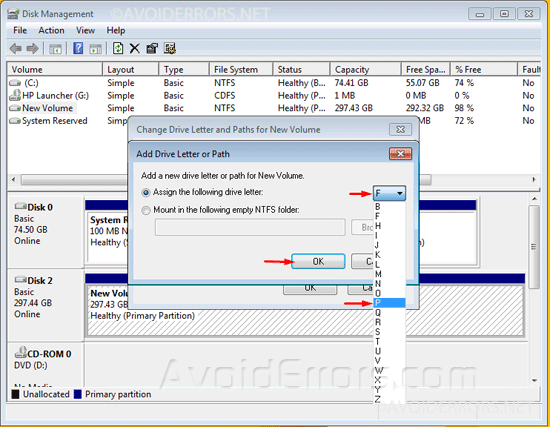
7. You might be prompted with a warning. click Yes.

8. Now you should be able to access it and see it in Computer.
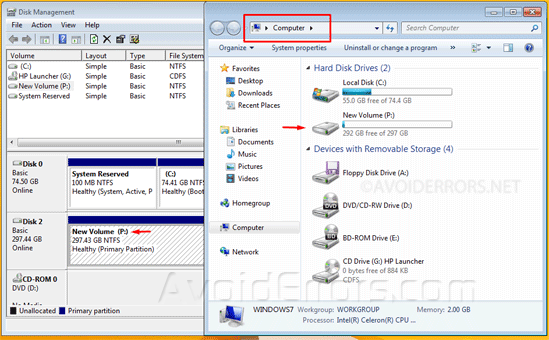











how do i turn windows 8 laptop into a WiFi hotspot?
click on this link: https://www.avoiderrors.com/?p=14078