FIX “Microsoft.Policies.Sensors.WindowsLocationProvider is already defined”
Windows 10 Group Policy Editor (GPO) Error “Namespace Microsoft.Policies. Sensors. WindowsLocationProvider is already defined”. This error is displayed on a pop-up when launching the Group Policy Editor.
The full detail is written on the Namespace popup window, it reads:
Namespace ‘Microsoft. Policies. Sensors.WindowsLocationProvider’ is already defined as the target namespace for another file in the store.
File C:\WINDOWS\PolicyDefinitions\Microsoft-Windows-Geolocation-WLPAdm.admx, line 5, column 110

The reason for this error is a name change of a policy. The error means that the file for a policy is not available and Group Policy Editor is trying to open it. This errors happens to computers running Windows 10 Home or RTM 1511.
The name of the Policy Microsoft-Windows-Geolocation-WLPAdm.admx is replaced with LocationProviderADM.admx so when Gpedit attempts to fetch the policy, namespace conflict occurs.
Video Tutorial:
To Fix GPO Namespace Error:
To fix the issue you need to rename or remove the old Policy Microsoft-Windows-Geolocation-WLPAdm.admx, Located in the following path C:\Windows\PolicyDefinitions\ To do that follow these instructions:
1. Right click Start, and open the Command Prompt as admin.
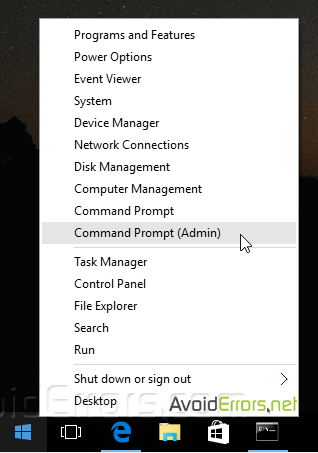
2. In the Command Prompt run these two commands individually:
takeown /F ” C:\Windows\PolicyDefinitions\Microsoft-Windows-Geolocation-WLPAdm.admx” /A
takeown /F ” C:\Windows\PolicyDefinitions\en-US\Microsoft-Windows-Geolocation-WLPAdm.adml” /A
Once the command prompt shows Success message, you are done.

Ensure that \en-US\ part in the second command is right for your Country, otherwise write different locale.
To find out your locale read the locale subfolder in the directory C:\Windows\PolicyDefinitions.
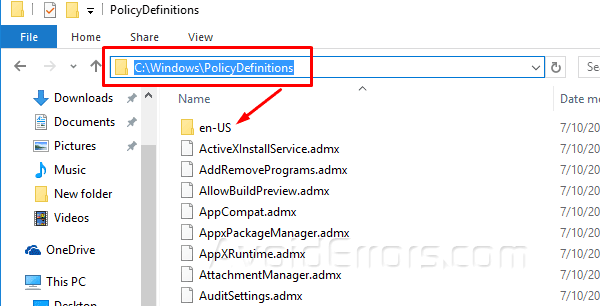
3. Now navigate to C:\Windows\PolicyDefinitions\ and locate Microsoft-Windows-Geolocation-WLPAdm.admx, right-click on it and choose Properties.
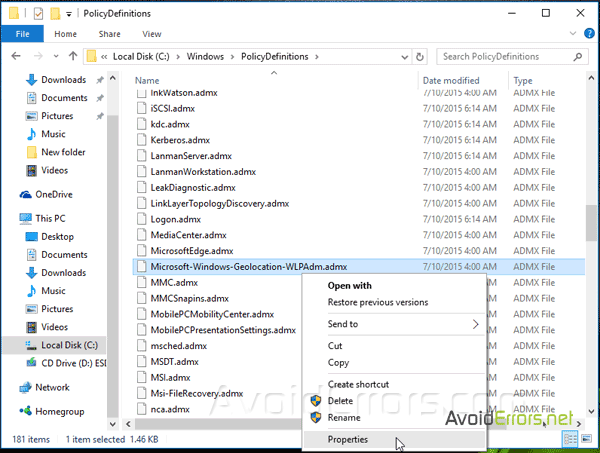
4. Select the Security tab and then Edit button on the Microsoft-Windows-Geolocation-WLPAdm.admx properties wizard.

5. Select the Administrators Group and check mark Full control box and click OK.
6. Click Yes to the Security dialog.
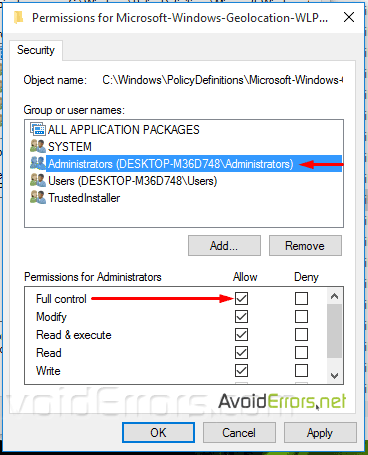
7. If needed repeat the same process step by step with LocationProviderADM.admx.
8. Now right click on Microsoft-Windows-Geolocation-WLPAdm.admx and select rename from the context menu.
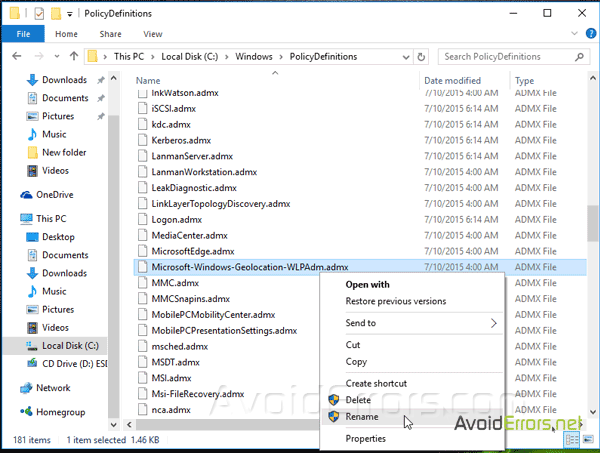
9. Now add to the very end next to admx write .old and confirm the rename by clicking yes.
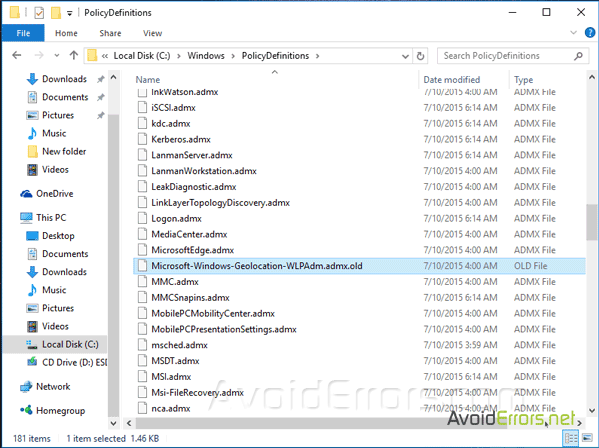
Once you have re-named that policy you will never see that error again.










