Recover corrupted Excel file
Microsoft Excel is a workhorse when it comes to form processing. After extensive usage, some files may unexpectedly get damaged. File damage may occur as a result of a power outage, a crash, a format mistake, or a virus infection, and some harm may be completely unforeseen.
This article will show you different solutions to resolve this issue.
Open and Repair
Open your Excel and select Open.

Select Browse and look for the damaged Excel file.
Click on the drop down arrow beside the Open button and select Open and Repair.

Select Repair to help you fully restore the data in the document.
If it does not work, choose Extract data to extract all your formulas and values.
Save as SYLK
Open your excel document and go to the File tab.
Select Save As then choose SYLK (Symbolic Link *.slk) format then Save.
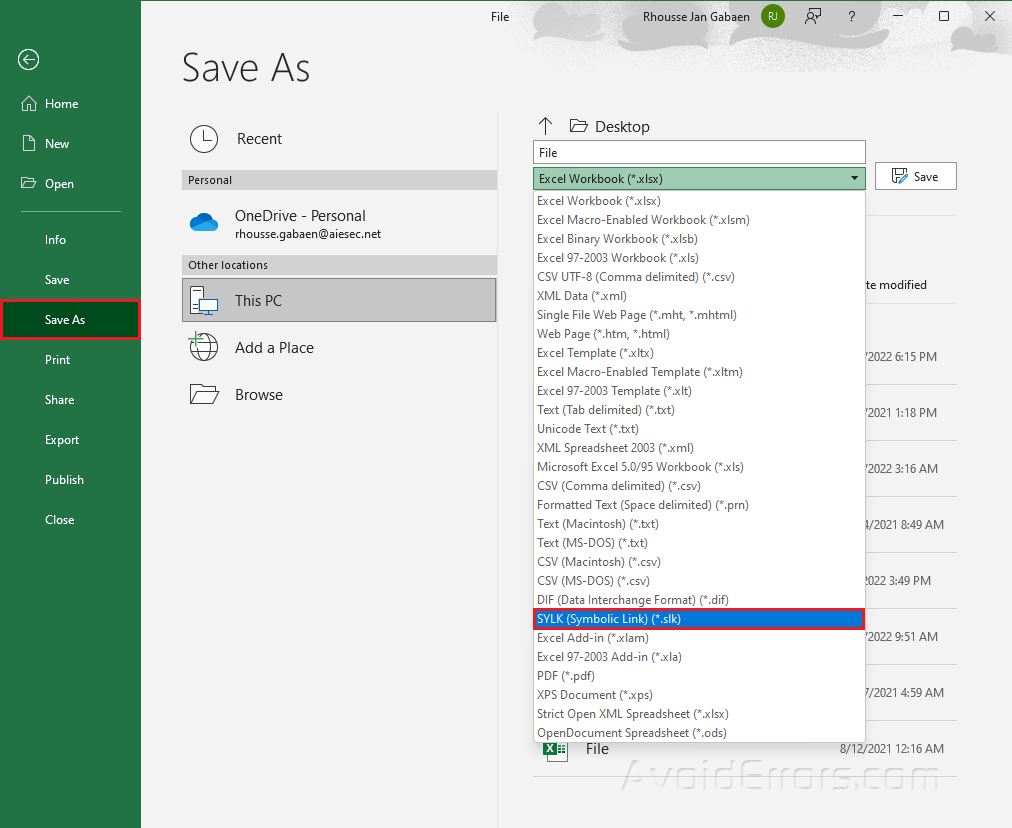
Click OK when prompted that the selected file type does not support a workbook containing multiple worksheet.
Choose Yes when prompted that it may contain features incompatible with SYLK.
Open the Excel application again and go to File.
Click Open and look for the new .slk file.

Go to File tab again and select Save As.
Save the file as Excel Workbook (.xlsx).
Rename the file to prevent replacing the original.









