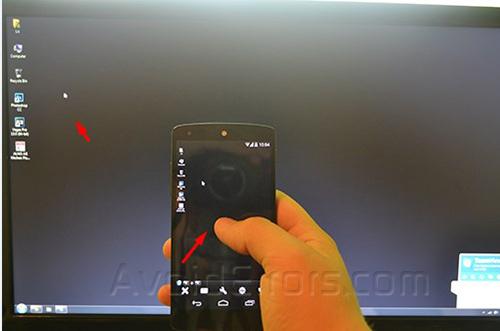How to Remote Access Your Pc from Android Phone
Team Viewer is a free application that let’s you to remote access your PC from anywhere, anytime through an internet connection.
1. On your PC download and Install Team Viewer Client it will prompt you with a key and password.
2. On your phone go to your playstore and search for team view and download it.

3. After it’s downloaded open it, it will ask for the computer key and password. Place that ID on your android phone and press enter.

4. After it accepts the code you will need to also check the password on your computer and paste into the next step.
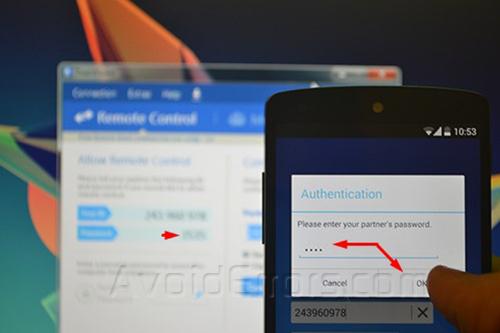
5. After the password authentication it will show you some tips and advices on some main controls, click continue
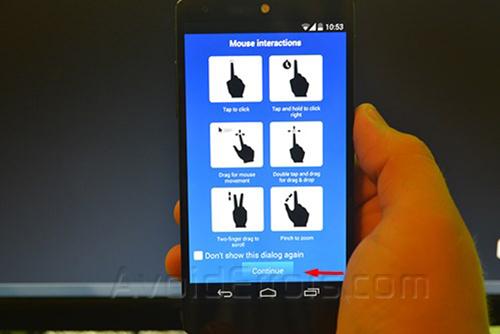
6. After that you can see that you can control your computer from your phone.