Remote Desktop Raspberry PI from Windows
Would you like to Remote Desktop access your Raspberry PI with Raspbian installed from a Windows PC? Well, now you can using xrdp.
On the Raspberry Pi open the terminal and run the following command to install xrdp or via SSH enter the following:
sudo apt-get install xrdp

Once done installing xrdp run ifconfig to obtain the Raspberry IP address:
ifconfig
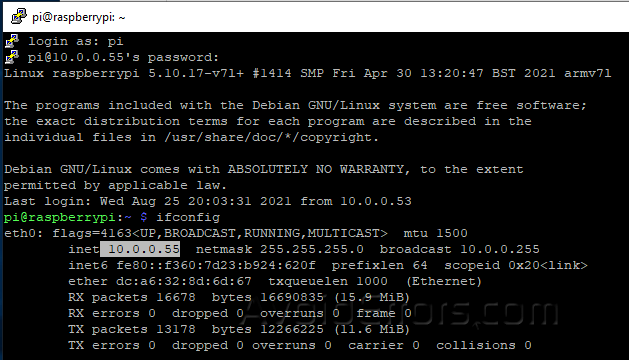
Then open Remote Desktop Client, and type the IP address of your Raspberry PI.

If you are prompted that “The identity of the remote computer cannot be verified” check mark Don’t ask me again and click on Yes button.
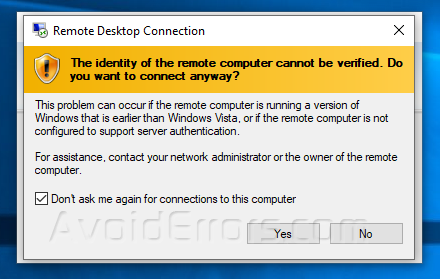
You will see a new RDP session window pop-up, asking you to enter your Raspberry PI username and password.

If you didn’t change the default username and password, then username is pi and the password is raspberry.
Click “Ok” and you’ll be logged into the Rasbian desktop:

Note: If you get “connecting to sesmean” error, Then follow these additional steps:
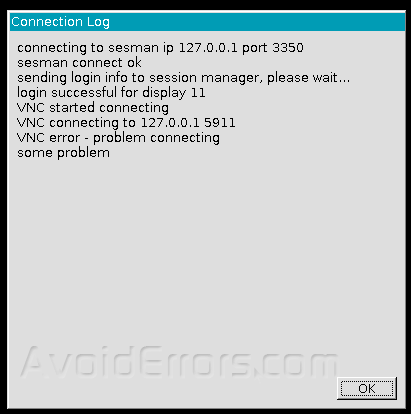
Open the terminal and execute the following:
sudo nano /etc/X11/xrdp/xorg.conf
Find:
Option “DRMDevice” “/dev/dri/renderD128”
Change to:
#Option “DRMDevice” “/dev/dri/renderD128”
Option “DRMDevice” “”
# Save and exit
sudo reboot











