Remote Desktop Raspberry PI NOOBS from Windows
Would you like to Remote Desktop access your Raspberry PI with NOOBS installed from a Windows PC? Well, now you can using xrdp.
Video Tutorial:
1. Let’s install xrdp In Debian terminal or via SSH enter the following:
sudo apt-get install xrdp
2. Once done installing xrdp run ifconfig to obtain the Raspberry IP address:
ifconfig
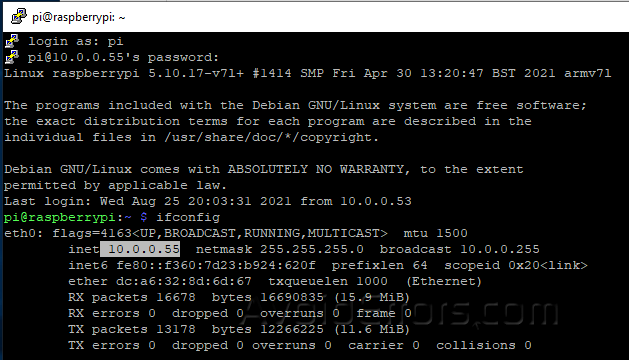
3. Then in Remote Desktop Client, just type in the IP address of your Raspberry PI.
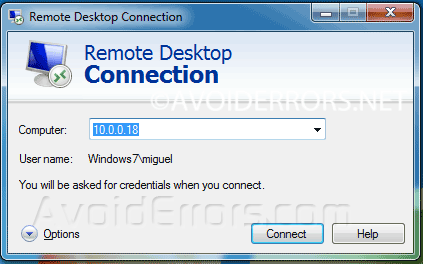
4 You will see a new RDP session window pop-up, asking you to enter your Raspberry PI username and password.
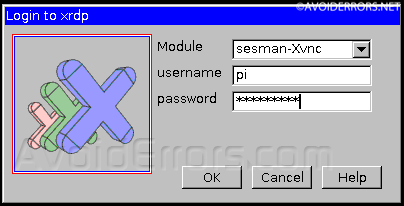
Note: If you get “connecting to sesmean” error, Then follow these additional steps:
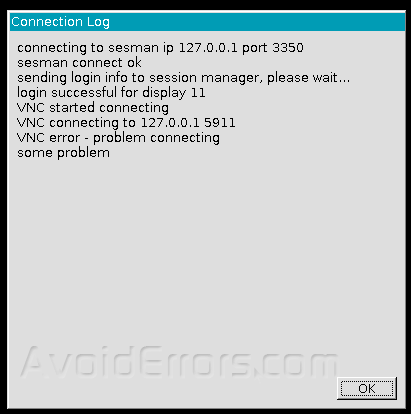
Open the terminal and execute the following:
sudo nano /etc/X11/xrdp/xorg.conf
Find:
Option “DRMDevice” “/dev/dri/renderD128”
Change to:
#Option “DRMDevice” “/dev/dri/renderD128”
Option “DRMDevice” “”
# Save and exit
sudo reboot











