Remote Desktop Ubuntu 21.10 from Windows
In a Windows environment, the main way to remotely connect to another computer is through Remote Desktop Protocol (RDP). RDP is no longer restricted to just Windows environments, thanks to xrdp.
xrdp is an open source implementation of Microsoft Remote Desktop Connection (RDP) on Linux systems, including the Ubuntu desktop.
In this tutorial we will be sharing Ubuntu 21.10 desktop with a Windows 11 client.
Video Tutorial:
Remote Desktop Ubuntu 21.10 from Windows
First step is to install xrdp on the Ubuntu 21.10 desktop. To do so execute the following command:
sudo apt install xrdp
Enable to start after reboot and run the remote desktop sharing server xrdp:
sudo systemctl enable --now xrdp
Open firewall port 3389 on the Ubuntu 21.10 desktop, for incoming traffic:
sudo ufw allow from any to any port 3389 proto tcp
Check Ubuntu IP Address:
ip addr show

Go to Windows 11 host and open the Remote Desktop Connection App.
Use the search box to search for Remote Desktop Connection and click on the Open button.
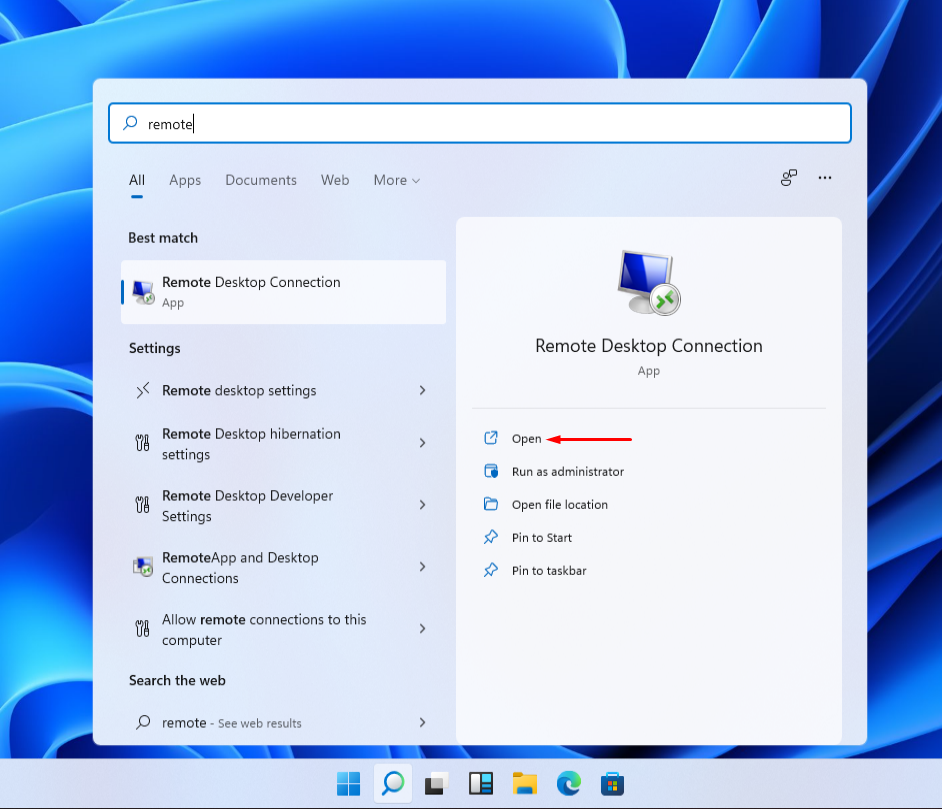
Enter the Ubuntu’s remote desktop IP address. Optionally, allow the Windows 11 to save your credentials. Then click Connect.
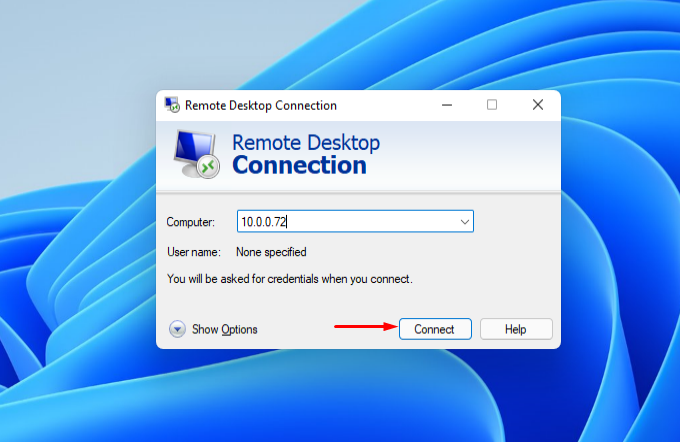
When prompted by message: “The identity of the remote computer cannot be verified” Click Yes.

Enter the user name and password of the remote Ubuntu user. Once done click on OK.

You should now be remotely connected to the Ubuntu Desktop from your Windows 11 computer.
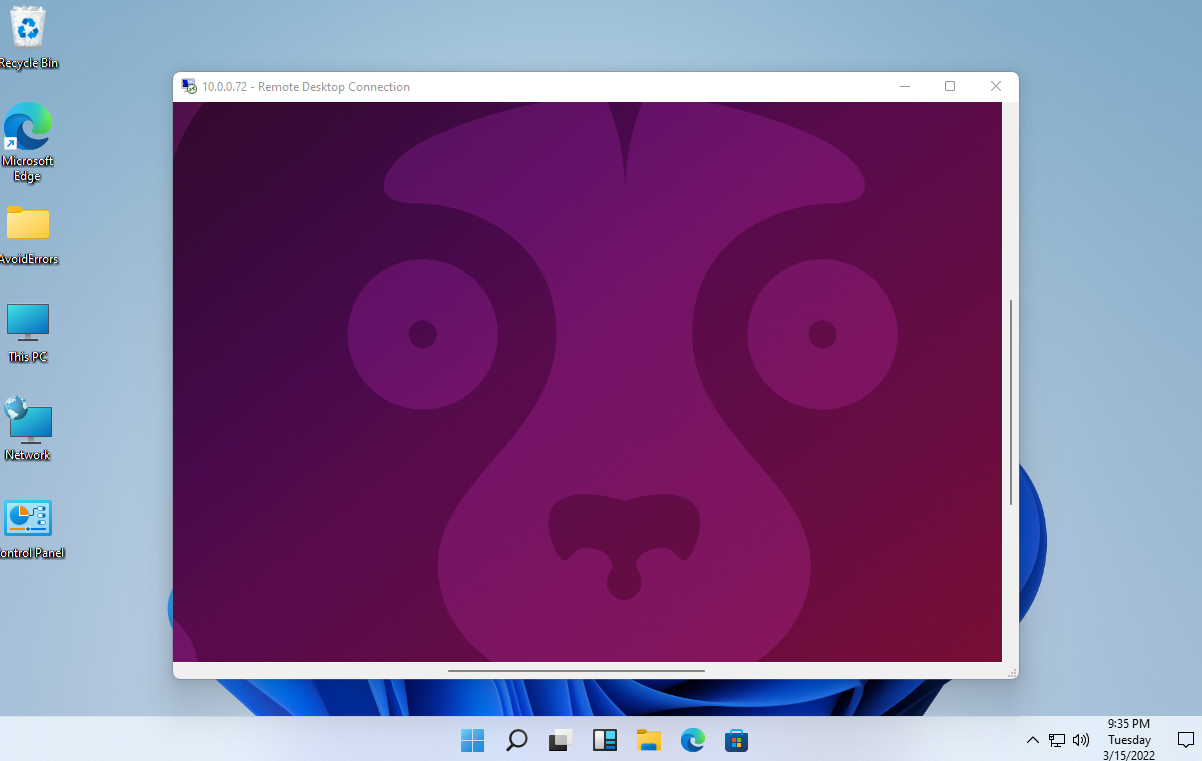
Note: If you have any connection issues, log out from the Ubuntu desktop prior to making a remote connection.










