How To Remove Open With Context Menu in Windows 10
Usually you do a right click and you find “Open with” context on the menu, and this feature is a special command which enables the user to open the selected file with the application you choose instead of the default one.
For example, you can open any image with Paint, Photoshop, or whatever the application you will choose, some system administrators might require disabling this feature so they force the users to open the files with its default applications, in this tutorial I will explain step by step how you can remove “Open with” context menu.

1. You must do the following steps with an administrator account, so make sure that you log in with your computer administrator account.
2. Open “Regedit.exe” from the start menu or you can press Windows key + R, to get it from the run box.
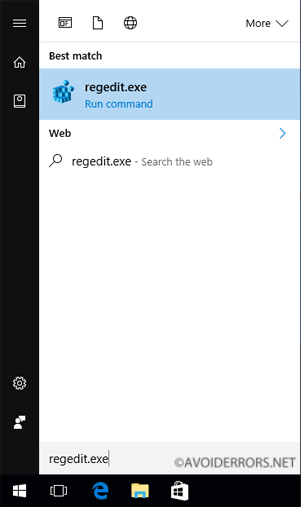
2. Go to the below directory.
HKEY_CLASSES_ROOT\*\shellex\ContextMenuHandlers

3. Right click on “Open with” and delete it, as this will remove “open with” context menu in Windows 10.

4. I had uploaded Registry files that can help you by simply removing “open with” by running it, also I included another registry file which can help to restore “open with” context on the right click menu, and you can simply download this files from HERE.
Summary
After this tutorial, you should be able to know how you can remove “open with” context menu in Windows 10.










