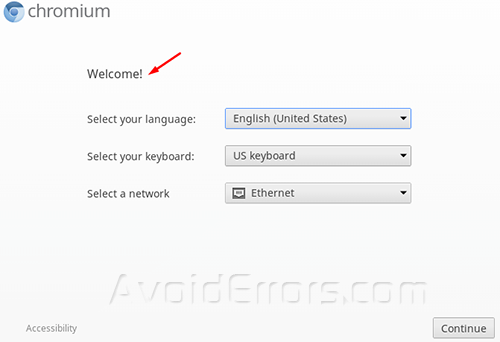How to Reset Chrome Book to Factory Settings
Like every notebook, Chrome books also fill out with temporary data files or even viruses , or it just start to become slow when using them. The solution is to reset it back to factory settings so it will be like when you first got it new. Today you can reset your chrome book to factory settings by following this tutorial.
Reset Chrome Book:
1. Turn on your chrome book and click on Chromium icon on your task-bar to open chrome.
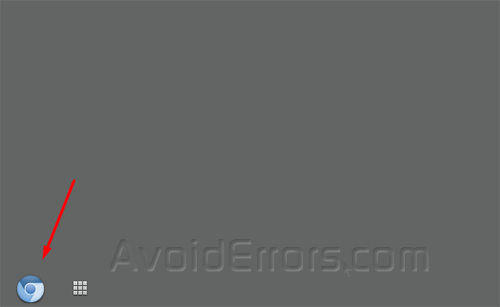
2. After chromium is opened you need to go to Wrench menu, then Settings.
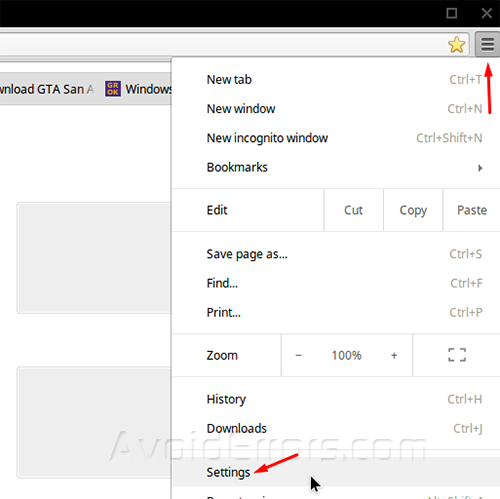
3. Then scroll down until you see Powerwash and click on the big Powerwash button to start the reset process.
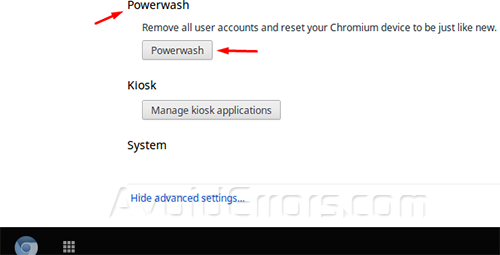
4. Chrome book will restart, then it will ask for your confirmation again to start the process so you need to click Reset.

5. After that it will reboot again and when you see the setup language windows you have successfully restored your chrome book to it’s factory settings.