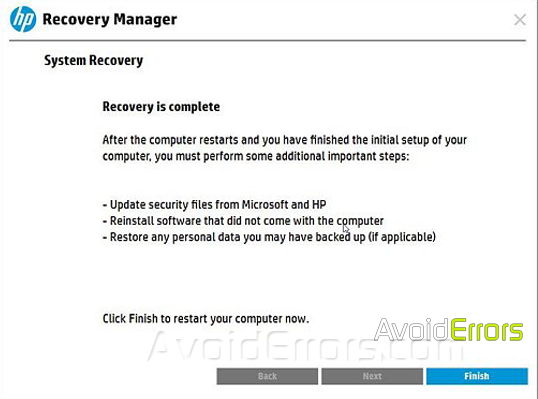Restore HP Pavilion all in one 24 r0xx to factory settings
Resetting your HP Pavilion all in one computer restores to the original factory settings, removing all Accounts and erasing all stored data. All locally saved files and saved apps, are deleted. If possible, back up important files, either on the Web or to an external storage device, before resetting the computer.
Video Tutorial:
Restore HP Pavilion all in one 24 r0xx to factory settings
The complete recovery process can take 4 to 6 hours or more to complete. The computer restarts several times during the process. Do not power off or interrupt the recovery process.
Power on your computer and repeatedly press the Esc key. Then Choose System Recovery option in this case is F11 key.
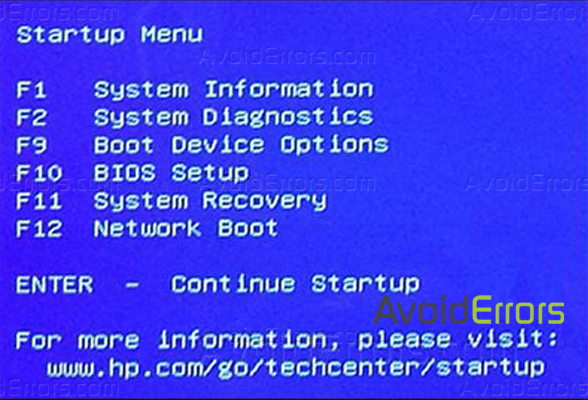
On the Choose an Option screen, click Troubleshoot.

On the Troubleshoot screen, click Recovery Manager.
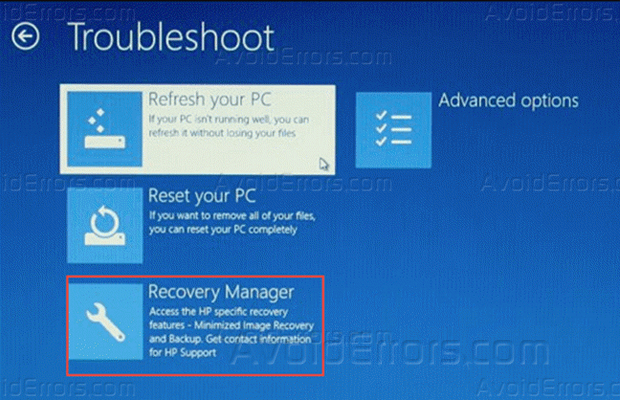
From the Recovery Manager windows Under Help, click System Recovery.

You’ll be prompted with 2 options.
- Back up your files
- Recover without back up

Note: Select Recover without backing up your files. If you have a back up of your files and pics. If you haven’t backed up your files, then select Backup your files first (recommended) and follow the on-screen instructions.
I’ll Click Recover without backing up your files, and then click Next.
Confirm System Recovery without backing up your files and Next
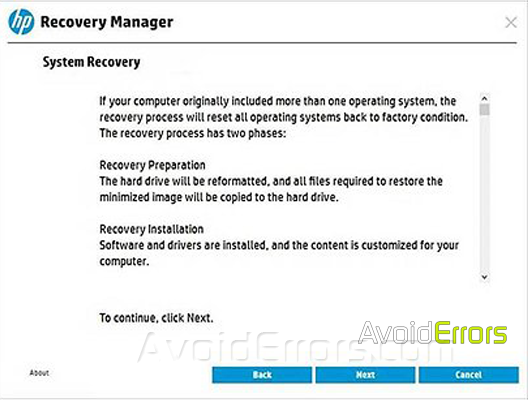
Wait while Recovery Manager prepares the factory image.

When recovery preparation is complete, click Continue to proceed to the recovery process.
Note: During the recovery The computer restarts several times. This is normal. Do not close, shut down, or disconnect the computer while in Recovery.

After the system recovery is complete, click Finish to restart the computer.