How to Install and Run Chrome OS in Virtualbox
Here is a brief tutorial on how to install and run ChromeOS in Oracle VirtualBox, so you can evaluate the operating system for free. It’s free available open-source operating system by Google.
Install and Run Chrome OS in Virtualbox:
1. Download latest Chrome OS .vdi, select the latest version available and click on the VirtualBox link to download the.vdi file.
2. Download and install Oracle VirtualBox.

3. After the .vdi ZIP file has downloaded, extract it using unziper software to a safe location (ex. Desktop).

4. Once extracted open virtual box and press New to create a new machine.

5. Then it will ask for a name, enter a name of your choice and as type and version leave it as Linux / Linux 32

6. Select at least 1GB for RAM (recommended is 1GB and higher) so drag the slider to your choice and press next.

7. As a hard drive you need to select Use an existing virtual hard drive file by pressing the little folder button on the side and select the file extracted at step 2 and press Open then Create.

8. After is created you need to right click on it and press Settings.

9. At settings you need to click on System and press Processor Tab and check Enable PAE/NX and then press OK.
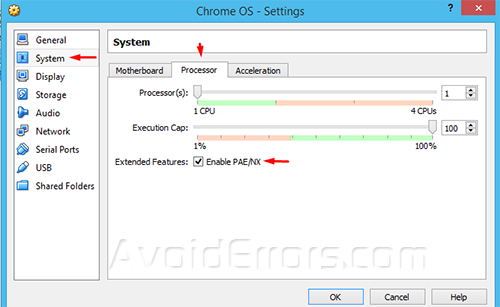
10. Also go to settings>network and expand advanced and change adapter type to Intel PRO/1000 MT Desktop (82540EM) then press OK.

11. After pressing OK click on ChromeOS virtual machine and press Start to turn on this machine.

12. After the machine has started (first boot may take a while) it will take you to the set up so first you select your language and press continue. (if the internet not showing check the fix at the end of this tutorial)

13. It will ask for a Google account to sign in so put in your credentials and press sign in (or you can browse as a guest as shown).

14. Then it will boot to the desktop itself now you can browse it to check if you like it.











