How to run “EXE” files on MacOS Sierra Using “Wine” Emulator?
Use this method to run Windows applications in OS X. Wine is an emulator program that creates a “wrapper” for Windows programs, allowing them to operate on your Mac.
The wrapper contains the essential Windows files that the program needs to operate. You may need to tweak the wrapper to get specific programs working, and some programs will simply not work at all.
Still, there’s a good chance that you can get at least some of your Windows apps working this way, and you can simply download it from HERE.
1. After your download is complete, download any “Exe” file, for example i had download the “Codec player”.

2. Double click on the downloaded file and install it, and it will look like below.
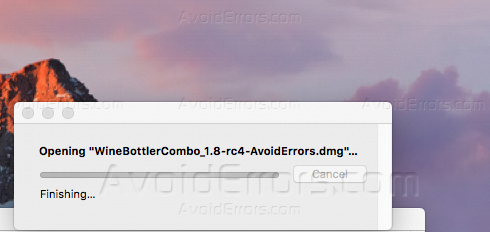
3. After the installation is complete it will prompt a new window just like below.

4. Now drag and drop and the both items “Wine” and “WineBottler” inside the Application folder.

5. After the copy process is done, head to Application folder, and run “WineBottler”.

6. After you double click “WineBottler”, it will look like below.

7. Look for your app in the Download list. If you are trying to use a popular EXE file, there may be a premade wrapper that you can use. Simply select the app and “WineBottler” will download and install it for you, If you can find your app here, you are pretty much done. Just run the app that is created after downloading the proper files, and you should be able to run the program.
8. If you can’t find your EXE file in the Download list, you can create your own wrapper in the Advanced tab, just click “Avanced”, and select your Exe file.

9. Click “select File” and browse for your EXE file. Select the EXE file that you are trying to run on your Mac.
Note: If you have the option, choose the 32-bit version of the EXE file you want to run. WineBottler does not support 64-bit EXE files,Select whether the EXE is an installer or the complete app. If the EXE file is used to install a program, select “This is an installer, execute it.”
If the EXE file is a standalone app, select “This is an actual app, copy it to the App Bundle.”
You’ll have the best success with portable apps that don’t need to be installed. If the program does need to be installed, WineBottler can handle the installation process, as for me i will test this on the codec file just like below, and then i will set the System version to be “7”, and i will press “Install”

10. The installer will prompt where you can save the installation file, just select any location.

11. The installation will be looking like below.

12. After the installation is done, navigate to “On My Mac” and you will see the application just like below.

Now we are done, Enjoy all your “EXE” files











i just followed your steps here but instead of installaing specific application i found adobe reader mentioned on wine already i clicked install and it worked perfect thanks man you really did a great thing for me i was about to delete all my exe files you just made my day