How to Set a Master Password in Firefox
Mozilla Firefox lets you save usernames and passwords for websites you have registered on. In case you visit that particular website in the future the login credentials would automatically populate. This way you don’t have to remember the usernames and passwords for each websites you have registered yourself on.
If you share your computer with others Firefox has a feature called Master Password. Once you’ve set this up Mozilla Firefox will prompt the user to enter a password before accessing the saved password. All users who want to access stored passwords in your browser will be prompted to enter this passwords. They will not be able to see any of your login credentials if they fail to enter the password.
Setup Master Password in Mozilla Firefox
1. Launch Mozilla Firefox on your PC.
2. Click on the Burger icon in the top-right corner followed by “Options”.
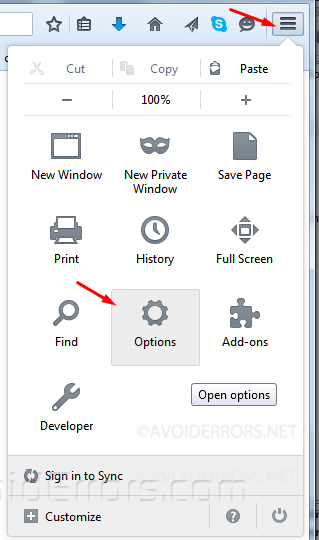
3. Go to the “Security” tab. Under Passwords Check mark “Use master password”
4. When you have entered a password, click on “OK” to save the changes.

5. If everything went well you should see a pop up message that looks like this:
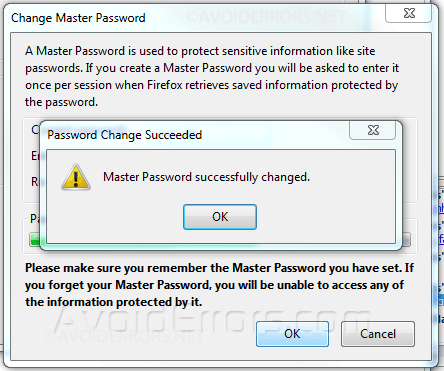
6. This means you have configured your Firefox with a master password.










