How to set-up a Linksys Router with a Static IP Account
Some ISP will require you to enter certain number on your computer’s TCP/IP settings. This is the same number you need to enter on your router’s web-based setup page to configure a Static IP account.
To setup a Linksys router with a Static IP you need to go through five (5) stages:
- Verifying Internet Connection bfore you start
- Connecting the Devices properly Together
- Checking the LEDs on the modem and Router
- Configuring a Linksys Router For a Static IP Account with the info. provided to you by your (ISP) Internet Service Provider
- Do a Power Cycle after the Router is properly Configured
Verifying Internet Connection
Connect the Broadband modem to the computer using an Ethernet cable without the router installed and make sure that the Internet connection is active. If not, contact your Internet Service Provider.
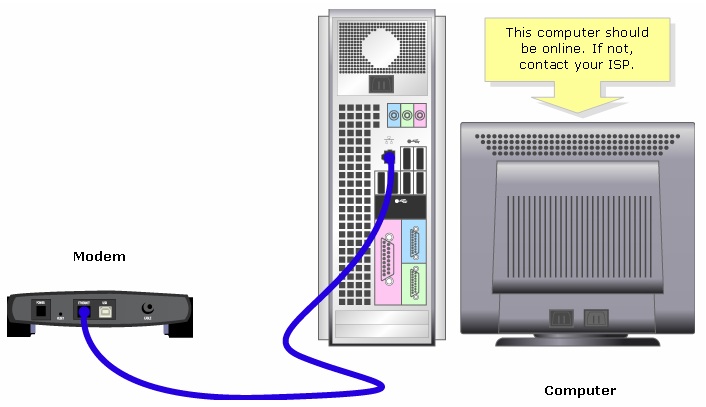
NOTE: The image may vary depending on the computer and modem you’re using.
Connecting the Devices Together
After ensuring that you have an active Internet connection, Make sure you contact you Internet service Povider to Bridge the Modem
Note: Make sure that you have all necessary Information from your Internet Service Provider before bridging the modem like the IP Adress,Gateway,and DNS.
Connect the modem to the router’s Internet port and the computer to any of the four Ethernet ports.

Checking the LEDs
The Linksys router’s front panel will indicate the status of the connection. After connecting the broadband modem to the WAN or Internet port, the computer to an available numbered port and powering on the router. For instructions, click here.
Setting-Up a Static IP Address On a Linksys Router
Step 1:
Access the router’s web-based setup page.

Step 2:
When the router’s web-based setup page appears, look for Internet Connection Type and select Static IP on the drop-down arrow and enter the IP Address, Subnet Mask, Gateway and DNS assigned by the Internet Service Provider.

Step 3:
Click Apply and perform a power cycle. For instructions, please follow the steps below.
Power Cycle
1. Shut down the computer.
2. Unplug the router’s power cable.
3. Unplug the Broadband modem’s power cable. Then wait for 30 seconds.
4. Plug in the Broadband modem’s power cable and wait for its lights to appear stable.
5. Plug in the router’s power cable once the modem’s lights appear stable.
6. Power on the computer and test the Internet connection.










