How to Setup FTP Server on Raspberry Pi
Do you copy a lot of files and folders between your Raspberry PI and your Laptop/Computer using a removable media such as USB key / external hard drive / SD Card reader, if you want to avoid all of this then follow this tutorial as I am going to explain step by step how you can setup FTP server on your Raspberry Pi to move and copy your files remotely without needs of any storage devices, follow the below steps to guarantee a successful result.
Installing FTP Server
1. There are various FTP servers that you can install but on this tutorial, I will install “proftpd” FTP server by the below command.
Sudo apt install proftpd
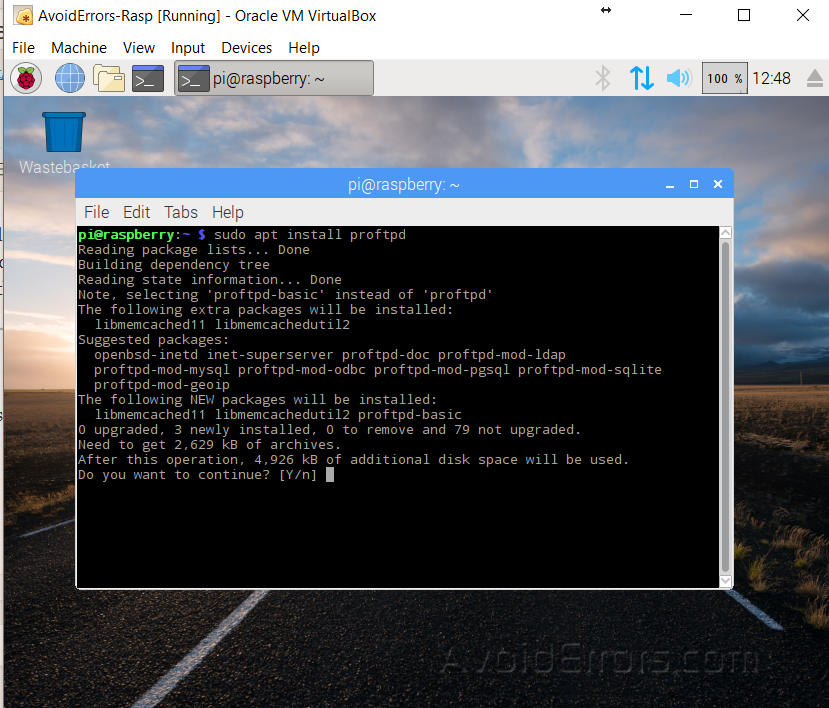
Type “Y” and press Enter to continue
2. Select “standalone” as this option will make your FTP server run 24/7 which allows to speed up the connection unless this FTP server will be used by too many users then it’s recommended to select “from inetd”.

3. Now, the installation progress is complete and you need to configure your FTP server.

4. Open the configuration files using sudo command, like the below command:
Sudo nano /etc/proftpd/proftpd.conf

5. Uncomment “Defaultroot” line by removing the #, and that’s if you want to have multiple users on your FTP server.

6. If you want to use your FTP server without using users & passwords, you will have to uncomment all the lines between “<Anonymous ~ ftp> and </ Anonymous>”

7. To connect, you will still need to use a username, “anonymous” but without a password.
8. Use the below command to enable the changes that you had made on your FTP server.
Sudo service proftpd reload

8. I recommend to use FTP client such as “FileZilla”, and connect with it, just like the below screenshot.

Summary
After this tutorial, you should be able to know how you can install FTP server on your Raspberry Pi and transfer files without using any storage devices, and how you can use your FTP server with FileZilla.










