How to Setup an FTP Server in Windows 10
Here’s how to setup an FTP Server in Windows 10, I am also going to show you how you can access it via LAN and WAN.
With a home FTP server you are able to upload and download files from anywhere to your PC. Similar to cloud storage but without the limitations.
Setting up a File transfer protocol (FTP) server may sound complicated, but it’s actually quite easy to set up specially if using Windows 10.
Video Tutorial:
Create a folder that your FTP users will be accessing. In my video I created one on my desktop but you can create it anywhere on C: drive.
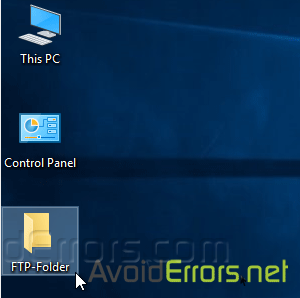
Press the “Windows key + R” on your keyboard to open the Run window, and type CMD, click OK to open the command prompt window.
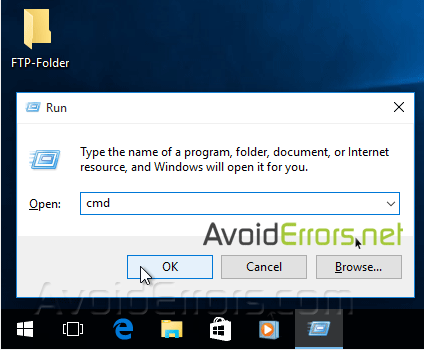
Here type “ipconfig” and press enter, write down the IP address and the default gateway IP, because we are going to use it in the future.

Then go to Control Panel -> Programs and Features.
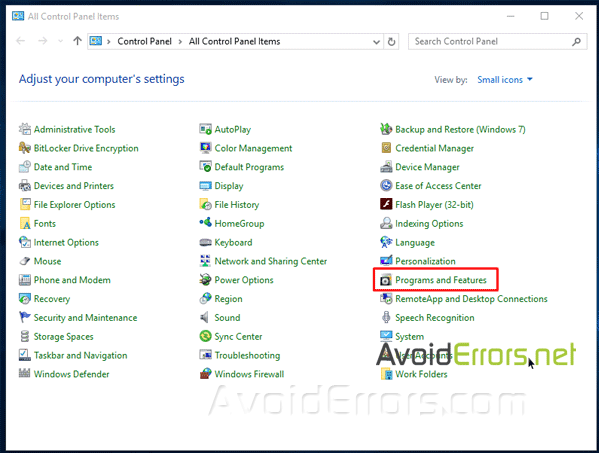
Navigate to Turn Windows features on or off on the top left.
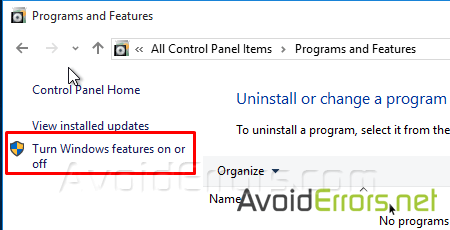
Select the check box, next to “Internet Information Services” also collapse it to check mark “FTP Server” and “FTP Extensibility”, then click the OK button and wait for the features to be added.
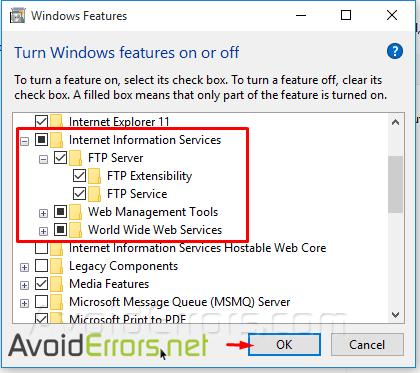
Go to Control panel, Administrative tools,

Internet Information Services (IIS) Manager,

Expand the root and right click on Sites to create a new FTP Site, click on “add FTP Site…”
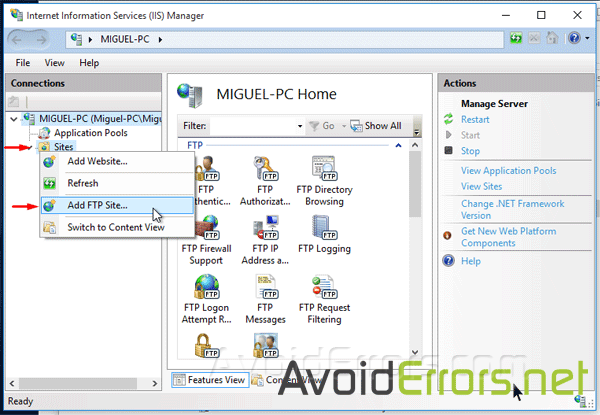
Give your FTP site a name, such as “AvoidErrors”, and browse for the folder we created initially.
This will be the default location where files will be accessible on the server via FTP.

On the Binding and SSL Settings page, click on the drop down to select the IP Address of the computer, Select “No SSL”.
If you do have an SSL certificate, you can choose either “Require SSL” or “Allow SSL”.
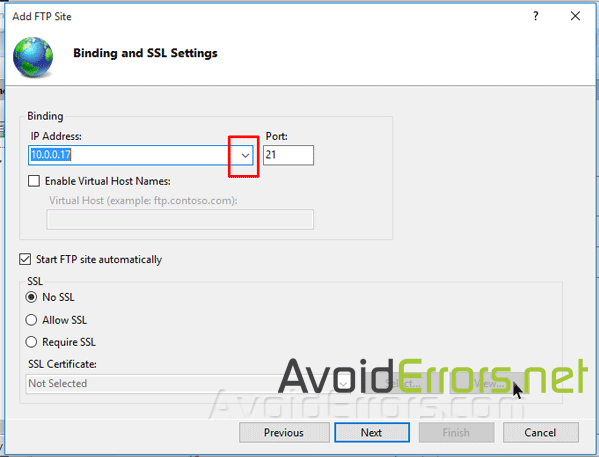
Note: Be sure to require SSL if you intend to make this FTP server accessible via the Internet.
On the Authentication and Authorization Information screen, change “Authentication” option to “Basic” (require’s that the FTP users specify a login ID and password).
Authorization section, select “Specified Users”, and Read & Write permissions. Alternatively, you can choose specific user accounts or a group, and limit permission to only Read or Write. Click Finish.
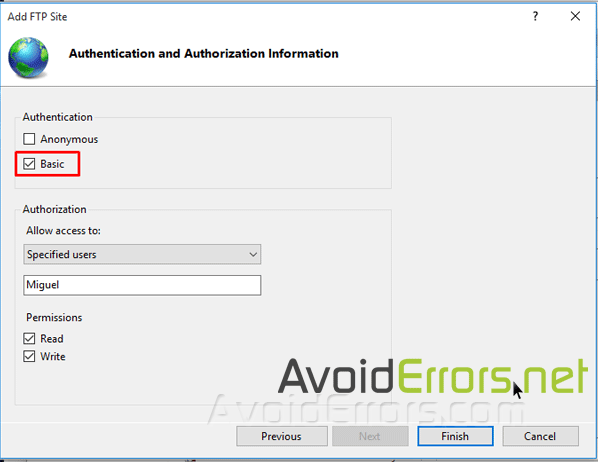
Now your new IIS Site is properly created.

Create a local user account, and give it permission on the FTP content directory:
*If you prefer to use an already existing local computer user account instead of creating one you can skip the create user step and skip to open windows firewall ports.
To allow additional users you must:
2. Create a new IIS Rule for the new user.
3. Add the new User to the security settings of the FTP folder.
Open firewall ports for FTP:
Open Control Panel… (View by: “Small icons” recommended)… Windows Firewall… Select “Allow an app or feature through Windows Firewall” -> Change Settings button
Select the checkbox next to “FTP Server” and at least one of the networks, then click on OK.

Now the Windows 10 FTP Server is enabled to be accessed from the LAN.
Once you have tested the FTP over the LAN then we are ready to access it via WAN.
To allow FTP connection you must enable Port 21 in your router’s firewall to allow incoming connection via FTP port 21.

Here’s how to create a rule:
Select the proper Site in IIS Manager and on the right, navigate to FTP Authorization Rule.
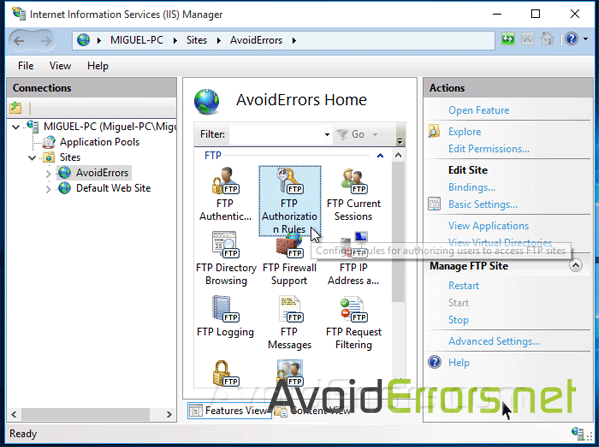
3. Right click an empty space and select Add Allow Rule…

4. Here check mark Specified users and write the user name. Make sure is first created in windows 10. (STEP 1) and click OK.
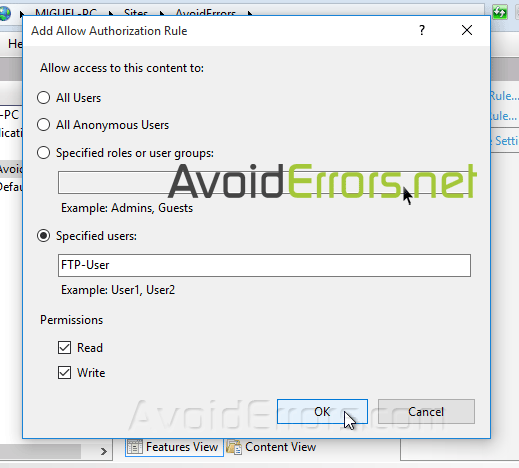
To add the new user to the security settings of the FTP folder:
Locate the folder that your FTP users will be accessing (example: C:\FTP-Folder), right click the folder… select Properties -> Security tab… and add the user that was created in the previous step with appropriate permissions.
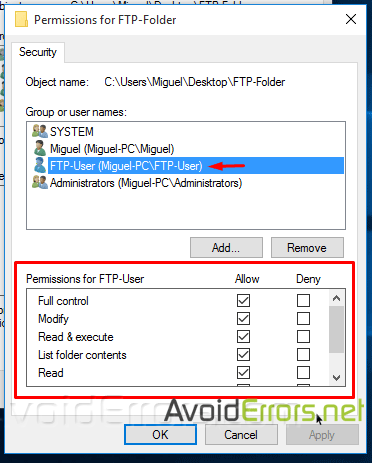











Absolutely fantastic and clear tutorial, thank you
Thanks – love it 🙂
Hi form Steen Denmark