How to Setup a Pin Code – Windows 10
As known Windows 10 has a lot of features to make your life easier, and one of them is Pin Code Security, so on your log-in screen you can use a pin code instead of the traditional account password.
1. Click on Start then Settings.
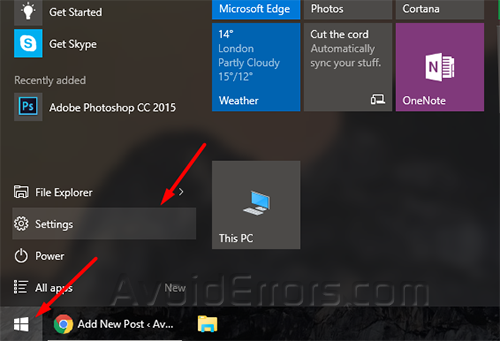
2. Then go to Accounts.
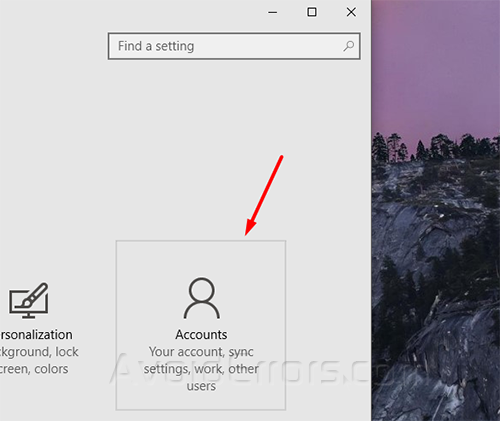
3. Select Sign In Options from the top left the click on Add under Pin settings.
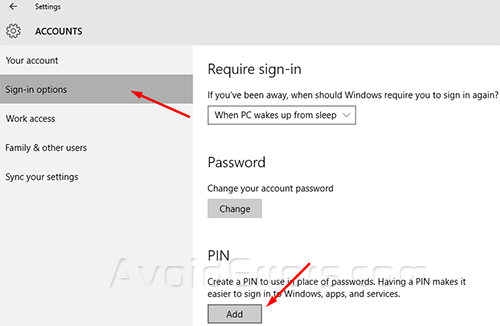
4. The user must have a password created, if not just click on add under password to create one.
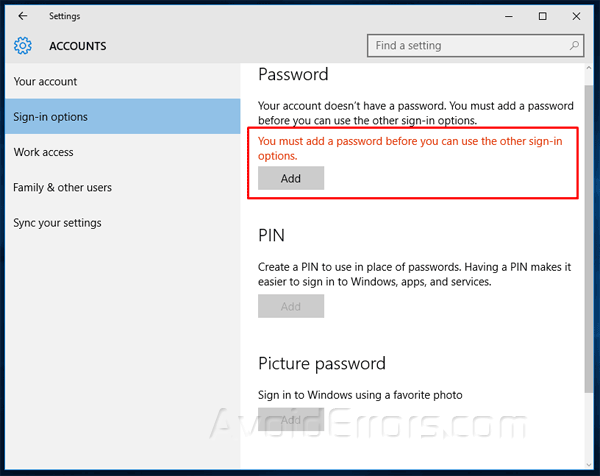
5. Type your new pin and click Ok. (As we know Pin code only uses numbers).

Restart your pc to use your new pin code.










