Setup Yahoo Account with Outlook 2013 Using IMAP
Yahoo IMAP, is recommended because it syncs changes with all computers and devices.
Open Outlook 2013 and click on File tab.
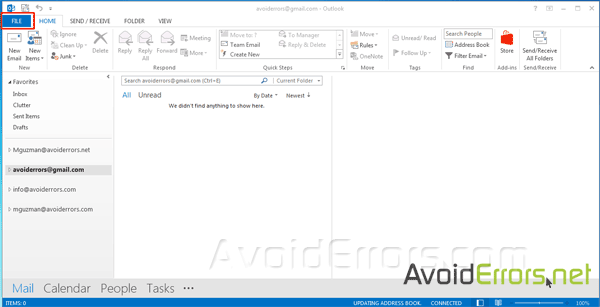
Then, on the right pane above the Account Settings button, click Add Account.

Here select Manual setup or additional server types and click on next.
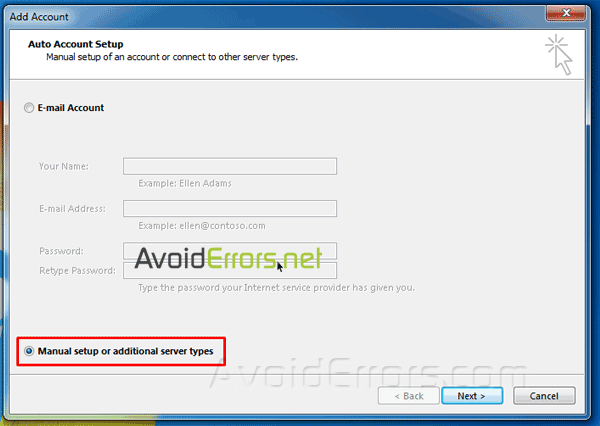
Then in Choose service window select POP or IMAP and click next.

Under User information add your name and yahoo email address.
Under server information enter the following:
Account type: IMAP
Incoming mail server: imap.mail.yahoo.com
Outgoing mail server (SMTP): smtp.mail.yahoo.com
Under Logon information enter your yahoo login email and password.

Then go to More settings and select the Outgoing server tab.
Check mark the box next to “My outgoing server (SMTP) requires authentication” and check the radio button next to “Use same settings as my incoming mail server”.

In the same window select the Advanced tab and edit the following:
Incoming server (IMAP): 993 or 143
Incoming server encrypted connection: SSL
Outgoing server (SMTP): 587 or 465
Outgoing server encrypted connection: TLS or Auto
Click OK when finished.
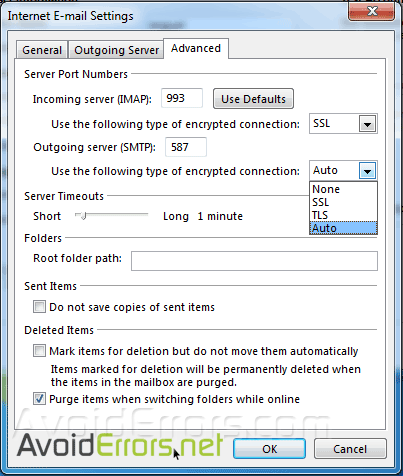
Click Next.
If everything is properly configured, both sending and receiving tasks will complete successfully and you can close the window and click Next.

You’ll get You’re all set! message,
Click Finish.

And now you are ready to check your emails through Outlook.










