How to Share Your Computer Files With a Virtual Machine
Virtual machines are very useful these days, to share files between your computer and your virtual machine, it’s easy, just follow these steps carefully if you want to do so.
1. First start your virtual machine, click on Devices and then on Network Settings… Next to Attached to: select Bridged Adapter from the drop down menu.
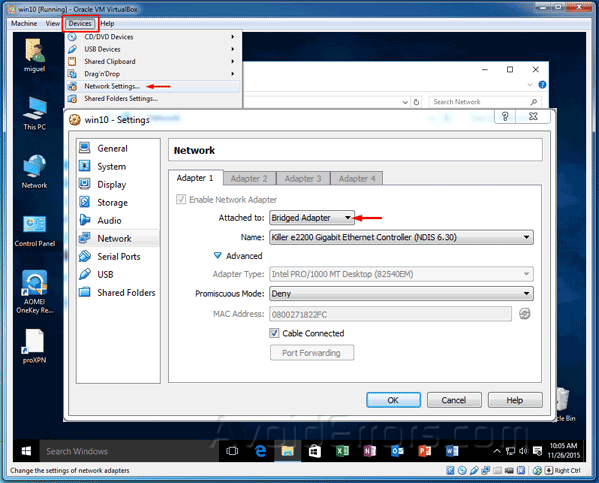
2. Create a shared folder on your host PC.
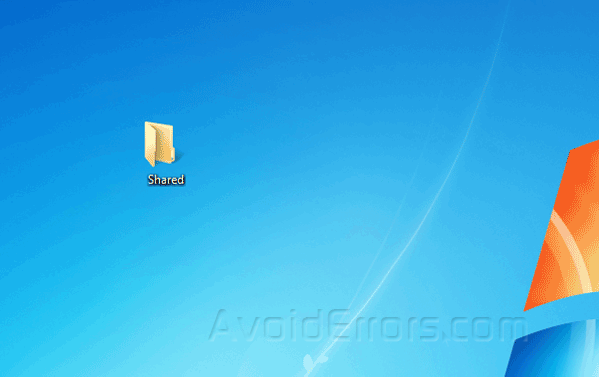
3. Now we need to install guest additions. To do this click on Devices and then on Insert Guest Additions CD image…
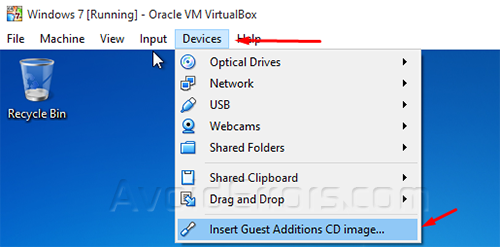
4. Then on the AutoPlay popup window click on Run, and install it through its simple and easy installation, after the installation you’ll be prompted to reboot the virtual machine.

5. Once you reboot click on Machine tab then Settings from the drop down menu.
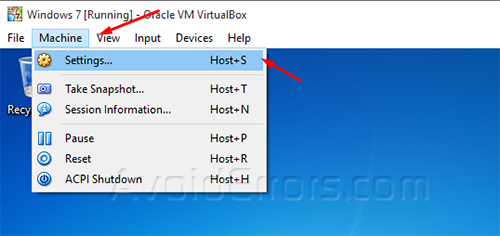
6. Go to Shared Folders and you will see two options:
a). Machine Folders = are permanent folders that will be shared until you remove them.
b.) Transient Folders = are temporary and will be removed when the virtual machine restarts or shuts down.
so click on the Add button on the right side.
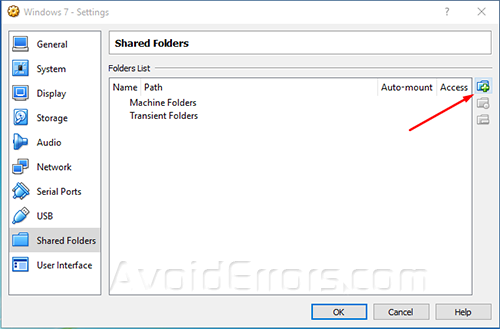
7. Then Browse to select the shared folder destination, check mark Make Permanent if you need a Machine Folder as described in step 6. You can rename the folder if you want to.
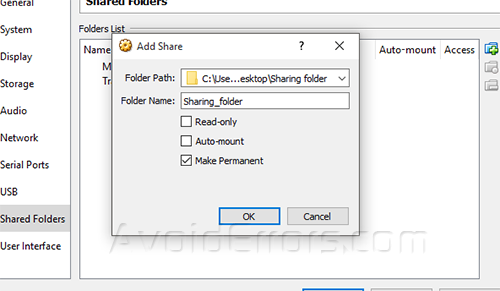
8. On the virtual machine go to Network, you will see the virtual box network sharing option, just click it and you will see the shared files.

Video Tutorial:










