How to Shut Down Windows 10 Without Installing Updates
So, you shut down your PC and notice that the shut down process will take longer than usual, because Windows 10 needs to update.
There is a way to get around this: a way to shut down immediately without Windows updates delaying the shut down process by installing pending updates.
Here is one easy method to get around this: press the Windows+D on your keyboard. Then, press Alt+F4 to open the Shut Down Windows dialog box. To shut down without installing updates, select “Shut down” from the drop-down menu.
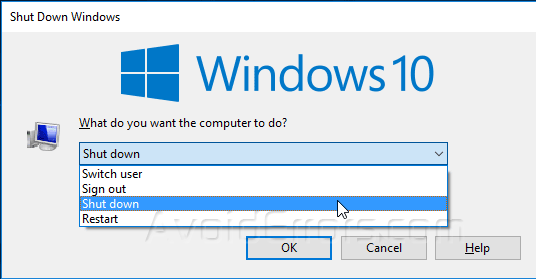
Then click on OK to immediately shut down the PC.
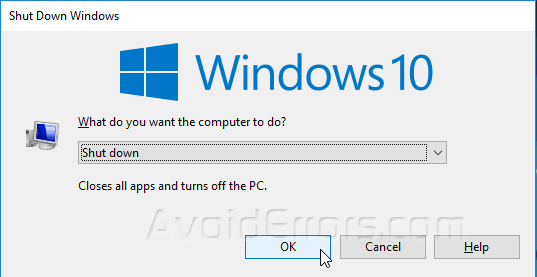
You can also press Windows+L to log out.
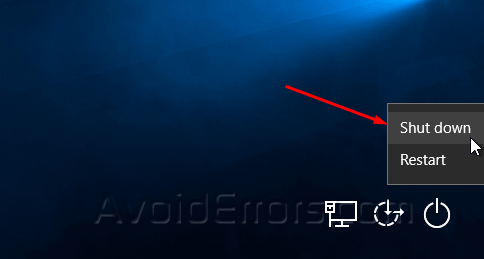
Then, on the lower right corner, click the power button and select Shut down from the menu. The PC will shut down without installing updates.










