How to start an Elevated Command Prompt
An elevated Command Prompt means running CMD as an administrator. Elevated command line, elevated command prompt or elevated mode is a mode introduced with Windows Vista.
I have listed 2 methods to open an elevated command prompt in Windows 10 or Windows 8.
Method 1: Access the Elevated Command Prompt via the Power Users Tasks menu
To open an elevated command prompt, use the Windows key + X keyboard combination to open the Power User Tasks menu
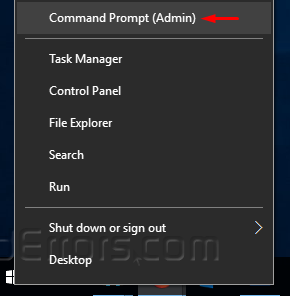
When the menu is open click on Command Prompt (Admin) menu option. If prompted with the User Account Control (UAC) window, allow it to continue. You will now see an elevated command prompt as shown below.
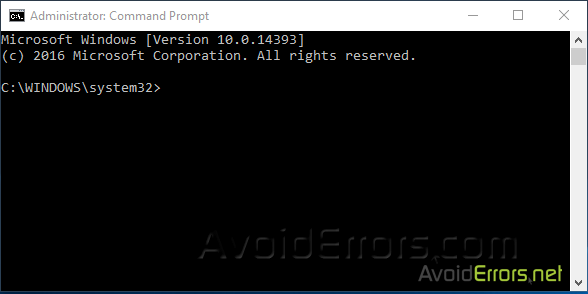
Now type the commands you wish and then press Enter on your keyboard to execute.
Method 2: Run As Administrator from shortcut
1. Click the Start button.
2. In the search box, type cmd.
3. Right-click on Command Prompt and choose Run as Administrator.
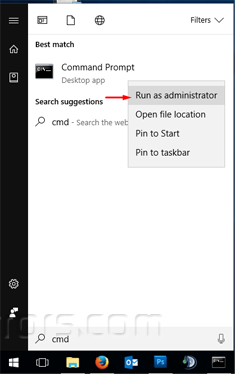
4. If prompted with the User Account Control (UAC) window, Click Yes to run the Windows Command Prompt as Administrator.
OR
Click the Start button.
In the search box, type cmd and then press Ctrl + Shift + Enter.
If prompted with the User Account Control (UAC) window, allow it to continue to run the Windows Command Prompt as Admin.










