Stop Forced Windows 10 Upgrade
Most Windows users are waking up to find themselves upgraded to Windows 10. Windows 10 is a great operating system, the problem is that most peripherals and programs are not yet fully compatible with Windows 10.
Many users have complained that they where upgraded to Windows 10 or have downloaded the installation files which occupies 6GB of disk space even after they have opted out from the free upgrade.
If you are one of those users who don’t want to be automatically upgraded to Windows 10 I can show you how to disable the Auto Upgrade.
Press the Win+R to open the Run window. Here type regedit and hit Enter to open the Registry Editor.
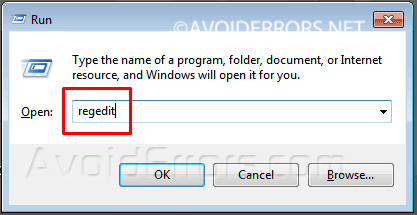
In the Registry Editor, navigate to the following key:
HKEY_LOCAL_MACHINE\SOFTWARE\Policies\Microsoft\Windows
Look for WindowsUpdate key. If the WindowsUpdate key doesn’t exists right click the Windows key and select New > Key from menu. Name the key WindowsUpdate.
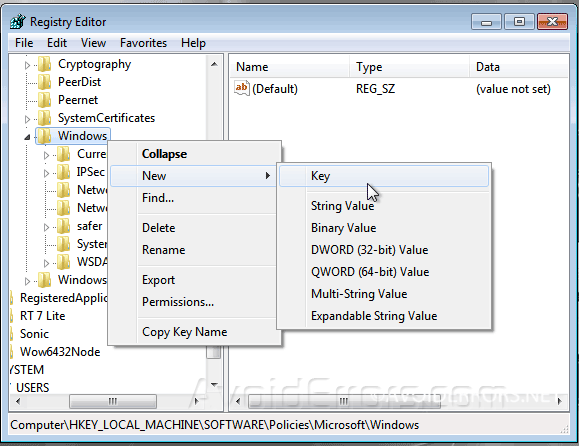
Now right click the WindowsUpdate key, select New > DWORD (32-bit) Value from the menu. Name this value DisableOSUpgrade.
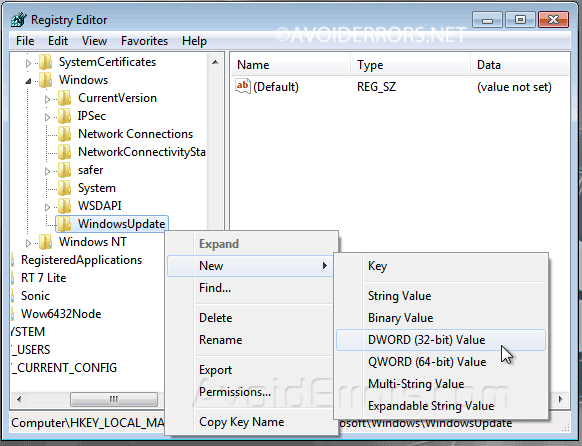
Double click on DisableOSUpgrade and change the Value data from 0 to 1.

Now restart Windows. You no longer have to worry about forced Windows 10 upgrades










