Uninstall Windows from a Linux Dual boot
So you have decided to keep Ubuntu instead of Windows from a dualboot? Great!! Keep in mind instructions may vary by distro, but for the traditional Ubuntu setup here are the instruction:
1. Download Gparted .ISO file and Burn that ISO onto a Disk. To create a Gparted live disk.
2. Change first boot device in BIOS to boot from Gparted Live disc.
3. When you finally boot from Gparted Live disc select Gparted Live (Default settings) from the menu.
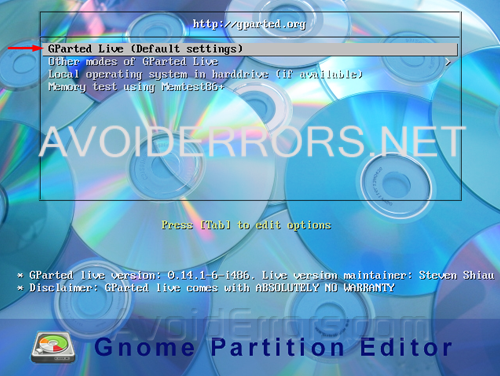
4. Select the Language.

5. Leave this settings default [0] and press Enter.

6. Find your Windows and System Reserved partition in Gparted’s menu, it’ll be listed as NTFS. Just right click Delete the NTFS partitions.
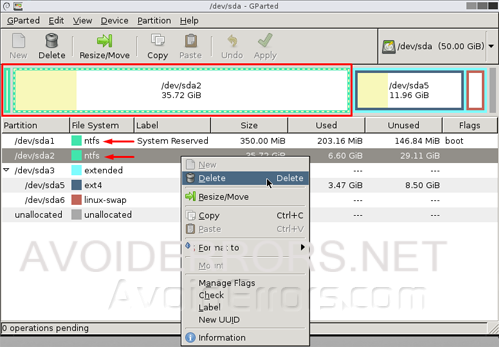
7. Once deleted, right-click on your Linux extended partition and choose Resize/Move.
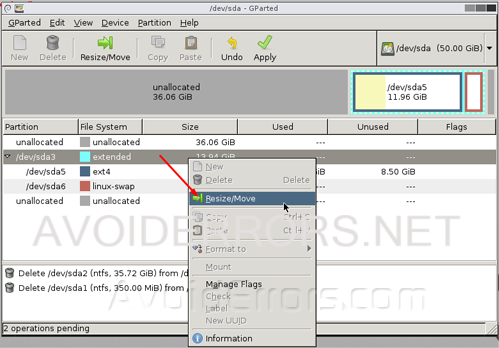
8. Resize the extended partition by dragging the handle bar all the way so it takes up the rest of the now-free space on your drive and click on Resize.
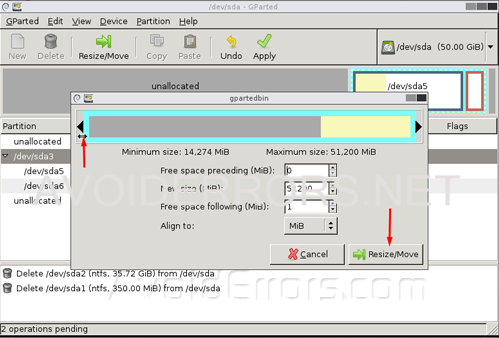
9. Now right-click on your Linux ext4 partition and choose Resize/Move.
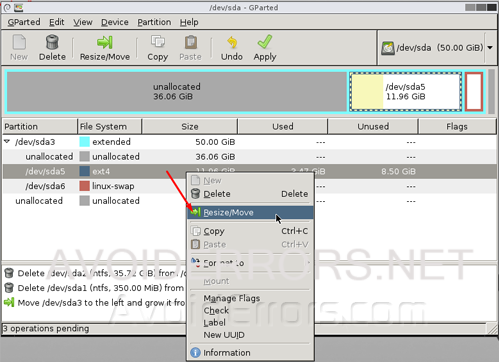
10. Resize the ext4 partition by dragging the handle bar all the way so it takes up the rest of the now-free space on your drive and click Resize.
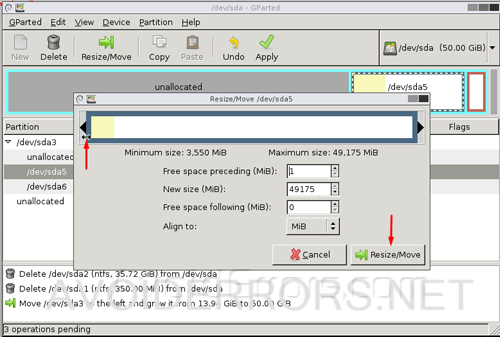
11. It may give you a warning saying that your computer might not boot, and to visit this article in case it doesn’t boot. Click on OK to proceed.
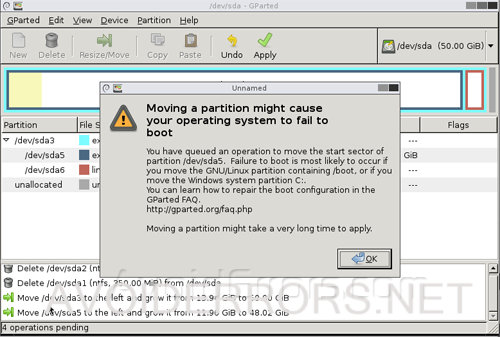
12. Click the Apply button to perform the selected tasks, plus read and click Apply to the popup warning confirmation.
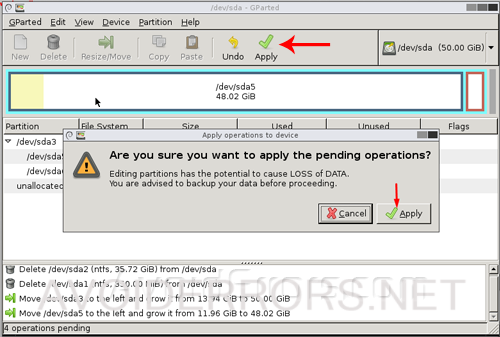
13. The process of resizing might take a long time depending on your HDD speed and the size of the HDD.
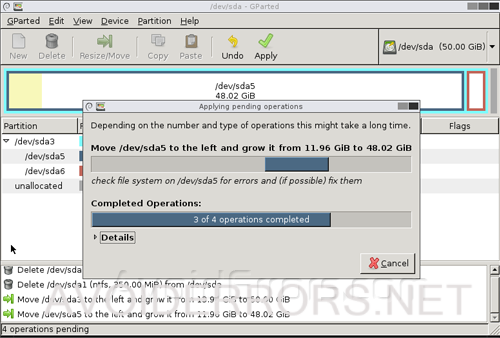
14. Once completed eject the Gparted live disc from the computer. Close and re-start.

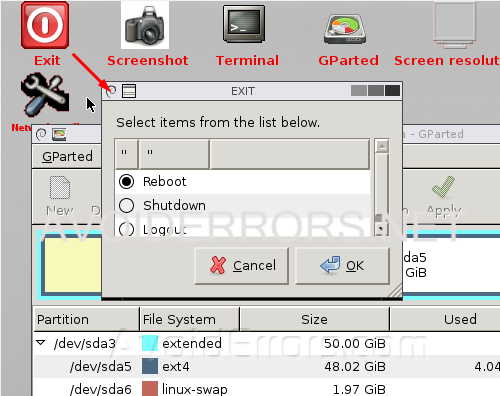
15. Once you reboot you’ll probably still see the Grub Menu.
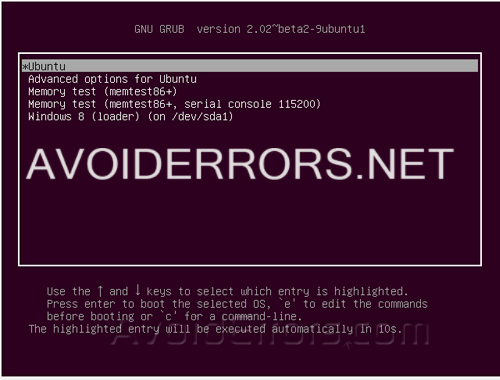
16. To get rid of the Grub Menu run the terminal.

17. Run the following command:
sudo sed -i 's/GRUB_TIMEOUT=10/GRUB_TIMEOUT=0/' /etc/default/grub
18. Enter your sudo password.
19. Then enter the following command:
sudo update-grub
20. Now when you re-start you’ll have a full Ubuntu PC.
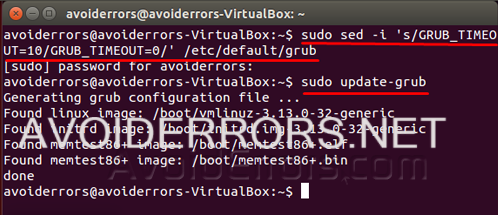
Note: This process have been tested on Windows XP, 7 and Win 8.1
Video Tutorial:










