Make Microsoft Edge Search Google Instead of Bing
Microsoft Edge uses Bing as their default search engine. Here I’ll show you guys how to make Edge use google as the default search engine.
First you would need to visit www.google.com if you want to make it so it will search google. If you want to make it so it can search Yahoo or any other search engine then you would first visit the site. ie. yahoo.com
Open Microsoft Edge, click the three dots at the top-right corner of the window. Select “Settings” from the drop down menu.
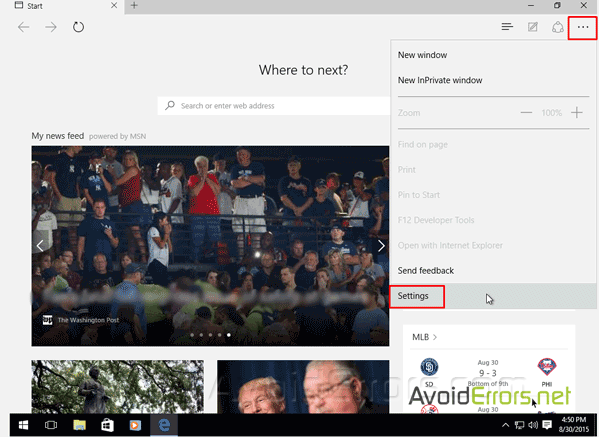
Scroll down in the Settings to click the “View advanced settings”.

In the Advanced settings list Scroll down again until you see the “Search in the address bar with” box. Click it and select <Add new>.
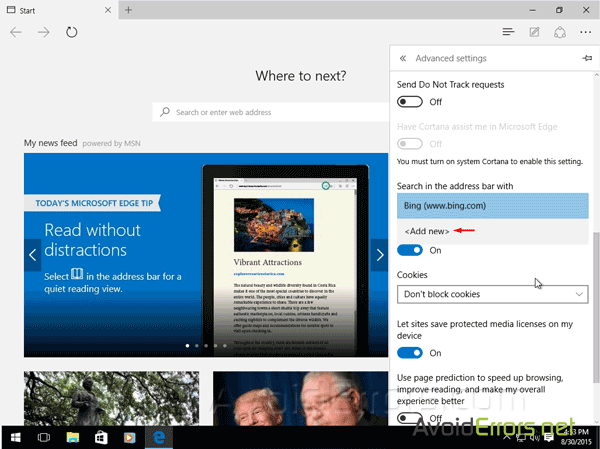
You’ll see a list of available search providers. Select the search engine you want to use and click “Add as default.” button.
If the search engine you want to use doesn’t appear in the list, click on add to manually add it.
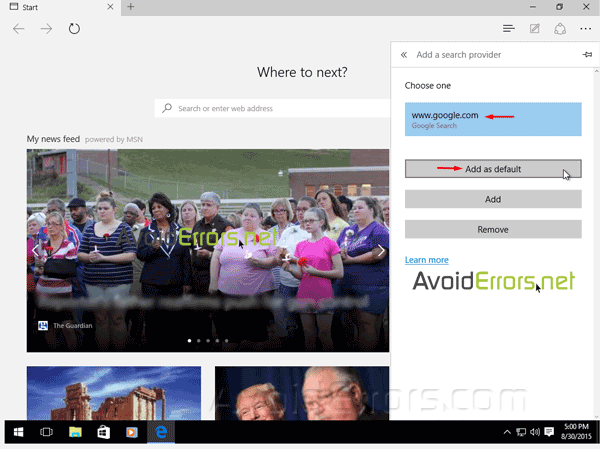
Now you can do a search in Microsoft Edge and it will google search instead of using Bing.

Video Tutorial:










