Reset Windows 7 Login Password Without Third Party Software
Today I’ll show you a procedure to reset the Windows 7 password by replacing the Sticky Keys application. The main advantage of this password reset method is that you don’t need third-party software.
Most of the articles I’ve read they all refer to a third party disk to recover something so simple like a the Windows 7 login password. In this tutorial I’m going to be showing you guys how to Reset Windows 7 login password without third-party software. You will not lose any data by doing this.
Note: Only Reset Windows 7 Login Password on the PC you were locked out.
Video Tutorial:
1. Restart the computer, when it restarts and you see the starting Windows with the logo, abruptly shut down the computer and then started again.

2. Once you start you’ll see lunch startup repair (recommended) select it and press enter. This will launch the startup repair.
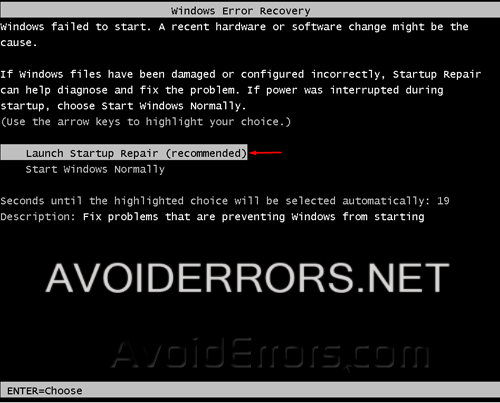
3. While in the Startup Repair a popup will come up asking if you would like to restore your computer using System Restore, there select cancel.
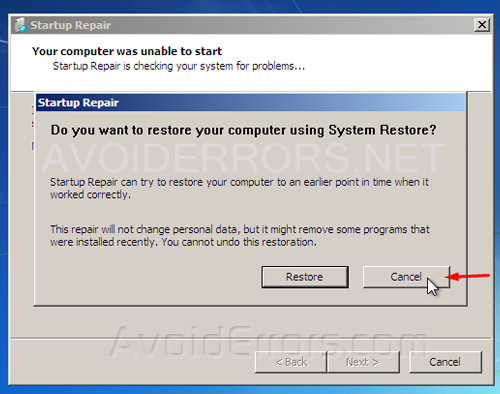
4. Continue with the Startup Repair. This window takes about 5 to 10 Minutes till the next window appear.

5. If you are lucky you’ll get the Startup Repair popup window. Here click on the drop-down right beside view problem details.
6. Scroll all the way down to the last link. Click on the last link to open a text file.
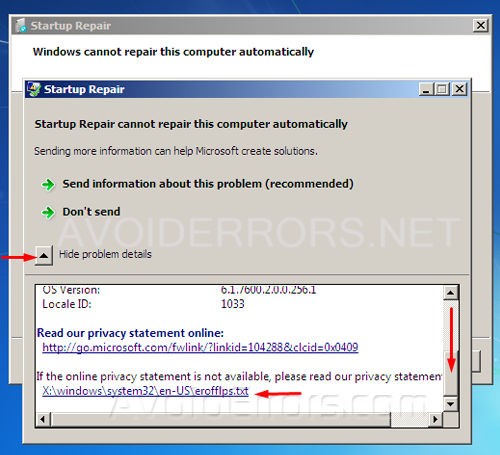
7. On the text file click on file on the top left corner to select open… from the drop-down menu.
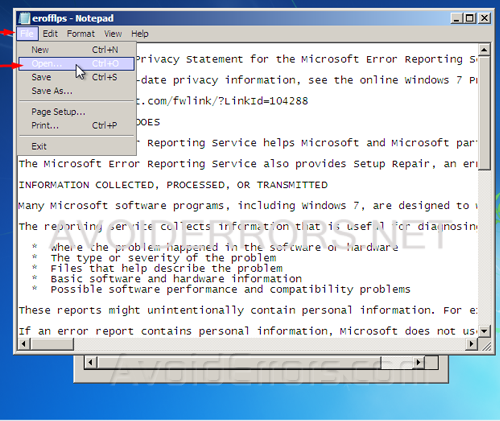
8. Click on Computer icon from the left pane and select local disk from the right pane. The drive letters have changed around so make sure to locate local disk.
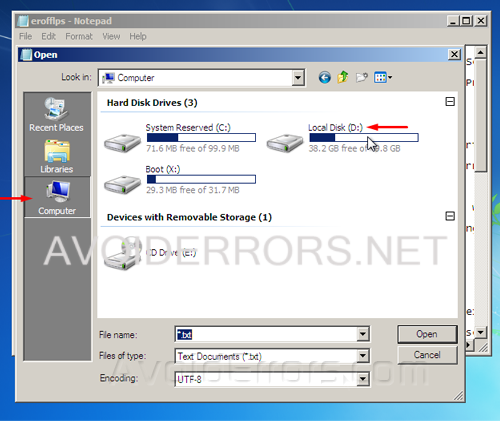
9. Here Change the files of type select to All Files, then go to Windows folder.
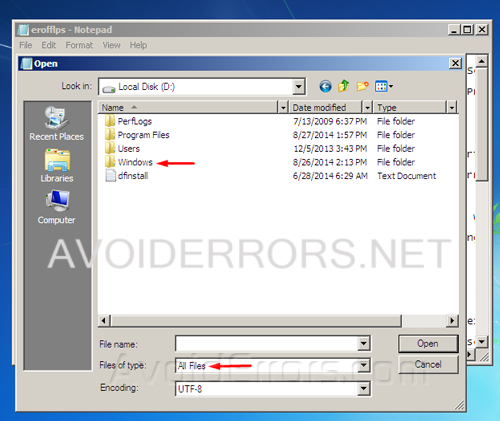
10. Now navigate to system 32 folder.
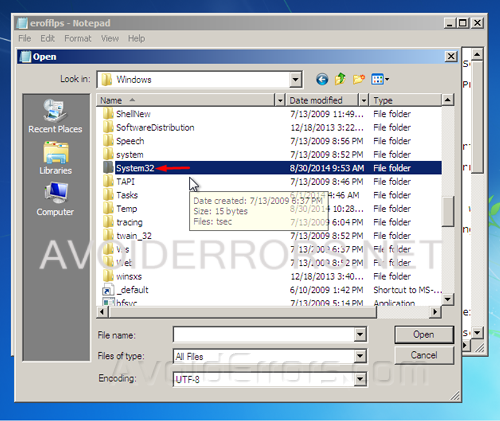
11. Look for sethc. Right-click and rename it to sethc0. Click away to save.

12. Then look for CMD. right click copy CMD, scroll all the way down to paste it and create a copy.
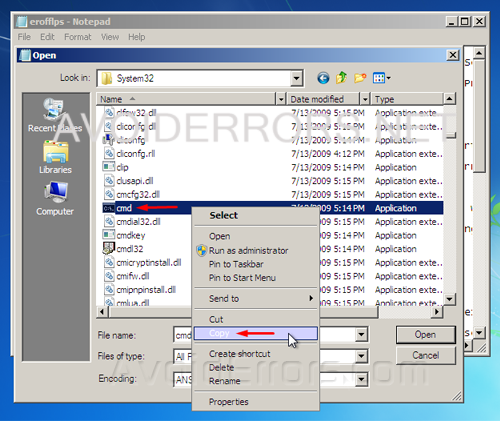
13. Once you created and copy renamed CMD to sethc click away to save.
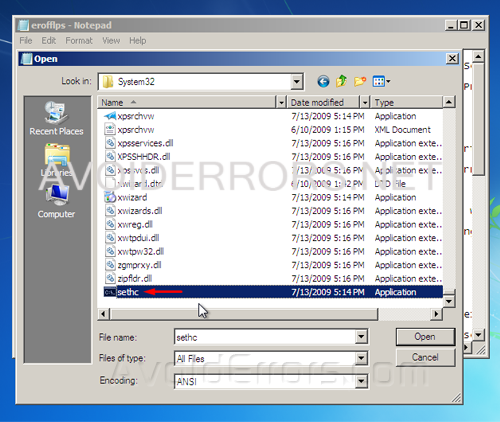
14. Close all remaining windows and click on Finish. The computer will turn off. Re-Start the computer you still can’t log-in but now we made some modification, we changed the sticky keys to command prompt.

15. Press five times the shift key and the command prompt will appear, here type net user to show all users.
16. Here I only have one user Miguel, so now type ( net user username space * ) press enter
17. Here is going to ask you to type the password for that user, leave it blank for no password and press enter.
18. Once you press enter is going to ask you to confirm password since we left it blank just press enter again
19. Now the user has no password, close the command prompt and enter without password.
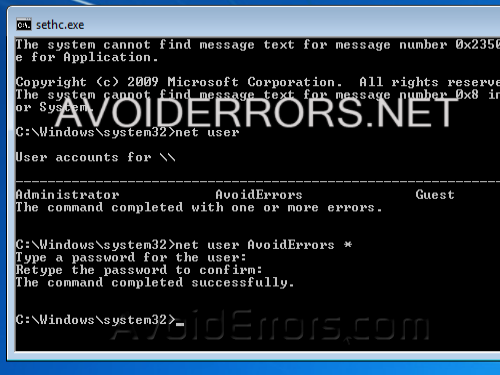
Note: If you did everything, got to the command prompt and typed in net user and got a message about syntax.. no password then try Putting Names in double Quotes after net user should help.











Thank you very much!
This process worked beautifully and took only about 25 minutes. Thank you for the help and keep it up.
Worked great, but do I go back and change the files to thier original names?
If you want to.
brilliant it worked!
Awesome technique… It works
Worked perfectly! Thanks so much!
I am trying to bypass the password logon on a Lenovo Laptop Windows 7 Enterprise. System 32 does not have the ‘sethc’ nor ‘cmd’ files that are normally present.
Is it possible the Enterprise Win 7 version has a totally different system 32?
Do you have any suggestions to work around these issues.
They have removed the Win 7 Product Key from the case or I’d do a reinstall..
Thanks in advance for your assistance.
John
this should work: https://www.avoiderrors.com/?p=20085
Thanks for giving the note: if that is not there I would broken my computer thank you very much????????
Does it work for windows 7 ultimate
yes
the start up repair option do not appear in later windows ! ! ! what to do ????????????????,
which version of Windows are you using?
You r de best, thank you very much…
It worked perfectly..is there away I can see windows password…
WOW! You are amazing! Thank you so very much!