Solved: Setup was unable to create a new system partition or locate an existing system partition
There are many ways to fix “setup was unable to create a new system partition or locate an existing system partition“.
This type error has different methods of fixing. It seems one solutions does not apply for everyone.
Here I am going to post 3 different methods to solve “Setup was unable to create a new system partition or locate an existing system partition” issue starting with the easiest one.
Video Tutorial:
Method 1
1. Unplug any USB external drive.
2. While in the this Window unplug the Windows installation USB from the PC for 15 to 30 seconds.
3. Plug the USB back to the PC and click on refresh.
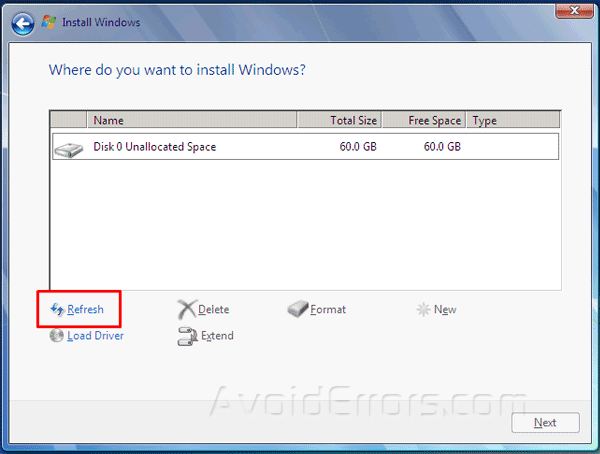
4. Re-try to install Windows.
Method 2
Re-start the the PC and log into the BIOS by pressing the proper Function key.
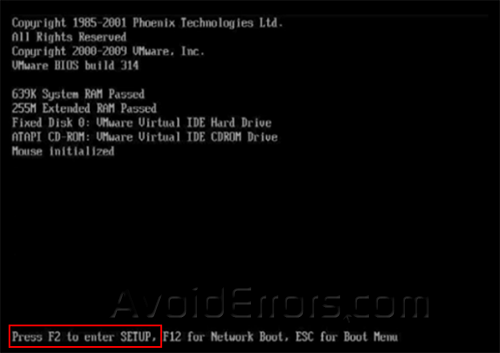
Once there Locate the SATA Configuration and change the option from EHCI to IDE.
Save settings by following the instructions on the screen.
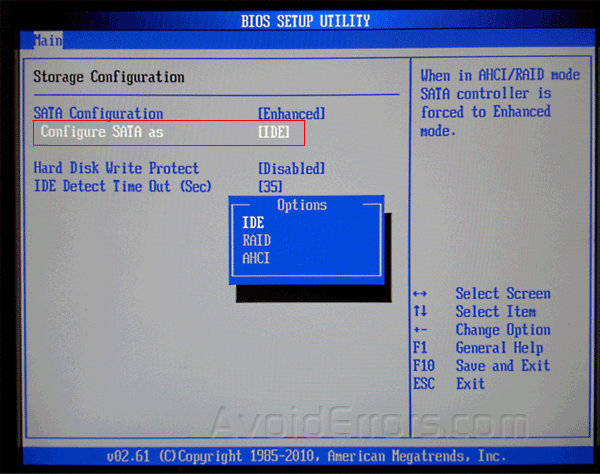
Method 3
1. When you see the error in question, press Shift+F10 to open the command prompt.
2. In the command prompt type diskpart and hit Enter.
3. Then type list disk and hit Enter.
4. Type select disk X (X being the local drive.), and then hit Enter. In my case the disk where I want to install Windows 7 is Disk 0, so the command would be “select disk 0”
5. Type clean and hit Enter.
6. Now type create partition primary and hit Enter.
7. Now type format fs=ntfs quick and phit Enter. This command will format the partition using NTFS.
8. Type assign and hit Enter. This will assign a drive letter to the partition.
9. Type active and hit Enter.
10. Type list volume and hit Enter. To list the drive letters of the Windows installation media (USB/Disc).


11. Type exit and hit Enter.
12. Change directory to the USB flash drive, in my case: cd e:
13. Copy all the Windows installation files from USB drive to C: drive by entering the following command: xcopy e: c:/e /h /k
14. Remove the installation USB drive from computer and restart.
15. From here you should be able to install Windows without an issue.











How can I move program files folder location in boot pls help
Can you be more specific?
thanks for your help
Great tutorial works like a charm
wonderful ,thanks .save me lot of time
You are my favorite YouTuber:) always help
thanks keep it up
Thanks bro. Really help. Keep it up. Thumbs up
Seen your video this morning and had my computer up and running in no time .Thanks man
Thaaaaaaaaaaaaaaaaank uuuuuuuu maaan
BRO THIS GUY IS A GODDDD!!! LET’SGO BROO DUDE YOUR AWESOME!!!
nice way..explain clearly.thank you .using knowledge to serve people…..be continues the way
This worked great Miguel! Thank you so much!
Thanks a lot sir ……
Thank you sir
Thank you
Thanks a lot boss
Thanks, u r a life saver..
Hi! This was great help!
Just a couple of amendments that would help others trying to install Windows 10 in 2020:
1 – after performing `clean`, some systems might benefit in using GPT partition instead of the default MBR boot partition (for example if you want to boot your PC in UEFI mode)
To convert to GPT partition, run
`convert gpt`
2 – Nowadays, Windows installer is slightly bigger than 5000 MB; might want to consider creating a partition larger than that (might be an overkill but I’ve created an 8000MB partition)
Anyways, great guide!
thank you, you save my life
Wonderful tutorial, it has helped me alot
Thanks for real
you are greet Bro , Love you,
Thank you very much, works! Win10 dual booted with Win7 on a 2004 AMD Athlon machine. Quick question: what do we do with that 5000MB partition that we copied the install files onto? Can I delete that partition? Should I leave it in place?
Thanks again; great job!
Thanks for the tutorials, its really helpful
Thnx for ur support
Its good