Re-install the Windows Store – Windows 10
If in case the Windows store got corrupted, or you previously uninstalled it or perhaps it disappeared, you can always install it back using reinstall-preinstalledApps from Microsoft.
Re-install the Windows Store Tutorial:
This ZIP file that contains a batch file that enables you to re-install any default application that comes per-installed in Windows 10.
1. Download and extract reinstall-preinstalledApps to your desktop.

2. Once extracted run PowerShell as administrator. If prompted with UAC dialog select yes.

3. Now run the following command:
Set-ExecutionPolicy Unrestricted
4. To confirm hit the Y key on your keyboard and hit Enter.

5. Then Navigate the the extracted file by entering the following:
cd /
cd .\users
cd .\User-Name
cd .\desktop
dir

Note: replace User-Name with your windows 10 user name.
6. It should list the file name “reinstall-preinstalledApps.ps1″
7. Now enter the final command to install the windows store:
.\reinstall-preinstalledapps.ps1 *Microsoft.WindowsStore*
8. Confirm the Security warning by hitting R in your keyboard and Enter.
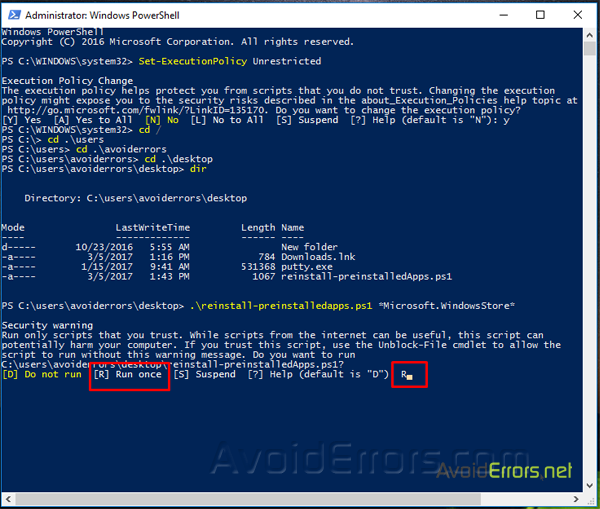
From here on the Windows store should be re-installed on your Windows 10.

Please if you have any questions feel free to post them bellow.











Instructions were very clear and easy to follow. I know nothing about computers! Thank you so much, you are a life saver 🙂
Thank you very much.
Much helpfull Thank You dude 🙂
Thanks man! You saved my day!
Thanks sir!! youre my savior!
Thank you so much.
it does not recognized username
did you use your username?
Very clear Instruction… Thank you!
To the point & clear. Thanks.
Thank you so much
connot find path c avoiderrors
please help sir
use your username not “avoiderrors”.
thank you so much
i was trying a lot to install store.
your website helped me.
Thank You!
Many, many thanks !
you’re a legend. Thank you so much!