Easily Remote Connect to Linux Mint 20.2 from Any OS
Would you like to remote desktop access your Linux Mint from a Windows PC? Well, now you can using xrdp.
I dont use Teamviewer cause, I got hacked before with it, and VNC cause its Slow and a pain to setup.
On Linux Mint open the terminal and run the following commands to install xrdp, enter the following:
Xfce Edition
sudo apt-get update
sudo apt install xrdp xorgxrdp
sudo apt install -y freerdp2-x11
echo env -u SESSION_MANAGER -u DBUS_SESSION_BUS_ADDRESS xfce4-session>~/.xsession
sudo reboot
Test:
xfreerdp /v:127.0.0.1
Cinnamon Edition
sudo apt-get update
sudo apt install xrdp xorgxrdp
sudo apt install -y freerdp2-x11
echo env -u SESSION_MANAGER -u DBUS_SESSION_BUS_ADDRESS cinnamon-session>~/.xsession
sudo reboot
Test:
xfreerdp /v:127.0.0.1
Once done installing xrdp run ifconfig to obtain the Linux Mint IP address:
ifconfig
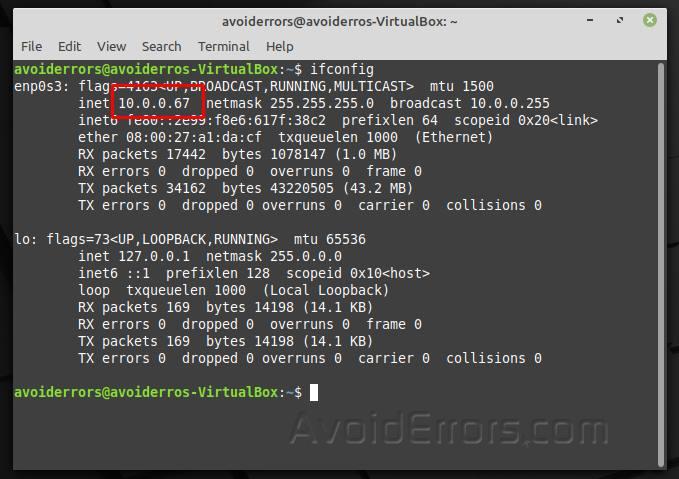
Then open Remote Desktop Client, and type the IP address of your Linux Mint.
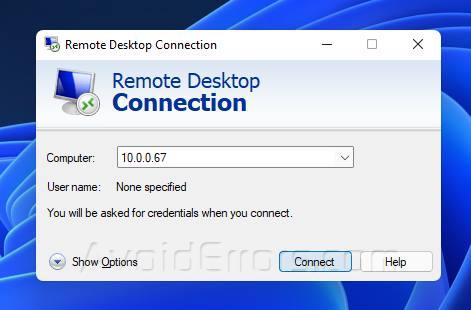
If you are prompted that “The identity of the remote computer cannot be verified” check mark Don’t ask me again and click on Yes button.
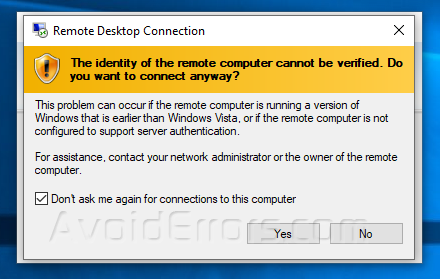
You will see a new RDP session window pop-up, asking you to enter your Linux Mint username and password.

Click “Ok” and you’ll be logged into the Linux Mint desktop:
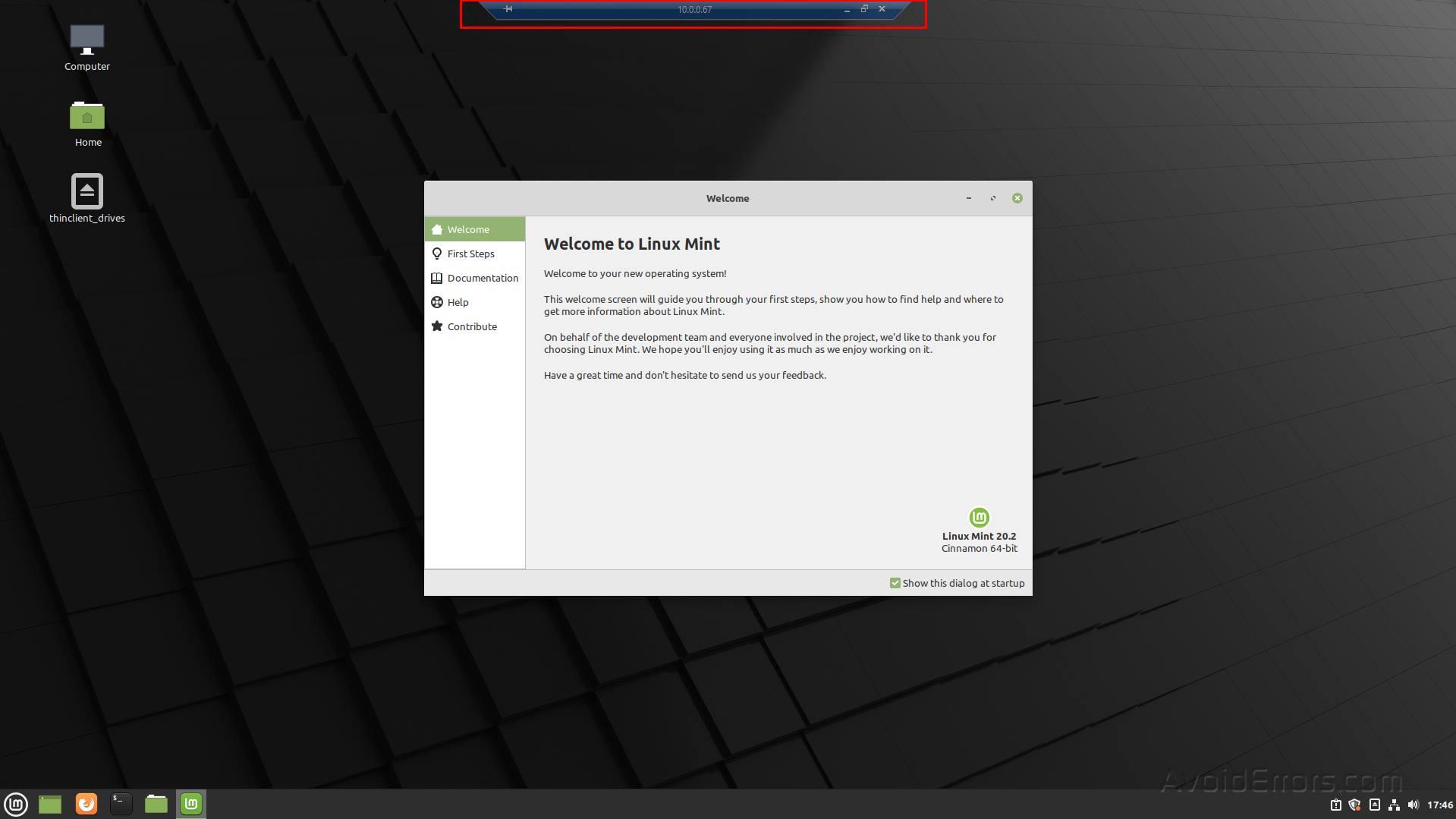











RDP works just as easy as you just showed me. I’ve fought through other threads but yours seems easy and was just as easy as you laid out. I appreciate your time in putting together this thread.
For anybody contemplating this thread,
I’m running,
System: Kernel: 5.4.0-122-generic x86_64 bits: 64 compiler: gcc v: 9.4.0
Desktop: Cinnamon 5.2.7 wm: muffin dm: LightDM Distro: Linux Mint 20.3 Una
base: Ubuntu 20.04 focal