How to Restore Windows Photo Viewer Windows 10
The process or restoring the Windows photo viewer is different if you Upgraded to Windows 10 or did clean install. This tutorial will show you how to restore Windows Photo Viewer whether you upgraded or clean installed Windows 10.
Option 1 – Restore Windows Photo Viewer from an upgrade
1. Click on start button then type “Default Programs” and select it form the results.
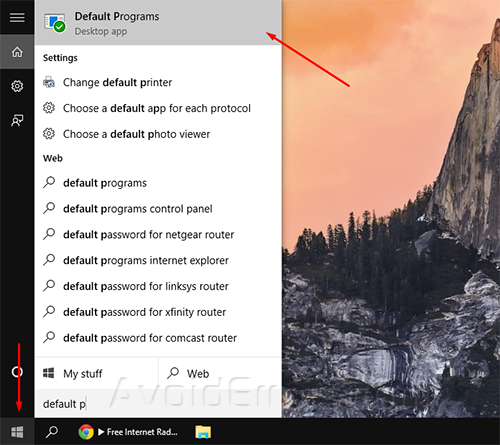
2. Then click on Set your default programs.
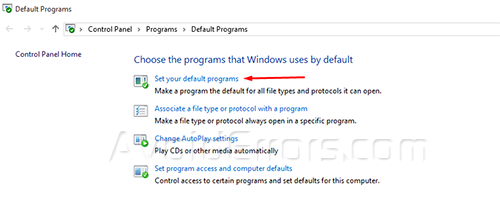
3. On the left pane under programs scroll down to select Windows photo viewer, then click on Set this program as default.
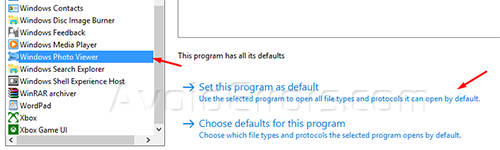
Option 2 – Restore Windows Photo Viewer from a clean Install
1. Download and extract the Restore Windows Photo Viewer.reg zip file.
2. Double click on the downloaded .reg file to merge it.
3. If prompted, click on Run, Yes to the (UAC), Yes, and OK to any warmnings to approve the merge.
4. Delete the downloaded .reg file from the extracted location.
5. If you restored Windows Photo Viewer, you can now set this program as default.











it really works!! thx a lot!
thanks its working fine
Fabulous! Thank you so much, it worked perfectly! 🙂
Funciona Excelente !
Gracias
Thank you so much!
Thanksssssss
Thank you so much 🙂 I am so happy to have my Windows Photo Viewer back ! You are the best !:)
Thank you very much for giving me Windows Photo Viewer. Your download made it easy. Without your download, I couldn’t have done it.
thanks alot
muchas gracias me sirvió de mucho tu ayuda
I would like to thank you so much!!!!!! This has been a great help!! 🙂
really works! Thanks!! I thought this was a fake super great help
LEGEND, THANKS
Thanks a lot
hombre hace dias que no se puede descargar el archivo .REG porfavor arregla el link
Arreglado
Thank you so much. I’m really, really pleased to have Photo Viewer back x
Thank youuuuuuuu, you saved me from growing white hair :)))
Saludo desde la República Dominicana , me salvo
yo tambien soy dominicano, me alegro
Thanks a lot!. Fast, easy and simple. Great!.
Thank you so much. I have been trying to do this with getting ZERO results from other sites, until I came to your site. The very first time I tried it from your site directions….100% success. I now have Windows Photo Viewer on my NEW installation of WIN 10. Now I have Windows Photo Viewer installed and set as my default viewer. It works.
Gracias muy excelente la ayuda para instalar el visualizador clásico de imágenes en windows 10.
Thanks. The Photo Viewer of Windows Ten sux. Windows 10 does great things, but its viewer is a pain. Windows 7 viewer is soooo much better.
I cannot thank you enough for such a concise step by step solution. You saved a photo job for me!!
thanks a lot for your efforts
really works! Thank You
Funciono sorprendente-mente Muuuuchas Gracias 🙂
Works fine, thank you very much.
thank you!
Fantastic, simple an d straight forward!
You saved my day since the Windows 10 Apps has collapsed 2 times in as many days now.