4 Reasons why Oracle VirtualBox is Best for Hosting ownCloud
OwnCloud is a free secure open-source cloud storage which enables you to create a private cloud. ownCloud is a personal cloud storage solution similar to Dropbox, or Microsoft OneDrive.
There are many ways to host ownCloud, I like to host ownCloud my self using a regular old computer set up in my garage. Though it might seem a bit unreliable because the system might crash or die at any time, its safe to say that its the complete opposite.
Because Im hosting owCloud on a Virtual machine (VM) its easy to back up and restore all the data files. Here are my 4 reasons why Oracle VirtualBox is best for Hosting ownCloud if you are hosting it yourself.
System Specs
Usually an old computer would have low specs. Example: low RAM, old processor and a regular old HDD.
By using Oracle VirtualBox one can make the Linux OS for ownCloud system think that is a high performance PC by adding additional virtual Processors, Video card, and Storage space that the physical PC do not have.

Storage Space
Say the physical hard drive storage space on the “old PC” is 100GB. Using VirtualBox we can again make the virtual system think its using a lot more stoage space if 100GB is not enough space.
Say we need 2 Terabyte (TB) of storage space, we can assign that space to the virtual Linux OS for ownCloud in VirtualBox. Because a 2 TB would occupy about 6.5 GB of physical hard drive space as shown in the image:

That means we can store 2 TB of physical data on a physical 6.5 GB of hard drive space. The good news doesn’t stop there!!!
Since we are using and “old PC” to host ownCloud we can assume that you might not be running an SSD hard drive, again by hosting ownCloud virtually we can assign an SSD to our owCloud server boosting the performance for better data transfer and uploading speed as shown in the image above.
Backup
The virtual, Linux OS for ownCloud hard drive is a small .vdi file usually located in C:\Users\UserName\VirtualBox VMs.
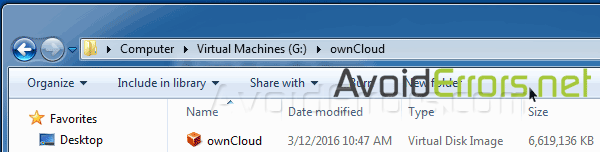
The backup for this file is simple all you need to do is turn off the VM, then copy and paste this file some where other than the pc where you are hosting ownCloud. Example: a network hard drive or off site like on Carbonite.com
By backing up this .vdi file you are backing up all data plus the entire database.
Restore
To restore from a backup is just as simple as the backup when restoring the Oracle VirtualBox .vdi file. There is 2 methods of restoring ownCloud from a .vdi:
- Restoring the just .vdi file
- Restoring to a new pc.
If you are restoring just the .vdi file all you need to do is, copy the vdi from the backup location and paste it back to the original location as shown on the video tutorial.
If you are restoring to a new PC then you would need to install Oracle VB, then copy the vdi from the backup location to the original location C:\Users\UserName\VirtualBox VMs.
Create a new VM, with the same specs as the original one and when asked choose the “Use an existing virtual hard disk file” and click on the small folder icon to browse and select the .vdi file.
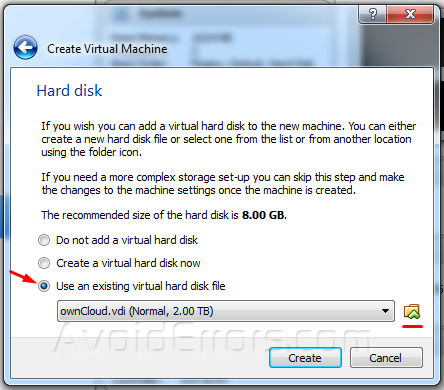
This is why i prefer hosting ownCloud on an VM instead of using a physical PC. If you have something to add please leave a comment below thank you.










