Allow Multiple Remote Desktop Sessions – Windows 10
Enabling Concurrent Sessions allows you to Remote Desktop into a PC that someone else is on, under a different user account, and access the system without disconnecting the current logged user
Remember that to remotely connect over the Internet you must configure your router to forward incoming RDP connections to the proper PC IP Address
1. To enable concurrent desktop sessions in Windows 10 is really simple all you need to do is download and extract RDP Wrapper Library v1.6.2
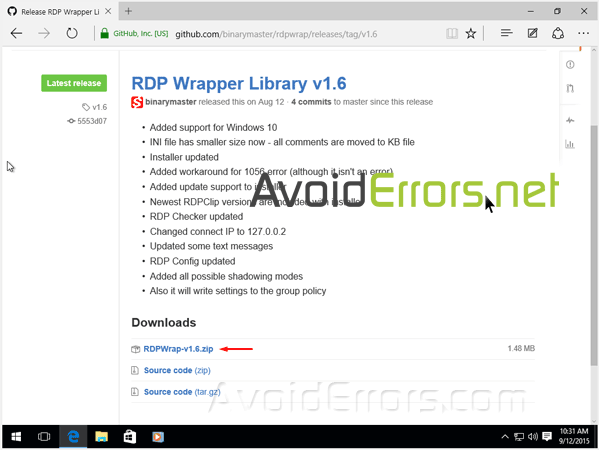
2. Once extracted locate Install batch file right click and run as administrator. If prompted click yes to the (UAC).
3. Once the Install batch file finishes, run the RDPConf as administrator. To open the Configuration. If prompted click yes to the (UAC).
Here make sure your configuration looks exactly like the following image:
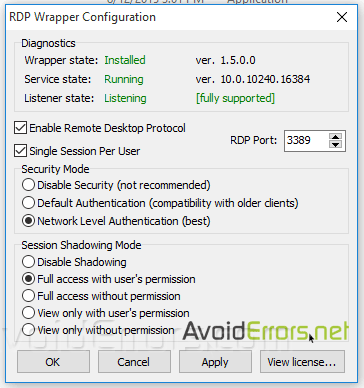
Click apply button. Now Windows 10 is configured for multiple Remote Desktop Access.










