How To Install Plex Media Server on Ubuntu 16.04
Plex Media Server is a user-friendly way to store all your movies, shows, and other media in one place–and make it accessible from any device, whether you’re at home or on-the-go.
If you’re looking for a no-headache way to watch your movies anywhere, this is it.
Install Plex Media Server
1. Update all the current packages of your system by using the below command.
sudo apt-get update

2. Use the below command to download “Plex” from its official website.
sudo wget https://downloads.plex.tv/plex-media-server/1.5.5.3634-995f1dead/plexmediaserver_1.5.5.3634-995f1dead_amd64.deb

3. Use the below command to start the installation of Plex Server.
sudo dpkg -i plexmediaserver*.deb
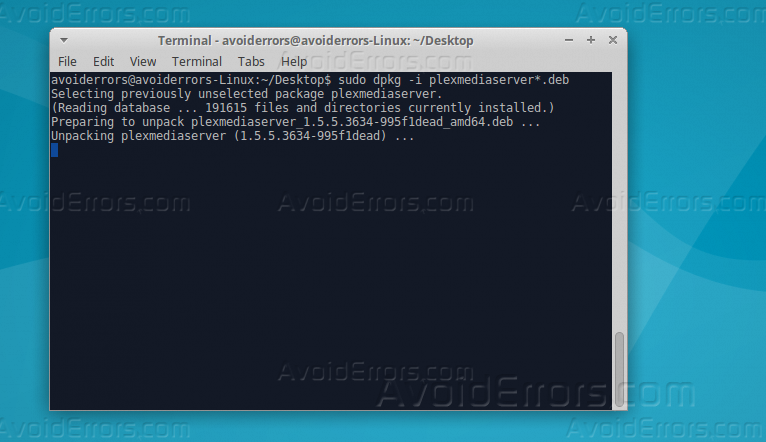
4. Use the below two commands to start Plex Media Server on boot and the second boot to start the service.
sudo systemctl enable plexmediaserver.service
sudo systemctl start plexmediaserver.service

5. Use the below command to create SSH tunnel for Plex Media server and make sure to replace the IP address with yours.
ssh user 10.0.2.15 -L 8888:localhost:32400
6. Open your web browser and enter your IP address following by “:8888/web”.

7. If you have an account log in with it if not then click sign up and create your new account.

8. Once you sign in, Give your Plex server a name and make sure to check “allow me to access my media outside my home”, and then click Next.

9. Now create the directory that Plex will use to store the media on it, use the below commands to create a directory for each category of media.
cd ~/
mkdir -p plex-media/movies && mkdir plex-media/television

10. Go back to your web browser and on Plex, click on “Add Library”.

11. Select your library type and click Next.

12. Navigate to the corresponding media directory that you created previously, then click “ADD LIBRARY” and then Next.

13. After you add the library, click Done.

14. Now you are ready to use Plex Media Server.











