Add Safe Mode To The Boot Menu – Windows 8.1
With previous versions of Windows it was easy to access save mode, just by tapping on F8 while booting up. Now with Windows 8, Windows 10 that doesn’t seem to work for most users.
If you access the safe mode frequently you can place the save mode option on the boot menu of win 8.1 or win 10 here is how:
1. Open Command Prompt as admin. Right click the windows icon and click on Command Prompt ( Admin )
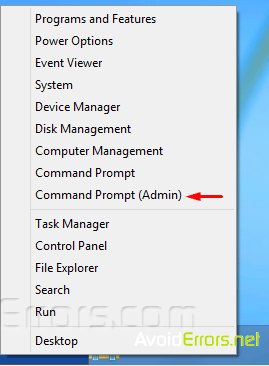
2. Enter the following command or copy and paste the command in the Command Prompt window, and press the Enter key.
bcdedit /copy {current} /d “Safe Mode”

3. Once the command is executed, close the Command Prompt.
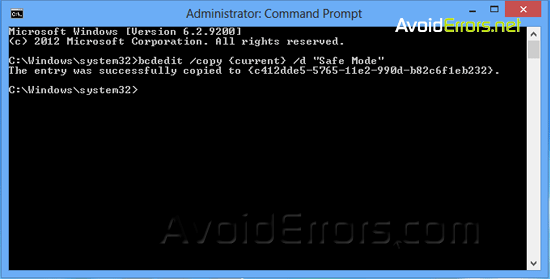
4. Open Run window by pressing the Windows key + R on your keyboard. There, type msconfig and then click OK button to open System Configuration dialog.

5. In the System Configuration window click on the Boot tab, Select Safe Mode from the list, check mark Safe boot under Boot options, and set the Timeout to 5 seconds. Setting 5 seconds means that boot selection menu with Safe Mode option will appear for 5 seconds before automatically booting into Windows normally.
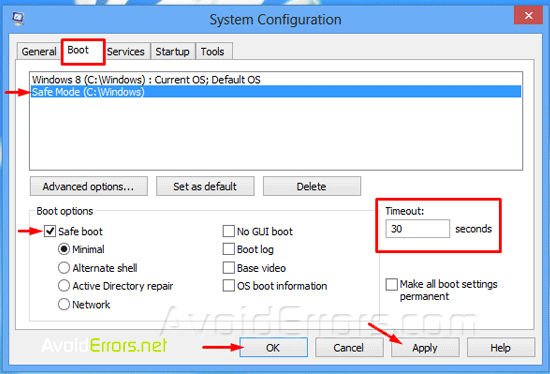
6. Click Apply button, and That is it!

7. Restart your PC. Now Safe Mode option would now appear in the boot menu. If you don’t select Save Mode the boot menu will disappear automatically after 5 seconds to boot into Windows.
To remove the added Safe Mode from boot menu
1. Open the System Configuration dialog by following step 4 above.
2. Select the Boot tab, select Safe Mode from the list and then click Delete button. Make sure to select Safe Mode and no other option.
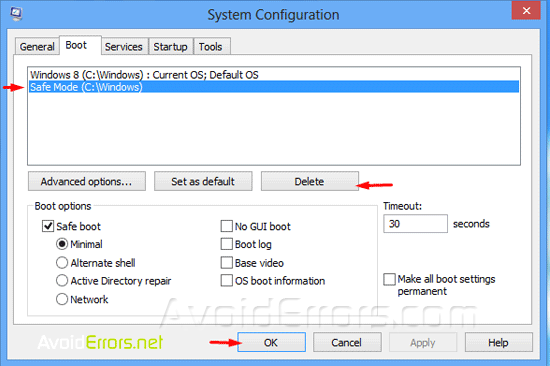
Note: Deleting any other entries that is not safe mode will make your PC unbootable.










