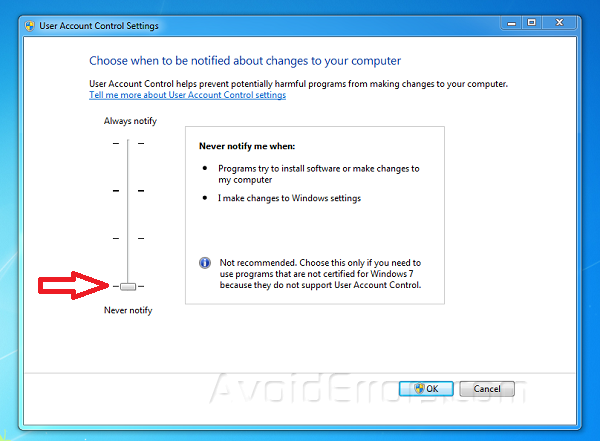Disable Do you want to allow this app to make changes to your device? dialog box
The User Account Control (UAC) dialog box is usually a waste of time for software you run with regularity. User Account Control is a feature in Microsoft Windows 11, 10, 8, and 7 that warns users with a dialog whenever a program tries to make changes to the system.
If you are aware of the application behavior and trust the application, you can disable the UAC. The UAC dialog box looks like this:

For many of us, this feature is just an annoying. You can disable UAC following these steps.
Disable UAC in Windows 11 & 10
Click the “Start” button, then type “User Control“. An option should appear that says “Change User Account Control settings“. Select that option.
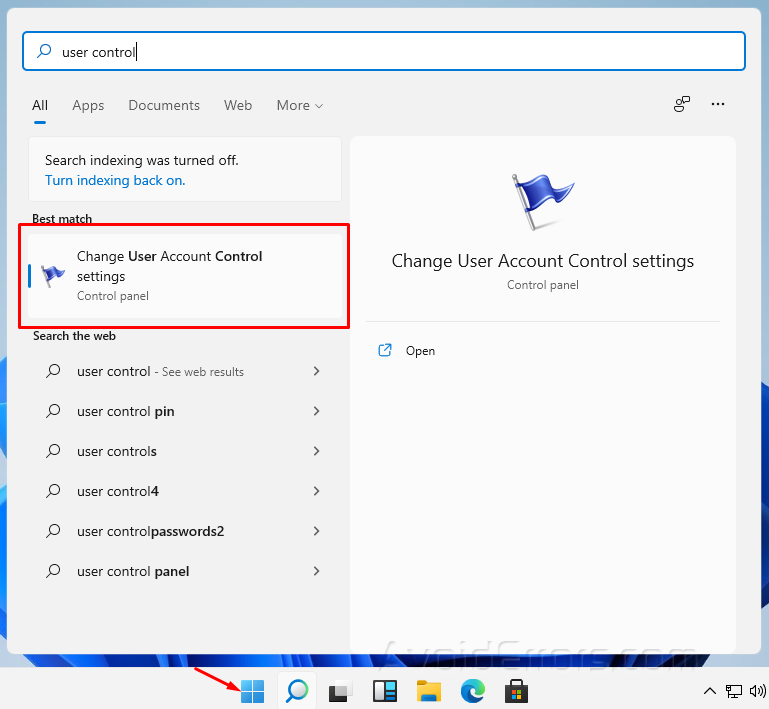
On this next screen, choose the following selections using the vertical slider:
Never notify me when – Programs try to install software or make changes to my computer and when I make changes to Windows settings.
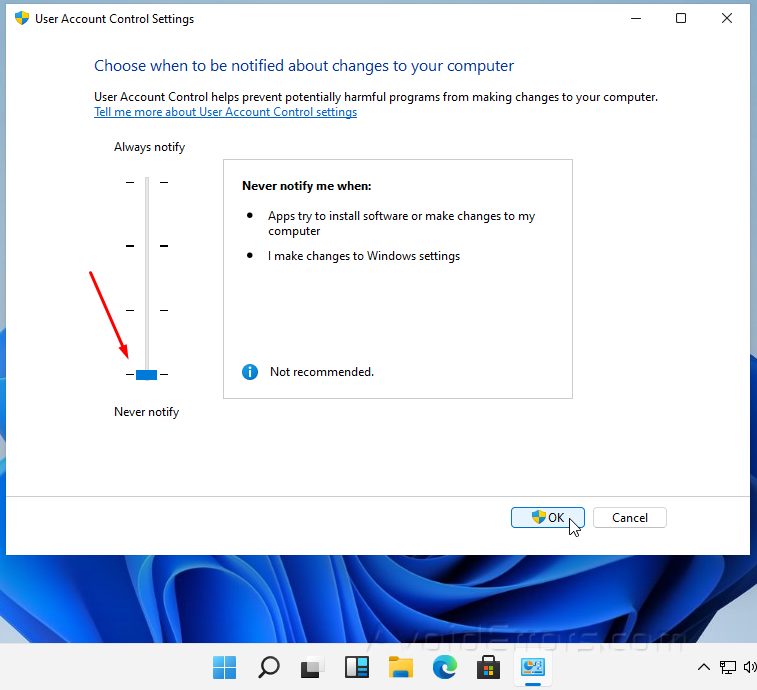
Once done, click Ok and to save the settings, now whenever you will try to open the application you will not be notified via UAC.
Windows 7
To Disable Account Control (UAC) Notifications in Windows 7:
1. Click on the Start orb > Control Panel > User Accounts > Change User Account Control settings
2. The User Account Control dialog box appears, Adjust UAC Settings. like the Image bellow
3. Click on OK, and yes to confirm your changes.