Fix Wi-fi Doesn’t Have a Valid IP Configuration in Windows 11
Common computer faults will be fixed by this software, which will also safeguard you against data loss, malware, hardware failure, and optimize your PC for optimum performance.
This guide will show you what to do on what to do in order to solve this problem.
Uninstall your wireless adapter driver
Press Win + X and select Device Manager.

Look for your wireless device and right-click it.
Choose Uninstall device.

Restart your PC.
After a restart, Windows 11 will put in the default wireless driver by itself. If the default driver works well, you can keep using it. If it doesn’t work well, though, you might have to download and install the latest driver.
Don’t forget that updating your drivers is a complicated task. If you’re not careful, downloading the wrong version of a driver can cause permanent damage to the system, so be extra careful.
Reset TCP/IP
Type cmd in your Windows search bar and select Run as administrator.

Type netsh int ip reset and press Enter.
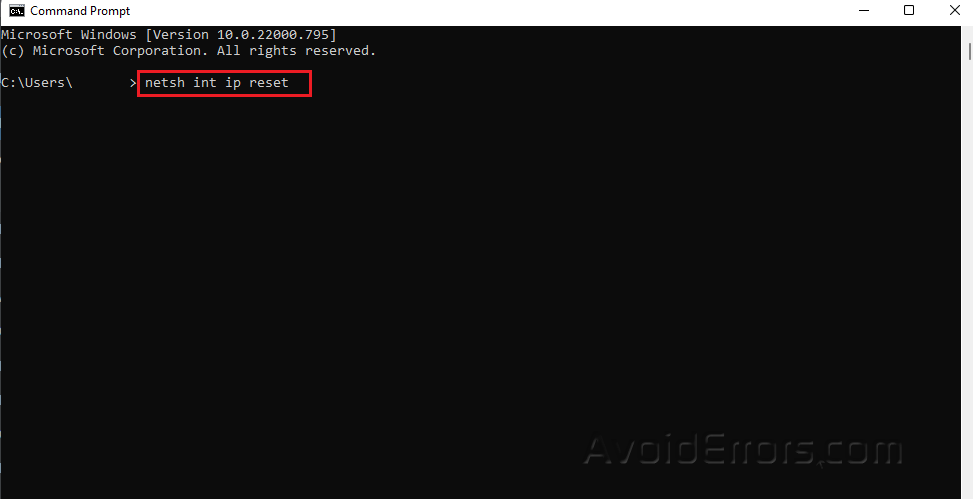
Change the wireless SSID and password
It was said that you could fix the “Wi-Fi doesn’t have a valid IP configuration” error by going to your modem and changing the wireless SSID and password.
To do that, you’ll need to connect your PC to your modem with an Ethernet cable, log in to your modem, and change the wireless SSID and password.
Check the manual for your modem for more.
Set the channel width to Auto
Press Win + X and select Network Connections.

Click on Advanced network settings.
Select more network adapter options.

Right-click your wireless connection and choose Properties.
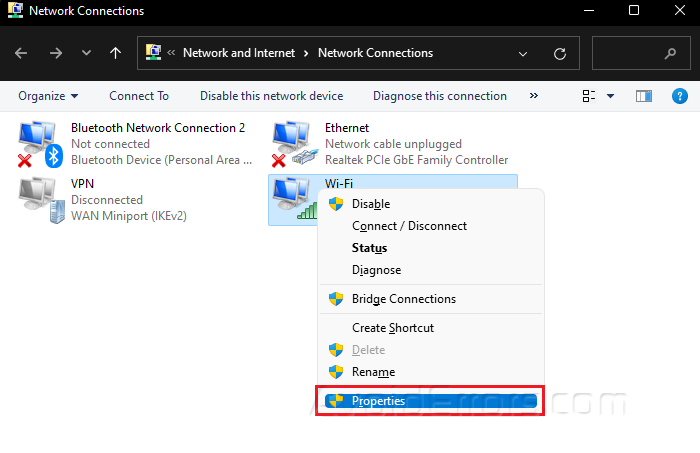
Click on Configure.

Under the Advanced tab, look for 802.11n Channel Width
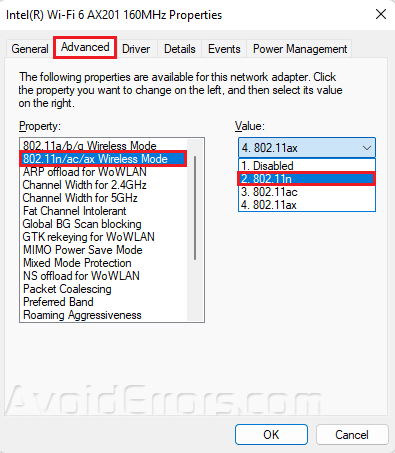
Click OK to save changes.
Set your IP address manually
Press Win + X and select Network Connections.

Click on Advanced network settings.
Select more network adapter options.

Right-click your wireless connection and choose Properties.
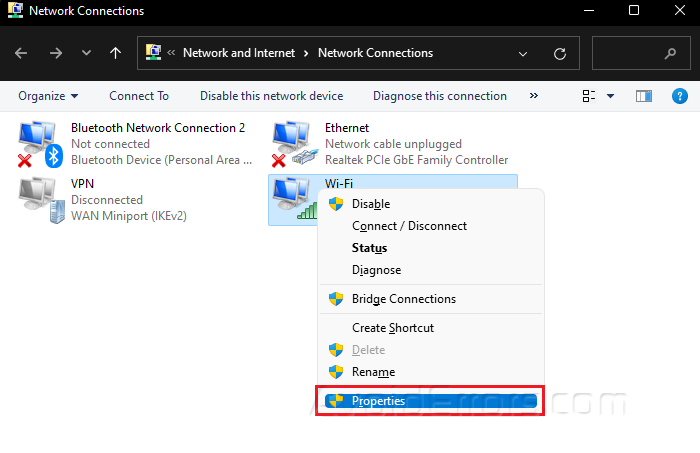
Select Internet Protocol Version 4 (TCP/IPv4) and click Properties.

Select the Use the following IP address option and enter the values in the IP address, Subnet mask,and Default gateway.

Click OK.
Remove your antivirus software
Virus protection software or a firewall can often mess up your Internet connection and make it impossible to set up your IP address. You could temporarily turn off your antivirus or firewall as a workaround.
Users said that Avast and AVG antivirus programs could cause this problem, and when they were removed, the problem went away.
Keep in mind that almost any antivirus software can cause this problem, so make sure to temporarily remove all third-party antivirus tools.
Perform a Clean boot
Press Windows + R to open Run dialog.
Type msconfig and press OK.
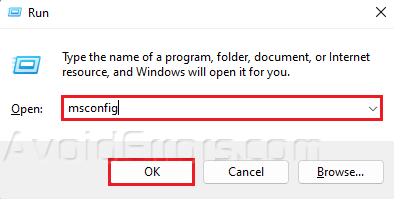
Go to the Services tab.
Select Hide all Microsoft services and select Disable all.
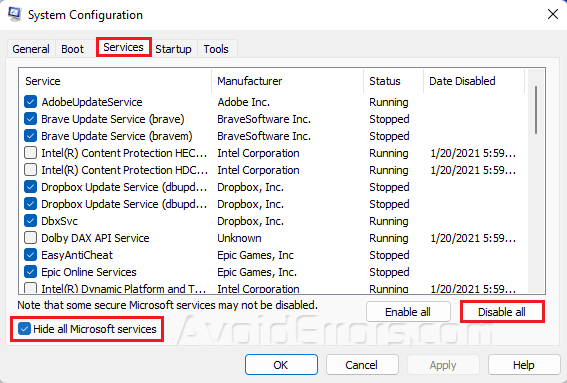
Next, go to Startup and select Open task manager.
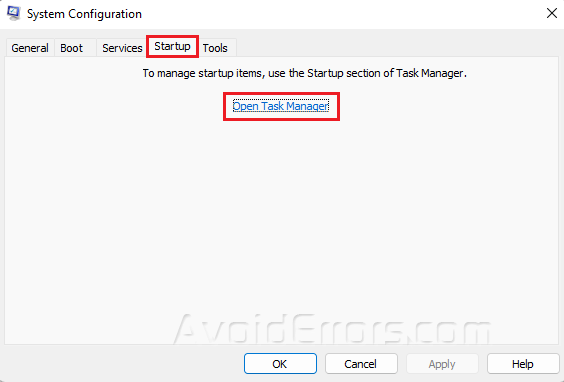
Disable any enabled apps of your choice.
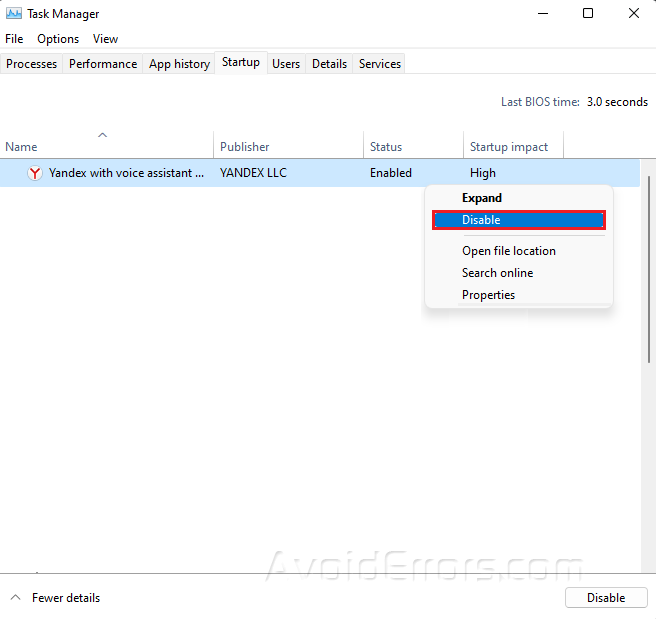
Exit Task Manager and go back to System Configuration and press OK.
Restart your PC.
Make sure that DHCP is turned on
Press WIn + R to open Run dialog.
Type ncpa.cpl and press Enter.

Right-click on your wireless adapter and choose Diagnose.

Wait for the scan to finish and follow any on-screen instructions.
Ensure that security type matches
Your security type can sometimes cause an IP configuration to fail, so make sure that the security type on your PC is the same as the one set by your router.
To do this, go to the wireless section of your router’s settings page and see what kind of security is being used. Then, check that your wireless adapter uses the same type of security.










