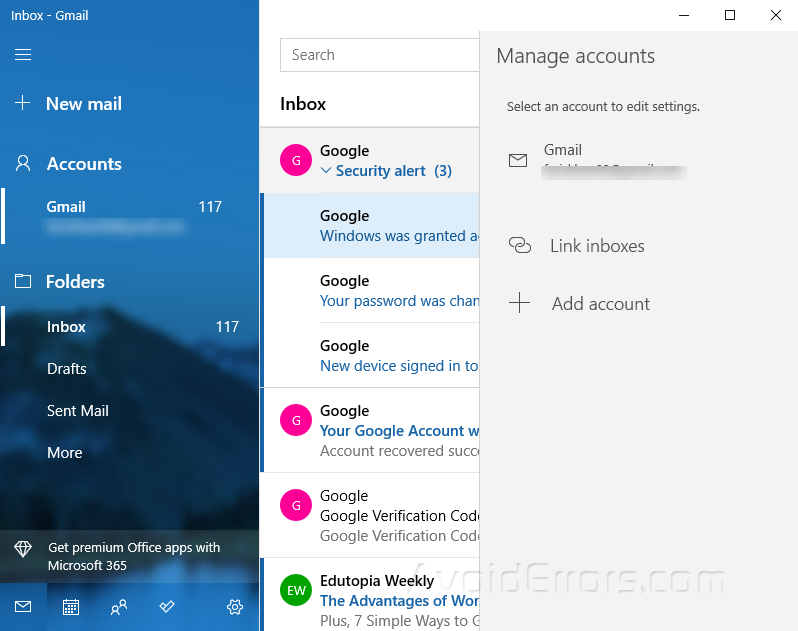How to Add Gmail Account in Windows 11 Mail Client App
As we all know that Gmail is absolutely free email service that is provided by Google. According to the research, Gmail has about 1.5 billion users worldwide.
You can access Gmail in your favorite web browsers or in the official mobile app for Gmail. In this article, we are going to show you how you can set up your Gmail account in Windows 11 mail.
To add your Gmail account into Windows 11 mail client is quite a simple task, all you need is to click on the windows start menu and type Windows mail then open the results.
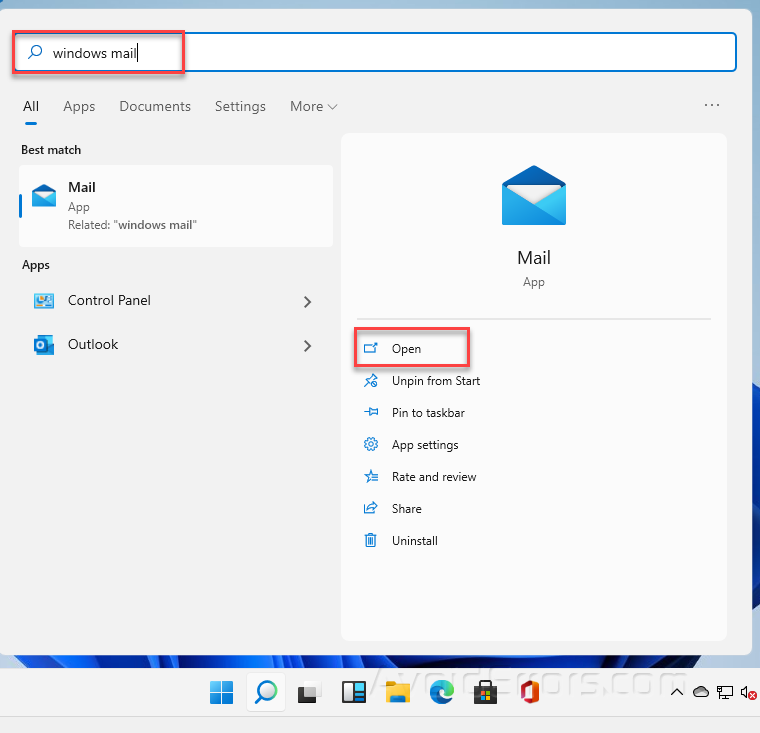
Now on the left side, you will see the “Accounts” option, click on it and then move to the “Add account” section.

Once you click on the Add account a screen all appear showing you a list of all your accounts like a Microsoft account, Office 365, Yahoo, and Gmail/Google.

Click on the Gmail / Google account.

Now type your Gmail address in the box that appears.

Next, put the password that you have assigned to your Gmail account.

All right, now you can see here a menu of all your Gmail messages in the Windows 11 mail client App.