How to Add Shortcut Options in Start menu in Windows 10
Windows 10 provides many small features which can help you work smoothly and efficiently. This is the reason Microsoft says that it’s a most user-friendly operating system and whenever it receives updates that bring more and more new and interesting features in their operating system.
Besides many interesting features, the one interesting feature is the shortcut to Windows apps in the small menu bar in the Windows 10 start menu.
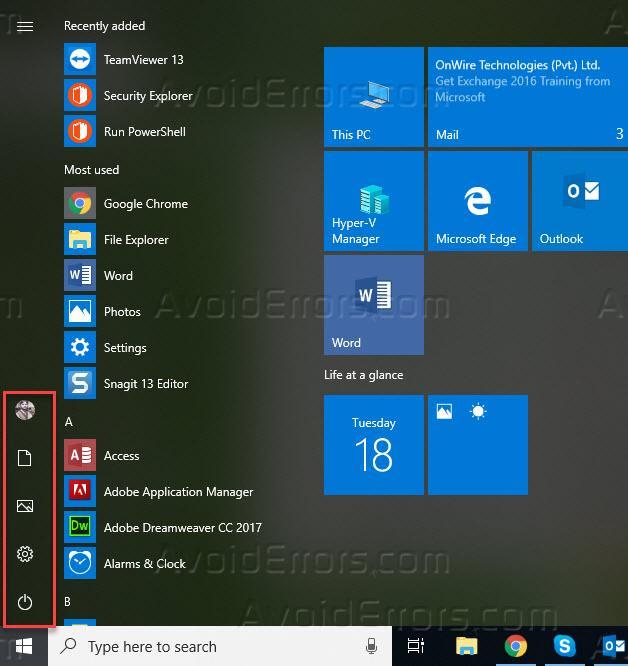
Windows 10 provides many features and options for users to add some of the most used apps to be placed in the menu bar. To add or remove the apps, follow the following steps.
Click on the start menu button and right click on the left side of the apps list.

You will get an option to personalize this list. Click on the option to open settings for this list.

It will open settings for the menu list where you will have options to choose the folders that should appear in the list. You can add File Explorer, Documents, Downloads, Music, Pictures, Personal folder and Network folders.
For every settings option, there is a toggle button under the options. You can click the toggle button to turn the option ON or OFF. In my example, I have turned some File Explorer, Downloads and Network ON so that I can have a quick access to these contents.

Once done, click on the start menu and you will the list of additional folders appears in the menu which helps to get access the most used features quickly.

So, following these steps, we can ensure that we have one-click access to mostly used resources and this can help us work efficiently using Windows 10









