How to Fix Some Settings Are Managed By Your Organization – Windows 10
When you are using Microsoft Windows 10 in an enterprise environment there may be few or a lot of restrictions applied through group policy. This happened to manage all of the operating systems from a single point and to ensure that there is the consistency of the version installed in an enterprise domain.
Fix Some Settings Are Managed By Your Organization
In this article, I will explain how we can fix where it says “Some settings are managed by your organization” on non-enterprise computer.

To fix this issue type gpedit.msc in start menu search box, right click on it to run it as an administrator. This will open group policy editor for your local machine.

This will open up local group policy editor, navigate to Computer Configuration > Administrative Templates > Windows Components > Data Collections and Preview Builds.
On the right side, it will show Different configuration options related to data collection and preview builds.

Now double click on Allowed Telementary option to open Allowed Telementary configuration and then click on Enabled.
Once you click enabled it will show you a dropdown under options. From the dropdown menu select Full and then click apply and Ok.
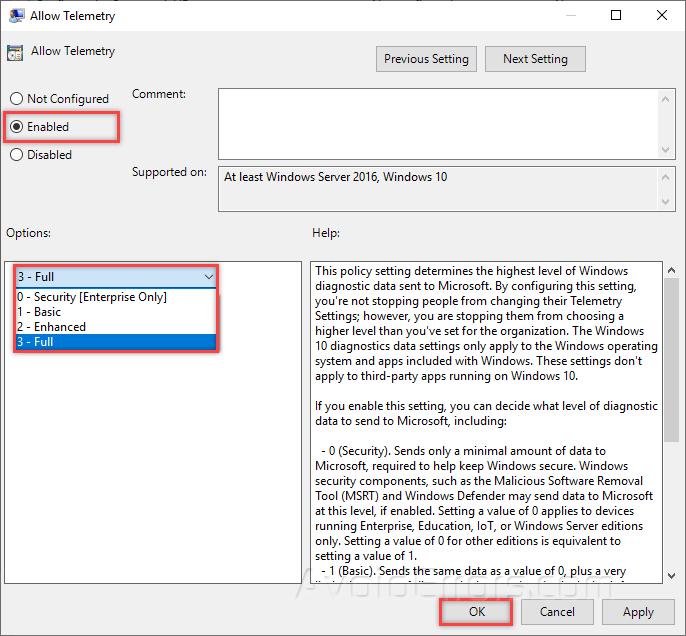
Now again open the Allow Telementary configuration option and choose not configured this time and click Ok.

Now go back to the same configuration settings and you will see that the message “some settings are managed by your organization” has gone.

Video Tutorial:
This option is only applicable for your own computer, an organization PC / a PC joined to a domain when you reboot your computer or re-login to your computer the policies applied will again be implemented and all of the settings that are being managed by the administrator or the organization will go on their default restrictions.









