How to Migrate from Windows to Linux Mint
So you are ready to migrate to Linux mint but what’s holding you back is the fact that most of your apps are compatible with Windows and not Linux. No need to worry, this post will show you how to migrate to Linux and keep you data and programs from windows by creating a virtual machine out of your current PC.
Video Tutorial:
Migrate from Windows to Linux Mint:
1. Create a full Windows backup.
2. Download and install Paragon Hard Disk Manager 15
3. Once installed run it and click on “P2V” (PC to Virtual Machine) button.
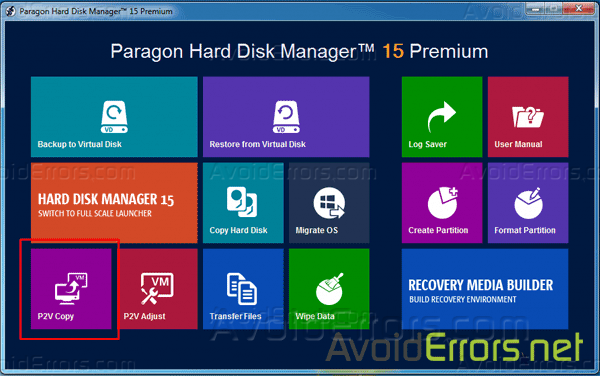
4. Click next to the wizard.
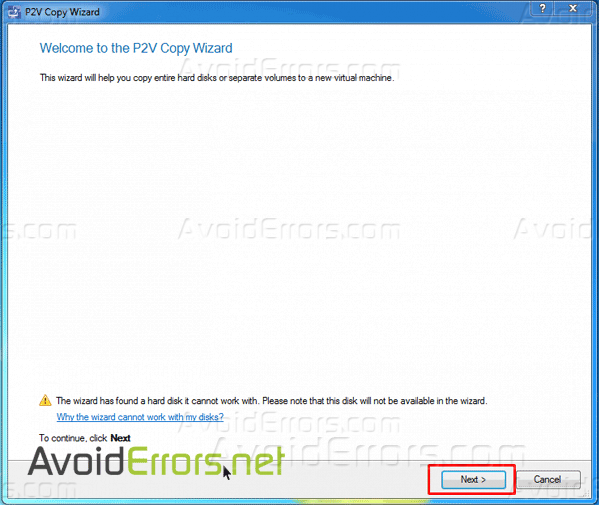
3. Most users would only have one hard drive so you’ll see a drive with System reserved and a local disk (C:) make sure to select the entire drive as shown. In case you have multiple drive make sure to select the hard drive containing the Windows OS.
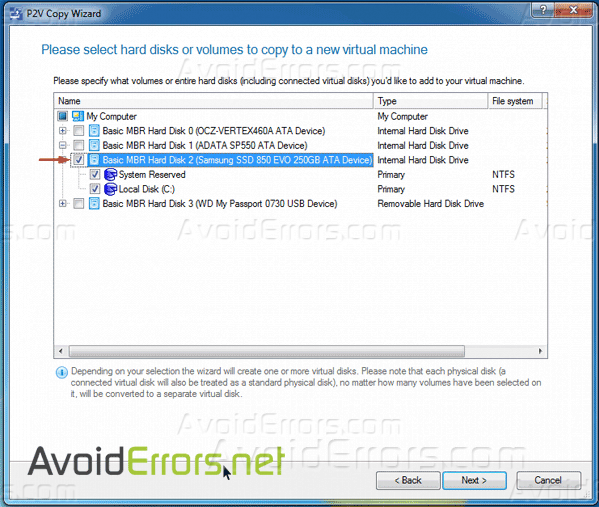
4. Now select Oracle VirtualBox as your virtualization software.
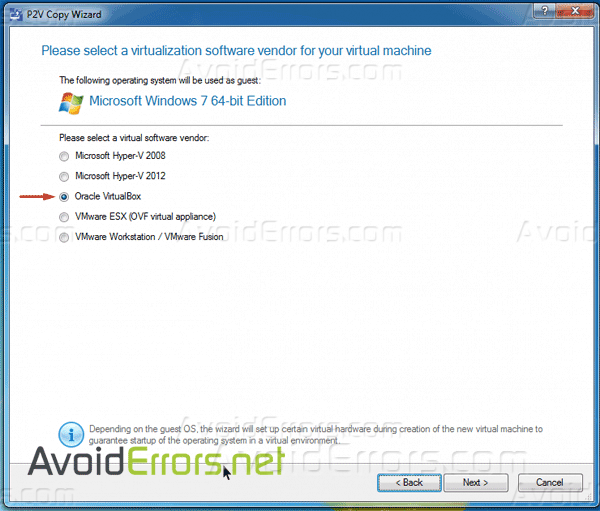
5. In the hardware settings window you can leave it default and click on next, or you can increase the number of CPU and Memory size for better performance. Take a note of the amount of memory amount assigned.
Note: You can always modify those settings on a later time.
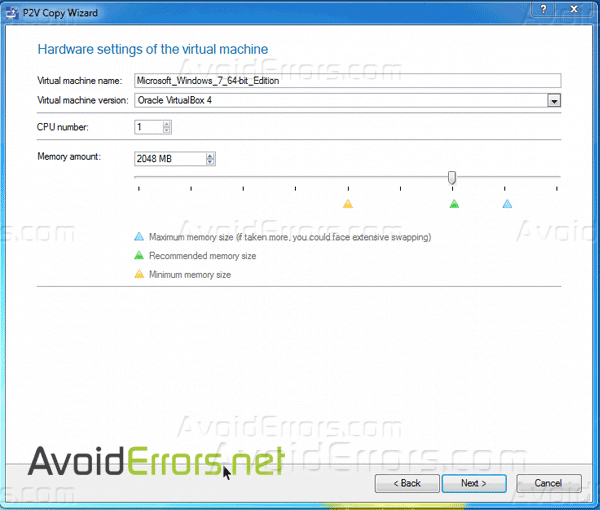
6. Again in the disks properties you can leave it default or you can also click on the tools icon next to the hard drive

7. To modify the hard drive settings to select an SSD controller instead of IDE or increase the size of the HDD space.
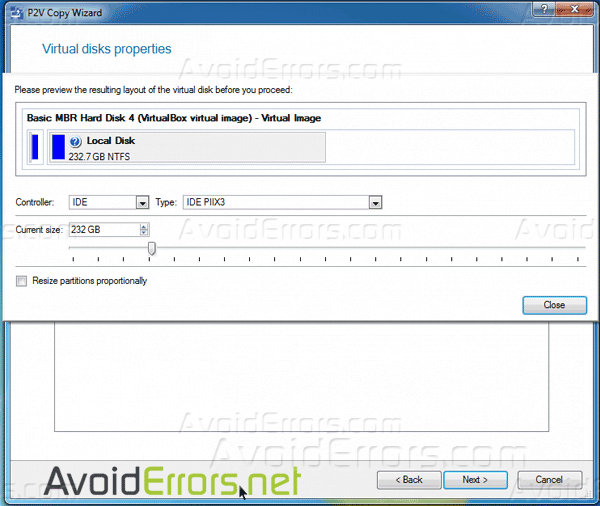
8. Then select an external drive as a location to save the virtual machine.
Note: Do not store the VM on the same hard drive Windows is running for it will be deleted and replaced with Linux mint.
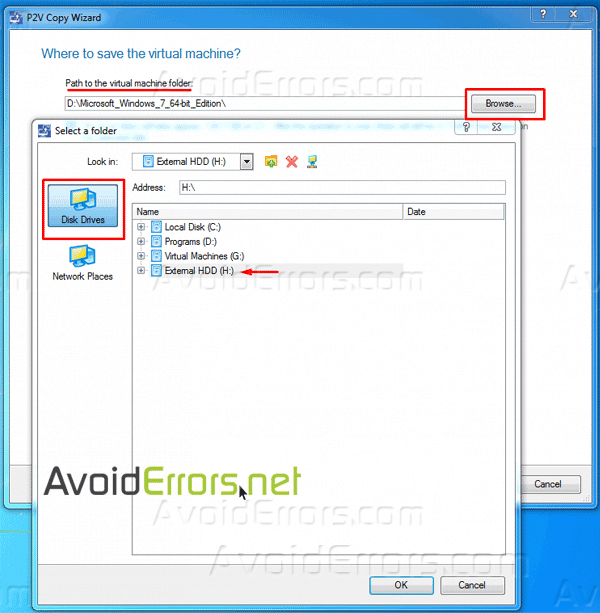
9. The process of converting your PC to a Virtual machine can take quite some time depending on your system.
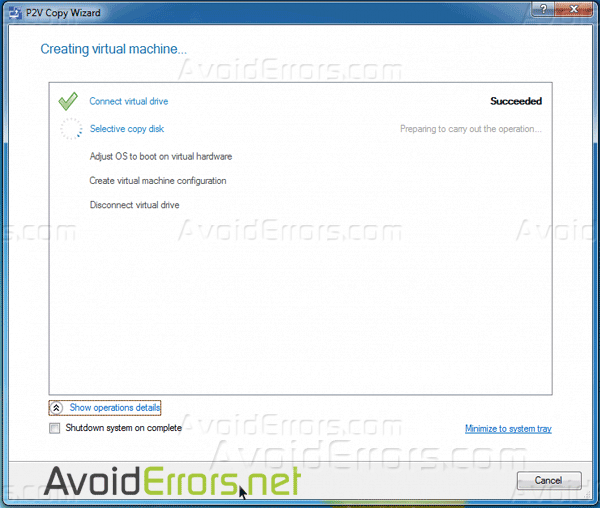
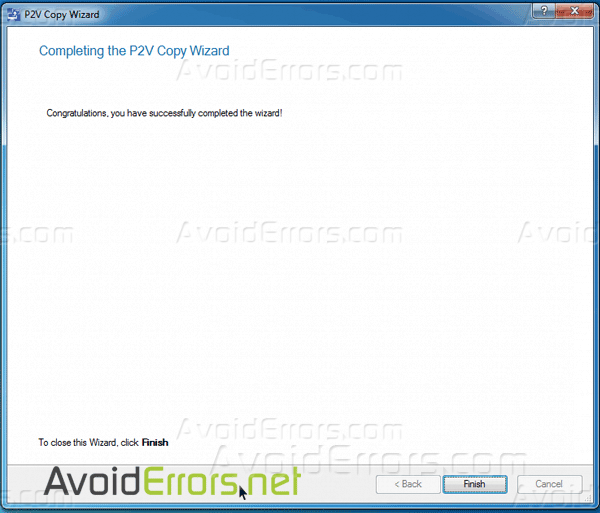
10. Once done make that the VM files are in the proper location destination.
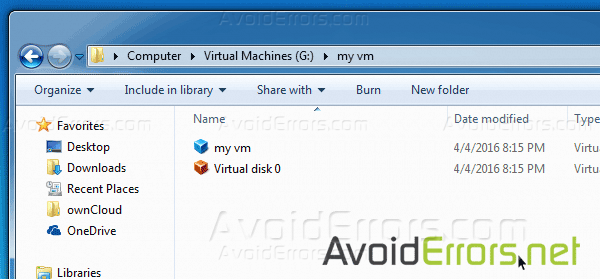
11. Now click on the link to Get rid of Windows Install Linux Mint
12. Once Linux Mint has been installed, plug in the external hard drive where you saved the Windows VM. It’ll show on the desktop as shown:

Now we need to install and configure Oracle VirtualBox on Linux Mint.
1. Go to the software manager.
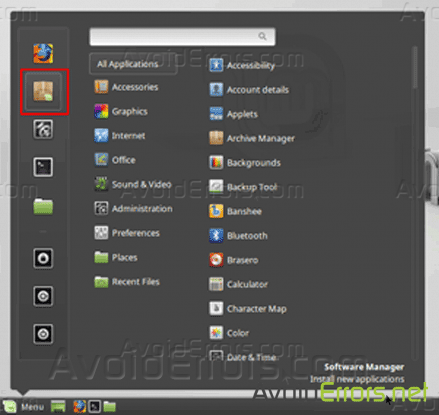
2. Search for Oracle VirtualBox. Select “virtualbox-nonfree” the name is nonefree but it’s free, and click on install.
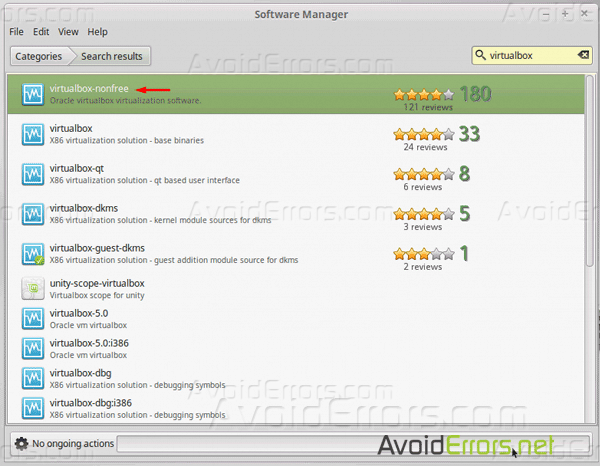
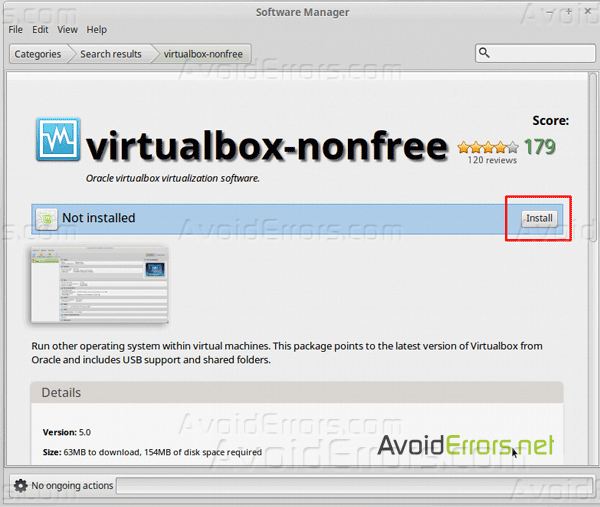
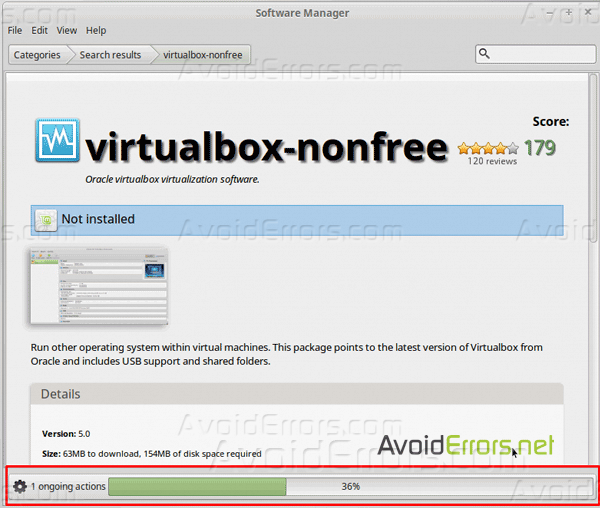
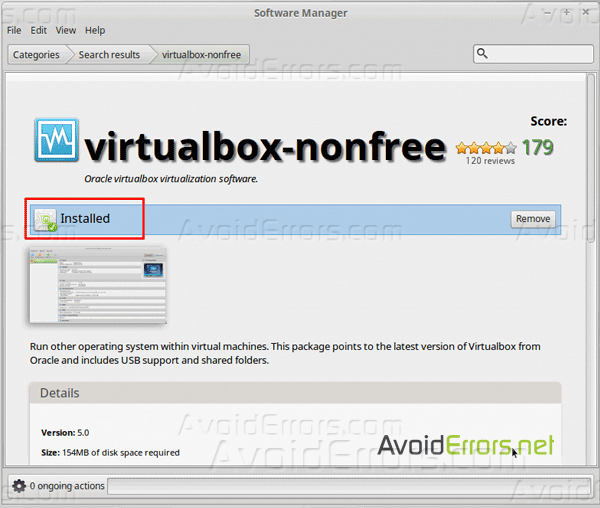
3. Once installed run Oracle VirtualBox

4. Here click on new and add a name to the VM, make sure that type and version is set to the previous OS you where using. Previous step 5.
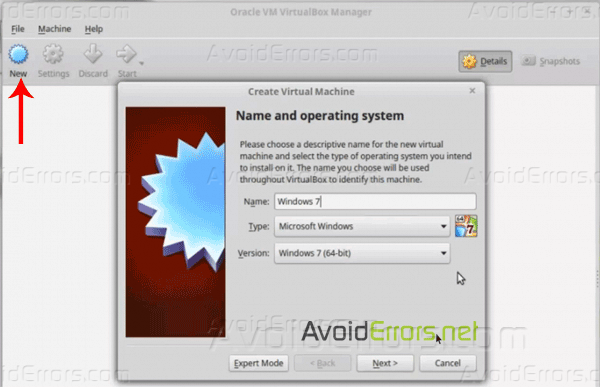
5. Add RAM to the VM. I suggest using the same amount you set it to when you created the the VM in the previous step 5.

6. Next, Select “Use an existing virtual hard disk drive” and click on the folder icon to browse and select the VM located on your external hard drive. You can also copy the VM and place it somewhere in Linux OS if you don’t want to use the external drive.
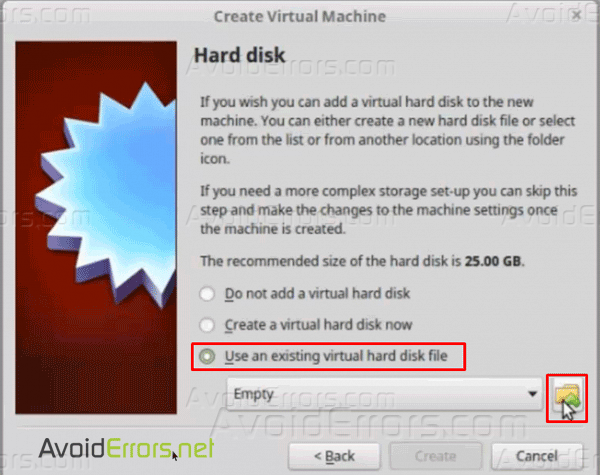
7. Click on Create to finish the creation of your virtual previous PC.
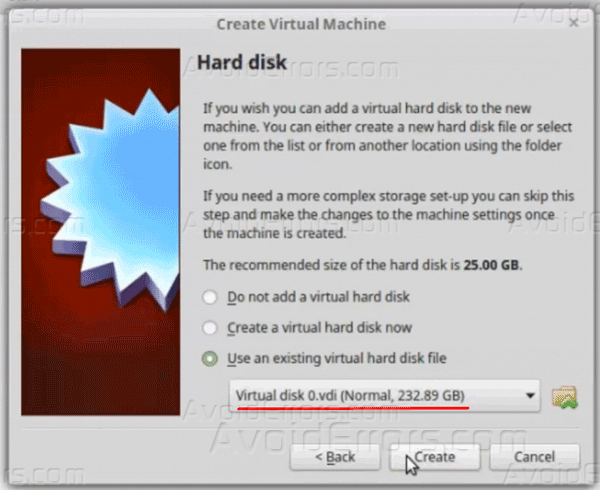
8. If you left everything default when you created the virtual machine all you need to do now is click on start to run the VM. If you made changes to the creation of the VM then you would need to go to settings and adjust the settings accordingly before running the VM.










