Thumbnail Cache Deleting At Boot in Windows 10 Fall Update
In this article, we will learn how to fix the thumbnail cache deleting at boot as we all know “Thumbs.db” is where the thumbnail images for files are stored.
Thumbnail cache is used to speed up the display of images as these smaller images do not need to be recalculated every time when a user view the folder. In simple words, it helps the user to browse easily in file explorer and thumbnails are saved in your local drive.
After the update of Windows 10, the Microsoft updated a filthy bug because of which thumbnail cache was getting deleted every time when a user boots its windows 10 PC.
It might also happen with thumbnail cache of a music file, PDF file or those files which support thumbnail view. It might delete and rebuild the thumbnails each time when you open the same folder. There are many problems with this annoying problem, Follow these instructions to solve this inimical problem.
Launch the Run dialog box (Win+R)
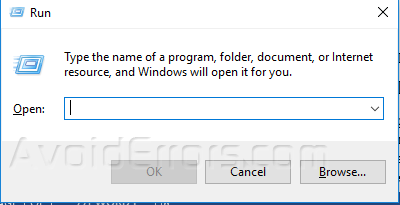
Type app data in its dialogue box and press enter

It will open AppData folder then double click on Local and scroll down to select Microsoft folder from it.

Open Microsoft folder and select Windows in it to open the Explorer folder.

When you open Explorer folder press Ctrl + A to select all files then press Delete or right-click on selected files and delete them some of the selected files may remain in that folder but there is nothing to worry about restarting your computer now Window should create thumbnail cache without any problem and it’ll not delete them again

I hope it solves your pernicious problem but if you are still facing that thumbnail bug open (Win + R) RUN dialogue box again and type “regedit” hit enter.

It will open registry editor window and browse to the below-mentioned path in the registry editor.HKEY_LOCAL_MACHINEèSOFTWAREèMicrosoftèWindowsèCurrent Version ExplorerèVolume CachesèThumbnail Cache

After clicking the thumbnail cache spot you will see on the right panel its name Autorun and its type is REG_DWORD double tap on it and set the value to 0. This will stop deleting thumbnail cache on rebooting.











