Turn Off the Keyboard Sound – Windows 11
By keeping your drivers current, this software will protect you against hardware failure and common computer issues.
Removing the keyboard sound can be done for personal preference, to improve productivity, or to prevent disruption.
Via Settings
Press Win + I to open Settings.
Look for Time & Language and select Typing.

Go to the Touch and Keyboard section and remove the checkmark beside Play key sounds as I type.
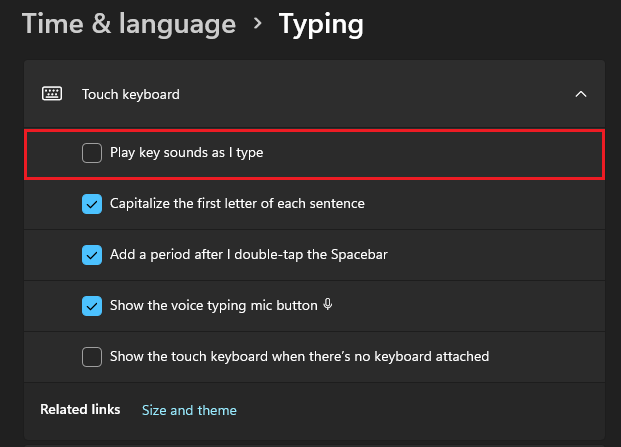
Use Control Panel
Press Win + R to open the Run Command.
Type Control Panel from the search bar and press Enter.

Select Sound.

Proceed to the Sounds tab, and choose Default Bleep.
Click Apply and Press OK.

Use the Registry Editor
Press Win + R to open the Run Command.
Type regedit and press Enter.

Navigate to Computer\HKey_CURRENT_User\Control Panel\Sound.
Right-click on Beep and select Modify.

Change the Value data to no and click OK.

Use the Device Manager
Press Win + R to open the Run Command.
Type devmgmt.msc and press Enter.

Expand the System devices from the list and look for the Bleep driver.
Right-click the Beep driver and select Disable Device.

Press OK.










