How to Enable Picture-in-Picture on Chrome
PIP or Picture-in-Picture mode in Google Chrome is a built-in feature that allows you to play any video in a pop-out window called PiP Mode. PiP windows is always on top video player. It allows you to reposition, and resize the PiP window and you can browse the internet at the same time.
Enable Picture-in-Picture on Chrome
This feature is very helpful while you are multi-tasking. You can watch a tutorial and practice it at the same time.

In order to access this feature, you need to open google chrome (as it is the feature of Google Chrome). Open a website such as YoutTube and play your desired video. Now you have to right-click on the video, and then again right-click on the video to access the PiP option.

Chrome’s built-in feature of Picture-in-Picture has some limitations. Sometimes, it might not work with some websites like Twitter, or daily motion. Moreover, it looks a bit confusing, as you need to right-click twice on a video.
For a better user experience and more compatibility, it is recommended that you install the Picture-in-Picture extension on Google Chrome. The extension is also developed by Google. The extension allows you to play a video in PiP mode with one click and also it gives you more compatibility with the websites.
You just need to install and enable the picture-in-picture or PiP extension in chrome. To install and enable the PiP in Chrome, follow these steps.
Open up the chrome and go to the Chrome Web store. The link to the chrome web store is https://chrome.google.com/webstore.
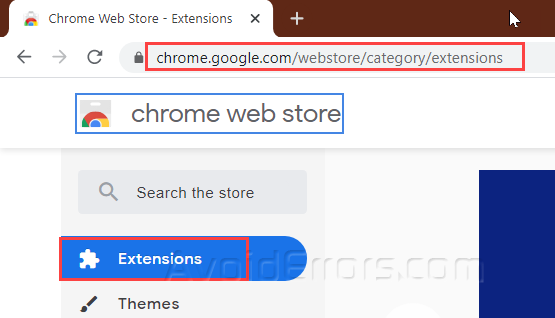
In the chrome web store, search for the Picture-in-Picture in the “Extensions” category and select “By Google” in features. In the search results click on Picture-in-Picture (by Google).

Click on the “Add to Chrome” option.

A message will appear to confirm your permission, click on “Add Extension”.

This will install the extension on your Chrome browser and notify you through a pop-up message that a new extension is added to chrome.

You will see the PiP extension button located on the right side of the address bar in Google Chrome. Whenever on a video streaming website you can use this feature with one click on this button.

If you do not see the PiP extension button, just click on the extensions button and Locate Picture-in-Picture Extension now click on the Pin option next to this extension and it will be pinned in the extensions bar.

Only one limitation is still present with the Picture-in-Picture feature. It can only play one video at a time and you cannot play multiple videos in PiP window.










