How to Move a Window to another Monitor – Windows 11
Switching an existing tab or app between two or more displays is effortless while running multiple screens on Windows 11. This article will let you know how to do it with your mouse or a keyboard shortcut.
To move Windows to another display, you’ll need to use a special multi-monitor mode called “Extend,” which extends your screen across all connected monitors.
It would help to press Windows+P on your keyboard to quickly launch the “Project” menu. Select “Extend” in the menu that appears.

It’s worth noting that some games that sustain multiple monitors have their in-game multi-display settings. Ensure you review the game’s settings mode for display options after turning to Extend mode to ensure they work correctly.
Move Windows between Displays Using the Mouse
Now that you’re in Extend mode, switching windows between two or more monitors with your mouse is straightforward. All you need is to click the title bar of the window you desire to switch and drag it to the edge of the screen toward another display. When the window meets the perimeter of the first screen, it will start appearing on another monitor. Release your mouse button once the window is where you want it.
To flip the process, drag the window back to the edge of the screen again.
In Windows 11, you can also immediately switch a window to another display through a keyboard shortcut. Here’s how to do it:
- To switch a window to a display-oriented to the left of your present display, press Windows + Shift + Left Arrow.
- To switch a window to a display-oriented to the right of your present display, press Windows + Shift + Right Arrow.
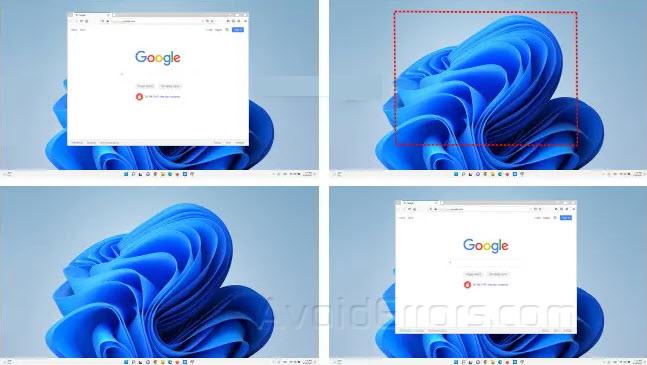
This keyboard shortcut technique works through as many monitors as connected to your PC. Suppose a window reaches the highest-numbered monitor while moving; it will cover around and appear on the lowest-numbered monitor, and vice-versa.










