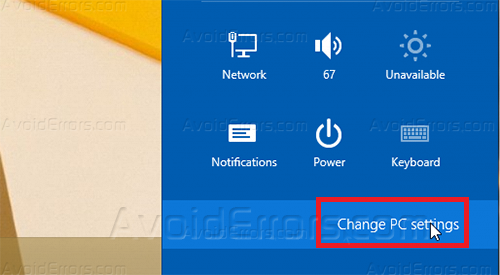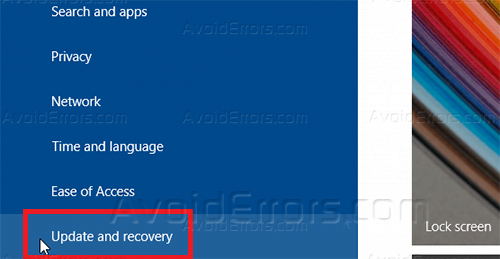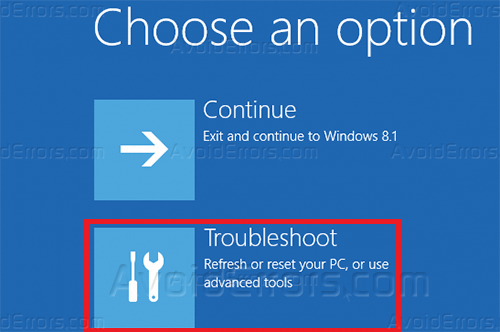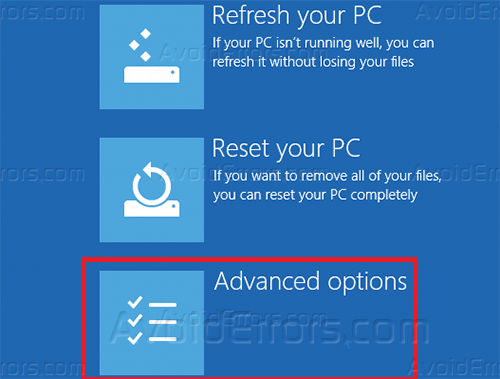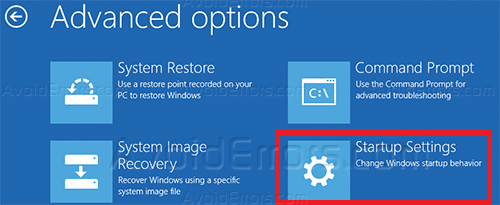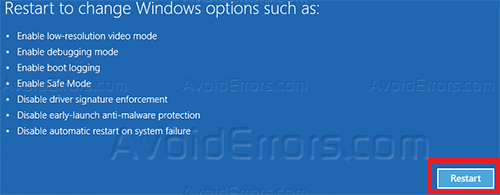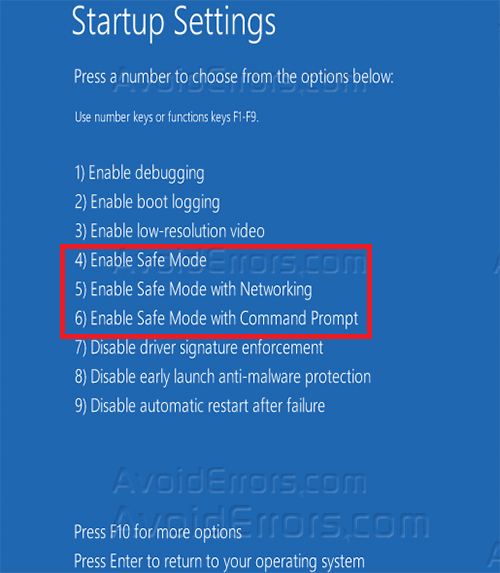How to Boot in Safe Mode on Windows 8
Safe Mode is a troubleshooting mode that starts your computer at only a basic UI and has some unique options such as administrator account and also you can fix a lot of problems on your machine such as driver install or uninstall.
1. Hover your mouse cursor to top-right corner to open charms bar, then click on Settings.
2. Click on Change PC Settings.
3. Click on Update and Recovery tab.
4. Click on Recovery tab and click on Restart under Advanced Startup.
5. Now select Troubleshoot option.
6. Select Advanced Options.
7. Select Startup Options.
8. Now click on Restart.
9. When your system restarts you can select the safe mode on your needs depends if you need network or command prompt and press the number key on the side of that options that indicates it.